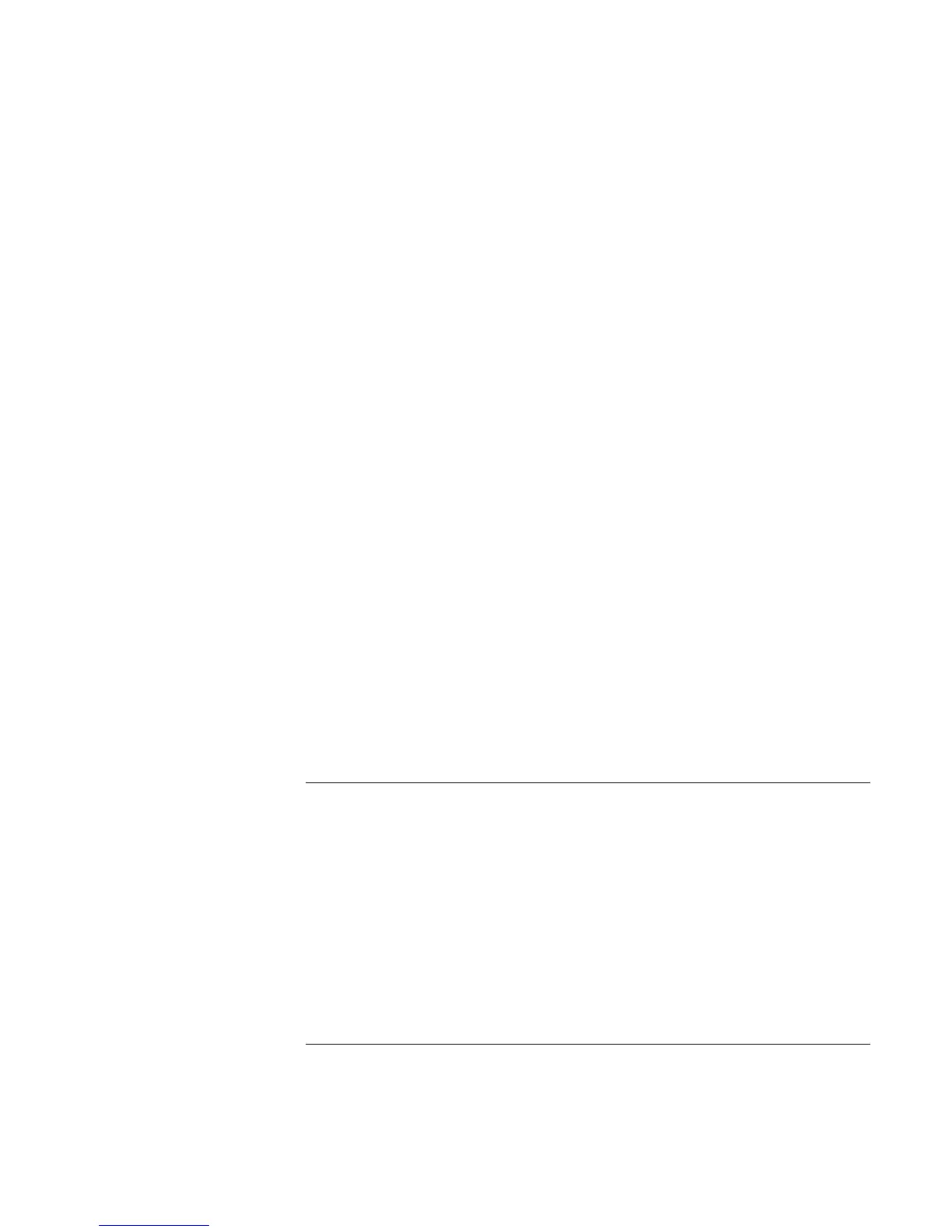Solving Problems with Your Computer
Troubleshooting Techniques
114 Reference Guide
5. Double-click the internal modem.
6. Select the checkbox “Disable in this hardware profile.”
= In Windows 2000, disable the internal modem.
1. Click Start, Settings, Control Panel.
2. Double-click Phone and Modem Options.
3. Select the Modems tab.
4. Select the internal modem.
5. Click Remove.
6. Click OK.
If the serial or parallel port is not working
= Check the port connection to see if it’s loose.
= Check settings in BIOS Setup.
1. Click Start, Shut Down, Restart.
2. When you see the HP logo, press F2 to enter the BIOS Setup utility.
3. From the System Devices menu, check that Parallel Port or Serial Port is enabled.
If the USB port is not working
= Contact the vendor of the peripheral device, or check the HP notebook website, for
the latest versions of the USB drivers.
You may also want to test the ports with diagnostics. See “Testing Hardware Operation.”
Startup problems
If the computer doesn’t respond at turn-on
= Connect the AC adapter.
= Slide the power switch to try turning on the unit.
= Use the system-off button to reset the computer.