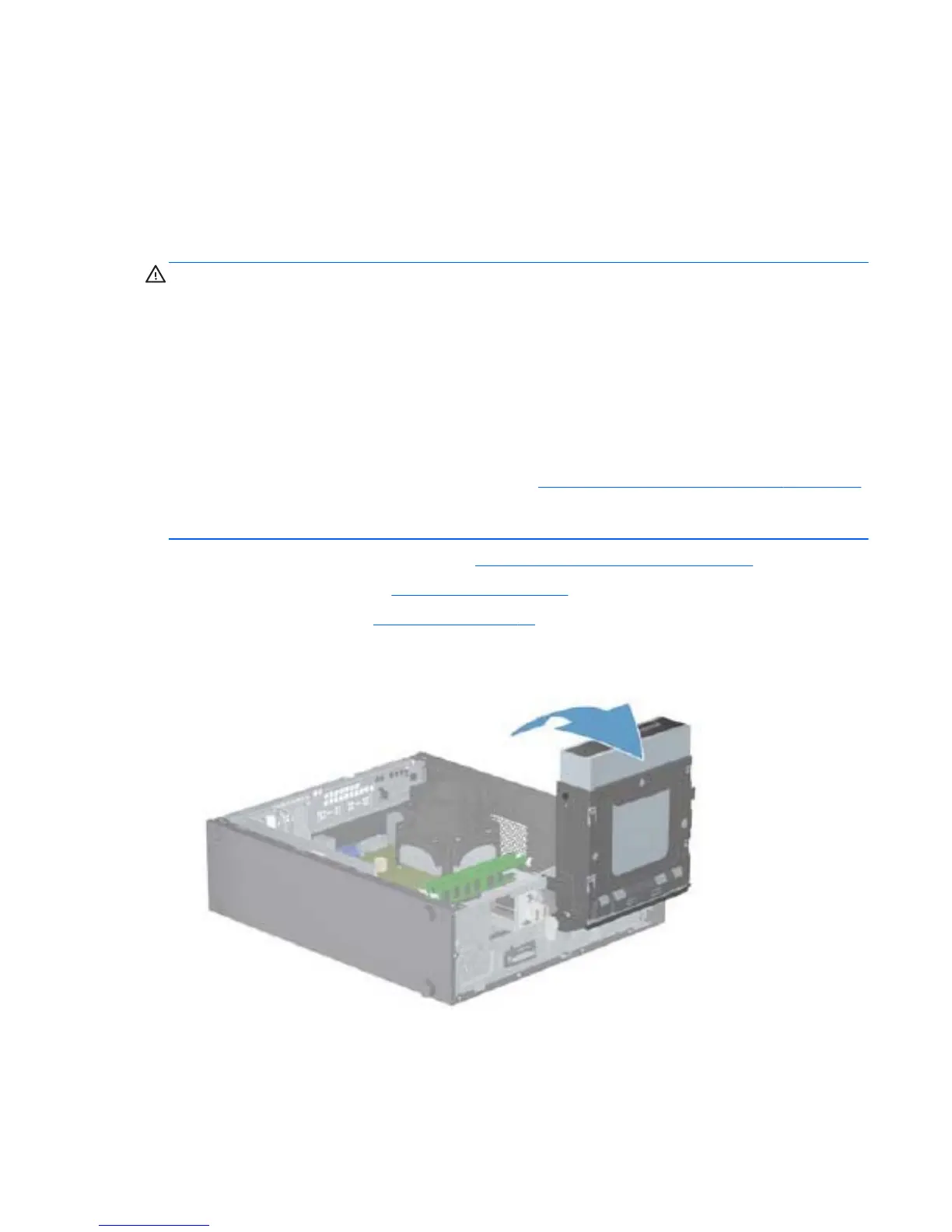populated with the 1-GB DIMM. With this configuration, 2 GB will run as dual channel and 1 GB
will run as single channel.
●
In any mode, the maximum operational speed is determined by the slowest DIMM in the system.
The system will automatically operate in single channel mode, dual channel mode, or flex mode,
depending on how the DIMMs are installed.
Removing DIMMs
CAUTION: You must disconnect the power cord and wait approximately 30 seconds for the power
to drain before adding or removing memory modules. Regardless of the power-on state, voltage is
always supplied to the memory modules as long as the computer is plugged into an active AC outlet.
Adding or removing memory modules while voltage is present may cause irreparable damage to the
memory modules or system board.
The memory module sockets have gold-plated metal contacts. When upgrading the memory, it is
important to use memory modules with gold-plated metal contacts to prevent corrosion and/or
oxidation resulting from having incompatible metals in contact with each other.
Static electricity can damage the electronic components of the computer or optional cards. Before
beginning these procedures, ensure that you are discharged of static electricity by briefly touching a
grounded metal object. For more information, refer to
Electrostatic Discharge Information on page 34.
When handling a memory module, be careful not to touch any of the contacts. Doing so may damage
the module.
1. Prepare the computer for disassembly (Preparation for Disassembly on page 90).
2. Remove the access panel (
Access Panel on page 90).
3. Remove the front bezel (
Front Bezel on page 92).
4. Rotate the optical drive to its upright position.
Figure 8-6 Rotating the optical drive
Memory 95