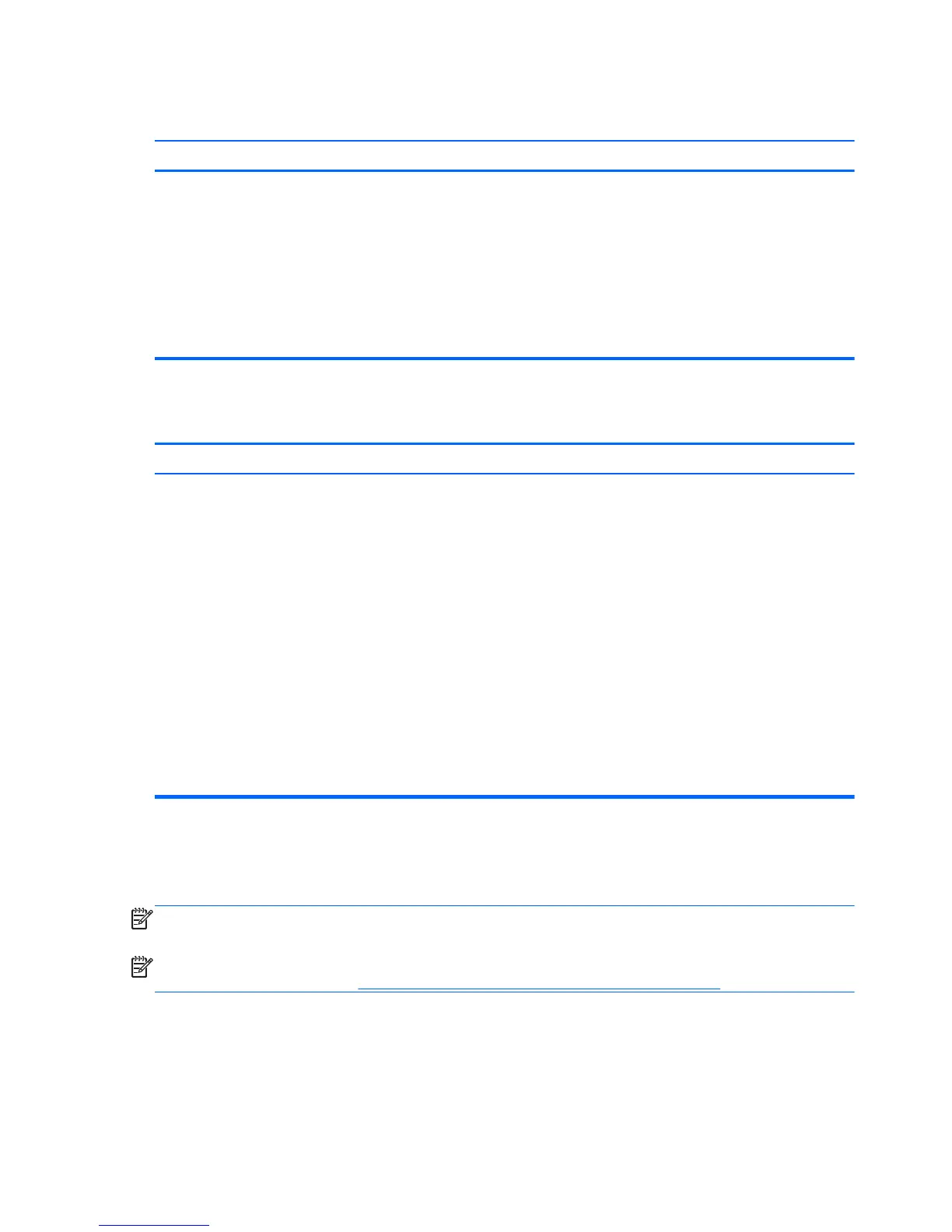Computer powered off automatically and the Power LED flashes Red two times, once every second, followed by a
two second pause, and the computer beeps two times. (Beeps stop after fifth iteration but LEDs continue flashing.)
Cause Solution
Processor thermal protection activated:
A fan may be blocked or not turning.
OR
The heat sink is not properly attached to the processor.
1. Ensure that the computer air vents are not blocked and
the processor cooling fan is running.
2. Open hood, press power button, and see if the
processor fan spins. If the processor fan is not spinning,
make sure the fan's cable is plugged onto the system
board header.
3. If fan is plugged in, but is not spinning, then replace the
heat sink/fan assembly.
4. Contact an authorized reseller or service provider.
Power LED flashes Red four times, once every second, followed by a two second pause, and the computer beeps
four times. (Beeps stop after fifth iteration but LEDs continue flashing.)
Cause Solution
Power failure (power supply is overloaded). 1. Check that the voltage selector, located on the rear of
the power supply (some models), is set to the
appropriate voltage. Proper voltage setting depends on
your region.
2. Open the hood and ensure the 4- or 6-wire power
supply cable is seated into the connector on the system
board.
3. Check if a device is causing the problem by removing
ALL attached devices (such as hard, diskette, or optical
drives, and expansion cards). Power on the system. If
the system enters the POST, then power off and
replace one device at a time and repeat this procedure
until failure occurs. Replace the device that is causing
the failure. Continue adding devices one at a time to
ensure all devices are functioning properly.
4. Replace the power supply.
5. Replace the system board.
Solving Diskette Problems
Common causes and solutions for diskette problems are listed in the following table.
NOTE: The computer does not support internal diskette drives. Only USB diskette drives are
supported.
NOTE: You may need to reconfigure the computer when you add or remove hardware, such as an
additional diskette drive. See
Solving Hardware Installation Problems on page 171 for instructions.
156 Appendix D Troubleshooting Without Diagnostics
