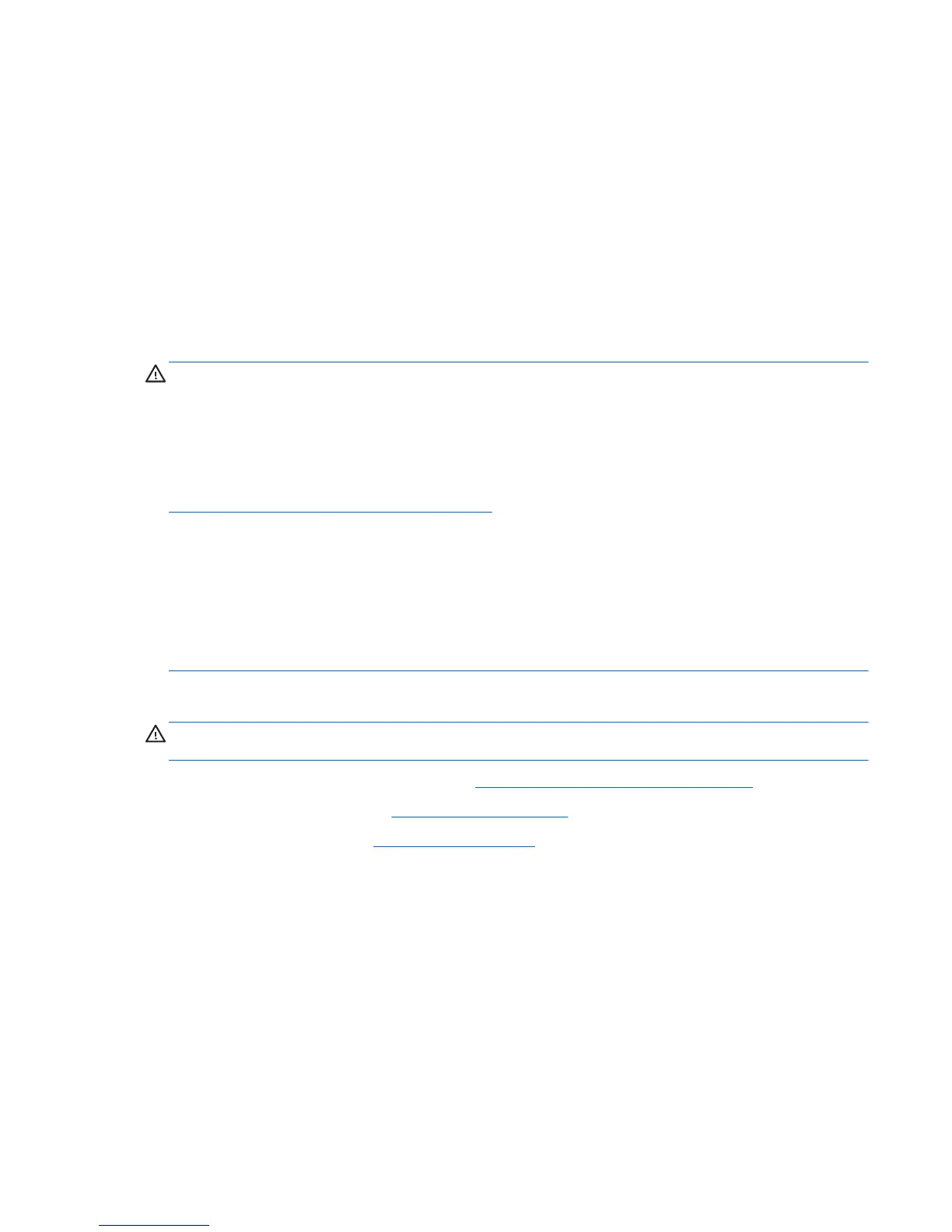Removing Drives
When installing drives, follow these guidelines:
●
The primary Serial ATA (SATA) hard drive must be connected to the dark blue primary SATA
connector on the system board labeled SATA0.
● Connect an optical drive to the light blue SATA connector on the system board labeled SATA2.
●
Connect a media card reader to the system board connector labeled F_USB1.
●
The power cables for the SATA drives connect directly to the power supply. The primary hard
drive connects to the power connector labeled P4. the primary optical drive connects to the
power connector labeled P3.
●
The system does not support Parallel ATA (PATA) optical drives or PATA hard drives.
CAUTION: To prevent loss of work and damage to the computer or drive:
If you are inserting or removing a drive, shut down the operating system properly, turn off the
computer, and unplug the power cord. Do not remove a drive while the computer is on or in standby
mode.
Before handling a drive, ensure that you are discharged of static electricity. While handling a drive,
avoid touching the connector. For more information about preventing electrostatic damage, refer to
Electrostatic Discharge Information on page 34.
Handle a drive carefully; do not drop it.
Do not use excessive force when inserting a drive.
Avoid exposing a hard drive to liquids, temperature extremes, or products that have magnetic fields
such as monitors or speakers.
If a drive must be mailed, place the drive in a bubble-pack mailer or other protective packaging and
label the package “Fragile: Handle With Care.”
Removing an Optical Drive
CAUTION: All removable media should be taken out of a drive before removing the drive from the
computer.
1. Prepare the computer for disassembly (Preparation for Disassembly on page 90).
2. Remove the access panel (
Access Panel on page 90).
3. Remove the front bezel (
Front Bezel on page 92).
4. Rotate the drive cage to its upright position.
Drives 105
