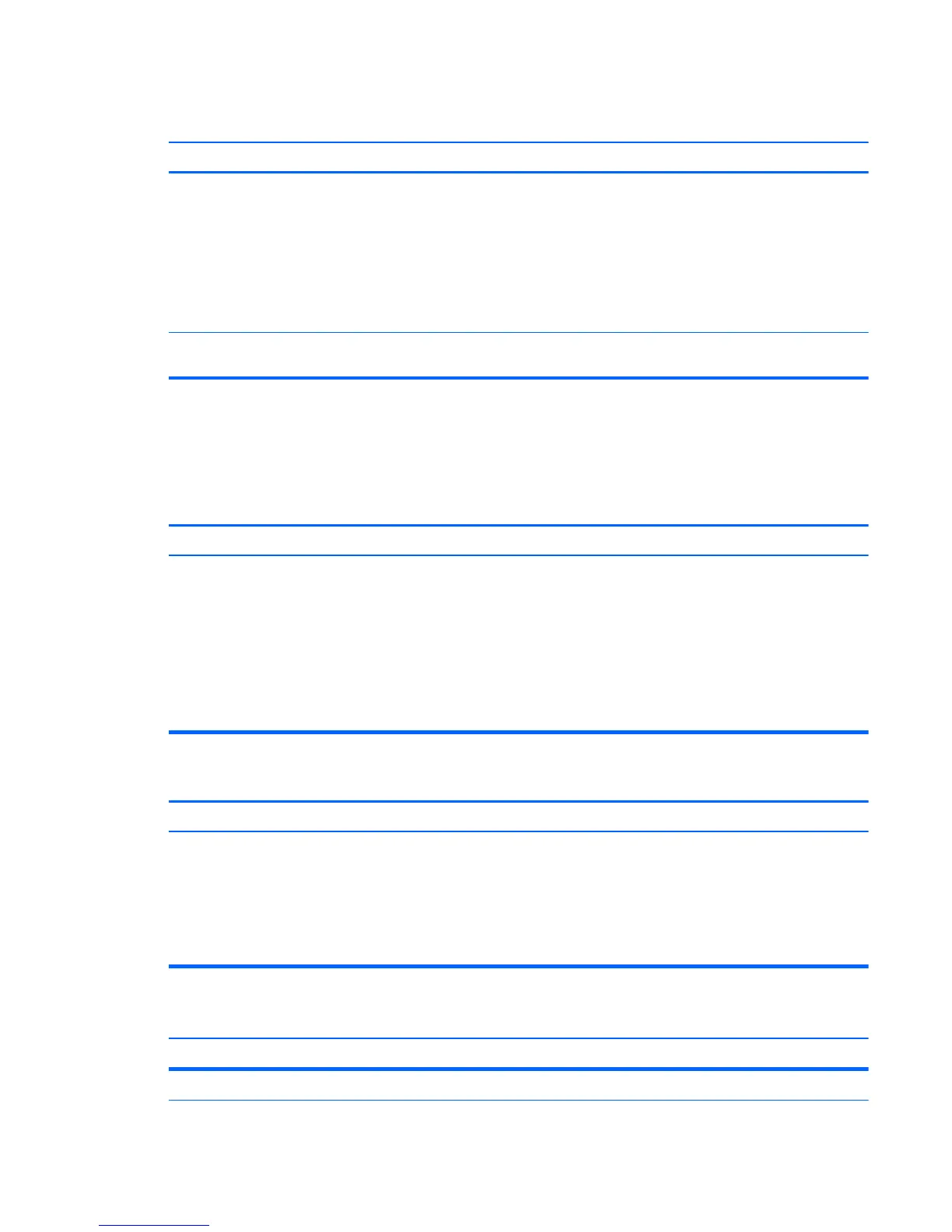Table D-3 Solving Diskette Problems (continued)
Cannot Boot to Diskette.
Cause Solution
Diskette boot has been disabled in Computer Setup. 1. Run Computer Setup and enable USB device in
Storage > Boot Order.
2. Run Computer Setup and enable USB device in
Storage > Storage Options > Removable Media
Boot.
NOTE: Both steps should be used as the Removable
Media Boot function in Computer Setup overrides the Boot
Order enable command.
Network server mode is enabled in Computer Setup. Run Computer Setup and disable Network Server Mode in
Security > Password Options.
Solving Hard Drive Problems
Table D-4 Solving Hard Drive Problems
Hard drive error occurs.
Cause Solution
Hard disk has bad sectors or has failed. 1. In Microsoft Windows XP, right-click Start, click
Explore, and select a drive. Select File > Properties >
Tools. Under Error-checking, click Check Now.
In Microsoft Windows Vista or Windows 7, right-click
Start, click Explore, and right-click on a drive. Select
Properties then select the Tools tab. Under Error-
checking click Check Now.
2. Use a utility to locate and block usage of bad sectors. If
necessary, reformat the hard disk.
Disk transaction problem.
Cause Solution
Either the directory structure is bad or there is a problem with
a file.
In Microsoft Windows XP, right-click Start, click Explore,
and select a drive. Select File > Properties > Tools. Under
Error-checking, click Check Now.
In Microsoft Windows Vista or Windows 7, right-click Start,
click Explore, and right-click on a drive. Select
Properties then select the Tools tab. Under Error-checking
click Check Now.
Drive not found (identified).
Cause Solution
Cable could be loose. Check cable connections.
Solving Hard Drive Problems 159
