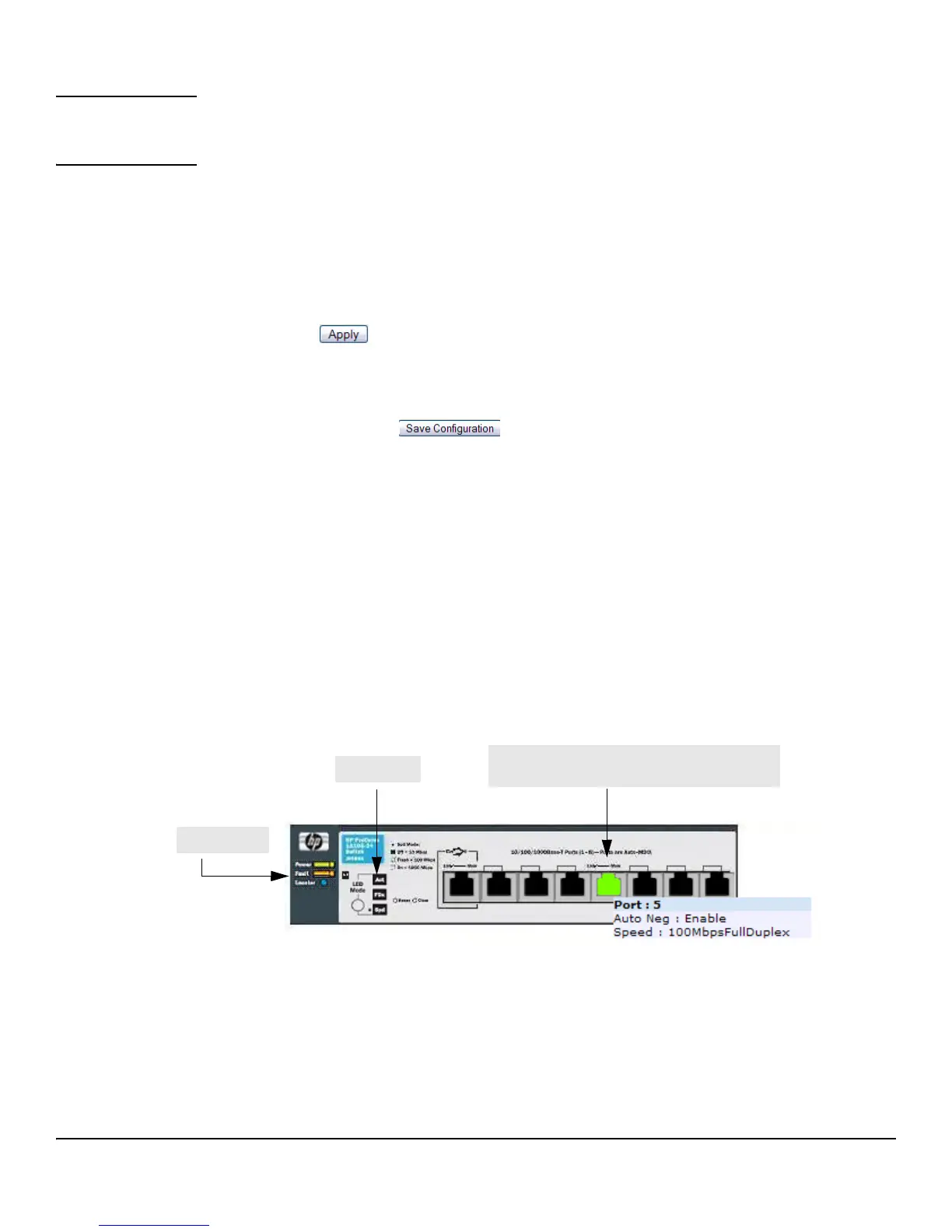1-4
Getting Started
Getting Started With the Web Interface
CAUTION Configuration changes take effect immediately, but some changes are not retained across a
power cycle (or reboot) unless the changes are saved to the system configuration file. See
“Saving Changes” below.
■ Click Refresh to refresh the page with the latest information from the switch.
■ Click Support to access the HP ProCurve Web site (Internet access required).
■ Click Logout to end the current management session.
Saving Changes
When you click , changes are saved only for the current boot session. The changes will not be
retained after a reboot. To ensure changes to the system configuration file are saved so that they are
retained after a reboot:
1. Click Maintenance > Save Configuration in the Navigation pane.
2. On the Save page, click .
User-Defined Fields
User-defined fields can contain 1–31 characters, unless otherwise noted on the configuration Web page. All characters may
be used except for the following (unless specifically noted for that feature):
Web Applet
The Web Applet, as shown in Figure 1-3, displays at the top of the every page. It is a graphic
representation of the switch and provides information regarding the status parameters of individual
ports. The Web Applet enables easy system configuration and Web-based navigation.
Figure 1-3. Web Applet
■ Port Configuration and Summary—You can point to any port to display the following
information about the port:
• Auto Negotiation Status
•Speed
Left-click a port to display its Port Configuration page, or right-click and select from the menu to
display its Port Configuration Page or the Port Summary page for all ports.
\<*|
/>|?
LED Mode
System LEDs
Port Configuration and Summary
(Point, left-click, or right-click on any port for options)