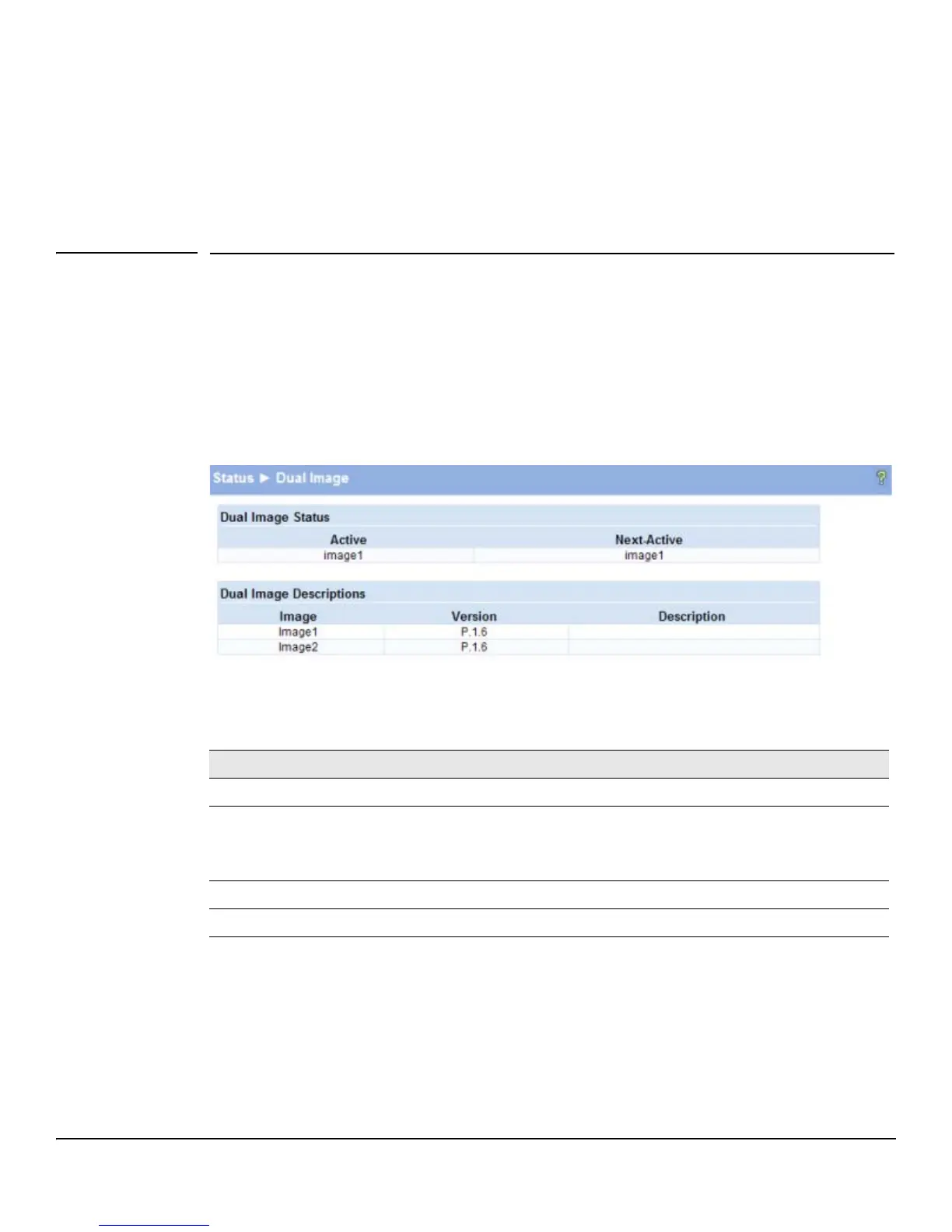2-10
Status Pages
Dual Image
■ Click Clear to reset all counters to 0.
■ Click the Refresh link above the page to re-display the page with the latest status from the
switch.
For instructions on configuring this feature and a description of these fields, see “Loop Protection” on
page 4-6.
Dual Image
The Dual Image status page displays the status of the two system images (image1 and image2). To
display this page, click Status > Dual Image in the navigation bar.
As shown in Figure 2-8, Image1 is the Current-active image and will continue to be the Current-active
image after a reboot.
Figure 2-8. Dual Image Status Page
Table 2-6. Dual Image Status Fields
For instructions on configuring the active image, see “Dual Image Configuration” on page 10-9.
Field Description
Active The currently active image name.
Next-active The next active image name. The Administrator can configure the image to take effect
the next time the system is booted. It may be a different than the currently active image
(for example, if the administrator configures the backup image to take effect upon the
next reboot).
Image1/Image2 Version The software version of the images.
Image1/Image2 Description The configured descriptions for the images.