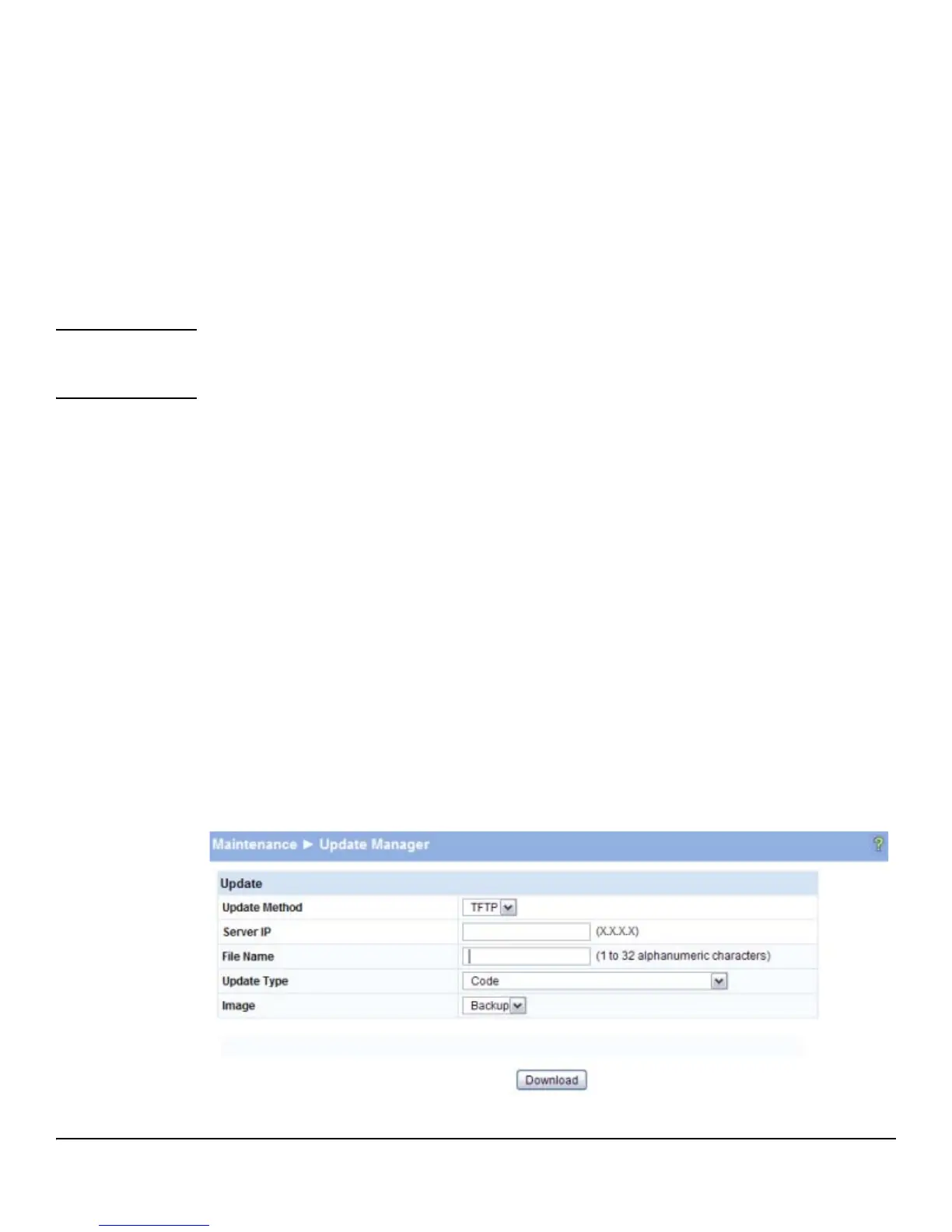5-4
Security
Secure Connection
■ If the value of the Certificate Present? field is True, you can click Delete to delete the existing
certificate.
■ If you click Download Certificates, the Update Manager page will be displayed to enable you to
download a certificate file to the switch. See “Downloading SSL Certificates and Diffie-Hellman
Files” on page 5-4.
■ If you click Generate Certificates, the switch creates its own self-signed public key certificate.
See “Generating Certificates” on page 5-5.
■ If you enable or disable HTTPS Admin Mode, or change the timeout settings, click Apply to
save the changes for the current boot session; the changes take effect immediately. Use the
Maintenance > Save Configuration page to have the settings remain in effect after a reboot.
Note It is advisable to download or regenerate a certificate when the previous certificate has expired, or
when you have reason to suspect that security has been breached and the certificate has been taken
for use by another server.
See the following sections for instructions on downloading and generating certificates.
Downloading SSL Certificates and Diffie-Hellman Files
You can use the Update Manager page to download a public key certificate that has been signed by
another server, or a root certificate that has been signed by a certificate authority. You can also
download Diffie-Hellman (DH) encryption parameter files, which establish the algorithms for encrypt-
ing key exchanges.
Before you download a file to the switch, the following conditions must be true:
■ The file to download is on the server in the appropriate directory.
■ The file is in the correct format.
■ The switch has a path to the server.
Use the following procedures to download an SSL certificate or DH files.
1. Click Download Certificates.
The Update Manager page displays.
Figure 5-3. Using Update Manager to Download Certificates