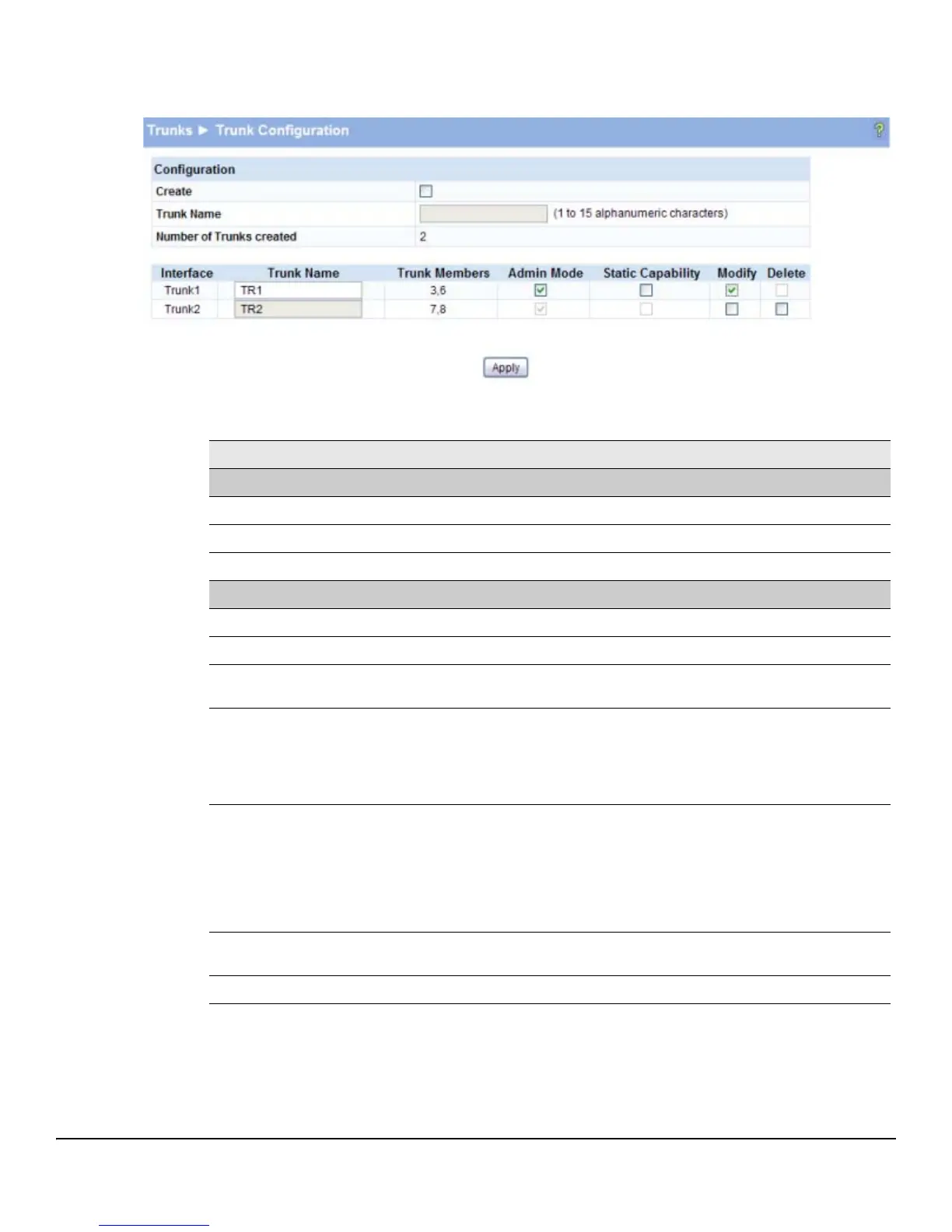6-2
Trunks
Trunk Configuration
Figure 6-1. Trunk Configuration Page
Table 6-1. Trunk Configuration Fields
■ Click Apply if you create a new Trunk or modify any existing trunk settings. Use the Maintenance
> Save Configuration page to have the setting remain in effect after a reboot.
Field Description
Configuration
Create Select to enable the fields for creating a new trunk.
Trunk Name Specify a name for the trunk.
Number of Trunks created The number of trunks created. The maximum number of trunks is platform-dependent.
Trunk List
Interface The interface number for the trunk. Interface numbers are assigned sequentially.
Trunk Name The name of the trunk. You can select Modify to change the name of a trunk.
Trunk Members The ports assigned to the trunk. Use the Trunk Membership page to assign ports to the
trunk.
Admin Mode The administrative mode of the port (enabled or disabled). Newly created trunks are up
by default.
When disabled, no traffic will flow and LACPDUs will be dropped, but the links that form
the Trunk will not be released.
To change this setting, select Modify, select or clear Admin Mode, then click Apply.
Static Capability When enabled, the trunk does not transmit or process received LACPDUs. The member
ports do not transmit LACPDUs and all the LACPDUs it may receive are dropped. A static
trunk does not require a partner system to be able to aggregate its member ports.
When disabled, the interface will automatically be configured in dynamic mode. In
dynamic mode, the interface transmits and processes LACPDUs and requires a partner
system.
To change this setting, select Modify, select or clear Static Capability, then click Apply.
Modify Select this box to enable modifying the Static Capability or Admin Mode settings. Click
Apply if you change any settings.
Delete Select this box and click Apply to delete the trunk.