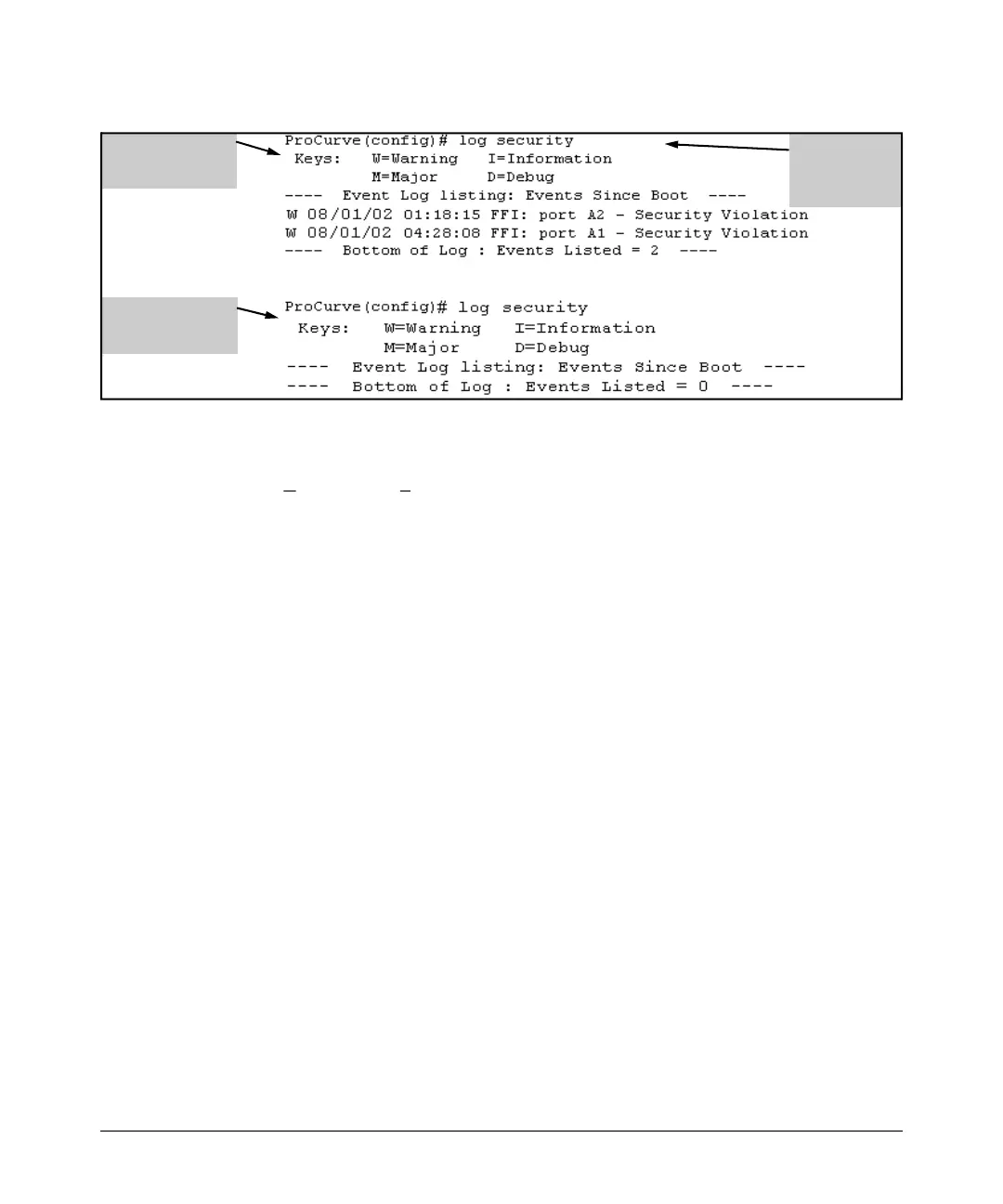Configuring and Monitoring Port Security
Reading Intrusion Alerts and Resetting Alert Flags
i i
isting with No
i i
Log Listing with
Secur ty V olation
Detected
Log L
Secur ty V olation
Detected
Log Command
with
“security” for
Search
Figure 11-18.Example of Log Listing With and Without Detected Security Violations
From the Menu Interface: In the Main Menu, click on 4. Event Log and use
Next page and Prev page to review the Event Log contents.
For More Event Log Information. See “Using the Event Log To Identify
Problem Sources” in the “Troubleshooting” chapter of the Management and
Configuration Guide for your switch.
Web: Checking for Intrusions, Listing Intrusion Alerts,
and Resetting Alert Flags
1. Check the Alert Log by clicking on the Status tab and the [Overview] button.
If there is a “Security Violation” entry, do the following:
a. Click on the Security tab.
b. Click on [Intrusion Log]. “Ports with Intrusion Flag” indicates any ports
for which the alert flag has not been cleared.
c. To clear the current alert flags, click on [Reset Alert Flags].
To access the web-based Help provided for the switch, click on [?] in the web
browser screen.
11-39