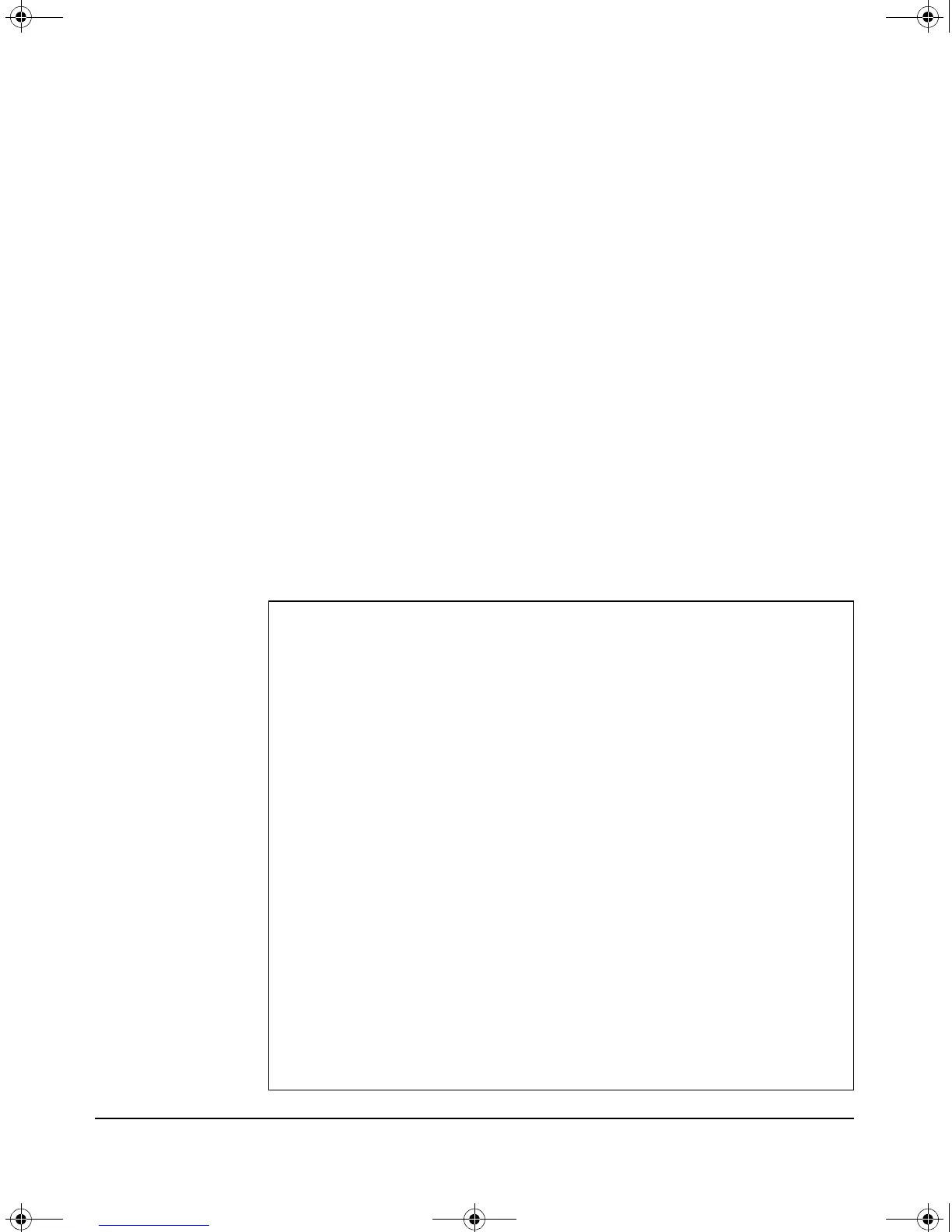2-5
Getting Started
Initial Configuration
The update command is used to modify an existing installation, either an OS
or the Tools. The update is done “in-place” without requiring an uninstall of
the OS. The partition sizes of the new and current OS must match, otherwise
the update command will display an error and abort the process. Updating an
existing Service OS does not require the product to be removed first.
Service OS Installation
Periodically, Service OS updates are available from HP ProCurve. To check
the Service OS version installed on the Services Module, first boot the Service
OS, if it is not already booted. Then, access the module’s Service OS CLI:
hostswitch# services c 1
Then, use the following CLI command:
hostswitch(services-module-C:HD)# show version
This command will show the version number for both the Service OS and the
CF Service OS. It will also show the version number of the installed product
(if any). Here is an example output from this command:
Services Module Agent
Version: B.01.03.4
Build date: Aug 05 2008 18:30:04
BIOS: HP01R101
EEPROM: 0001
OPTROM: A.01.06
Running: ServiceOS
-------------- Product -----------------
J0000 App version 0.5
Description: App
Build Date: Aug 01 2008 23:16
-------------- ServiceOS ---------------
J9154A ServiceOS version 1.0.080508
Description: HD Service OS
Build Date: Aug 05 2008 19:01
Components: HDCHAIN_080508 HDSOS_080508 TOOLS_080508 HDDATA_080508
Tools: "$Revision: #5 $ $DateTime: 2008/08/05 11:12:35 $"
-------------- CF_ServiceOS ------------
J9154A CF_ServiceOS version 1.0.080508
Description: CF Service OS
Build Date: Aug 05 2008 19:00
Components: CFCHAIN_080508 CFSOS_080508 TOOLS_080508 CFDATA_080508
Tools: "$Revision: #5 $ $DateTime: 2008/08/05 11:12:35 $"
zlSM .book Page 5 T hursday, January 29, 2009 11:53 AM
