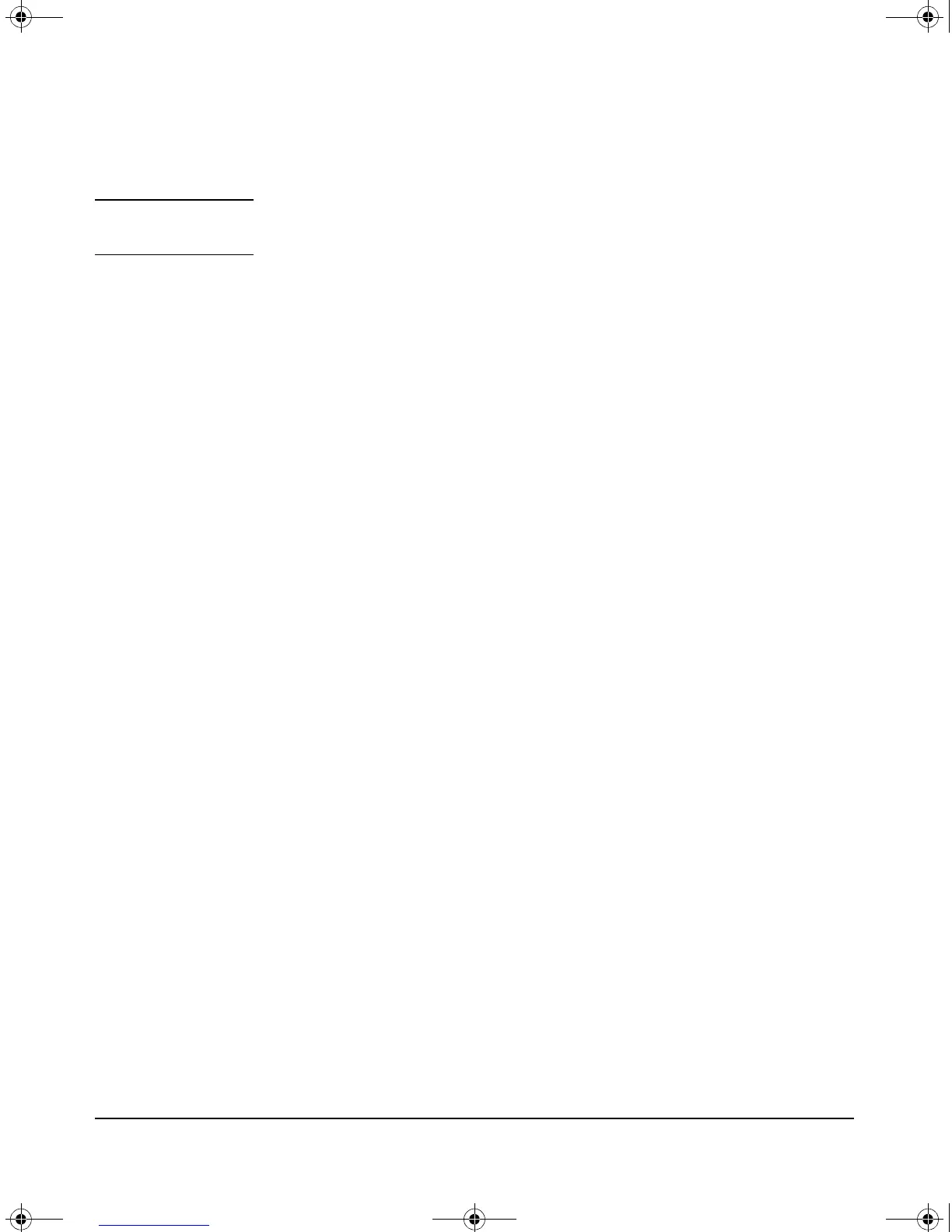D-5
Software Components
Updating the Service OS
Updating CF Service OS via USB
Note Any image folder (Service, CF Service, tools, or product) can be put on a USB
flash drive and transferred to the Service or CF Service image repository.
1. Insert a USB flash drive into a Windows PC. Make sure the drive is FAT/
FAT32 formatted and can hold all files that will be downloaded.
2. Download the entire folder that contains the CF Service OS.
3. Copy the CF Service OS folder to the USB flash drive as a subdirectory
under a /services/images folder.
4. Safely remove the USB flash drive from the Windows PC.
5. Insert the USB flash drive into the Services Module. Wait for the module
to recognize the USB flash drive (flash drive light should blink a couple
of times).
6. Enter the Service OS CLI.
hostswitch# services c 1
7. Mount the USB flash drive.
hostswitch(services-module-C:HD)# usb mount
8. Copy the CF Service OS from the flash drive to the module.
hostswitch(services-module-C:HD)# usb copyfrom IMAGE
(Note: Tab completion may be used for the directory name.)
9. Unmount the USB flash drive.
hostswitch(services-module-C:HD)# usb unmount
10. Remove the USB flash drive from the module.
11. For the rest of the procedure, go to Step 4. on page D-3.
zlSM .book Page 5 T hursday, January 29, 2009 11:53 AM