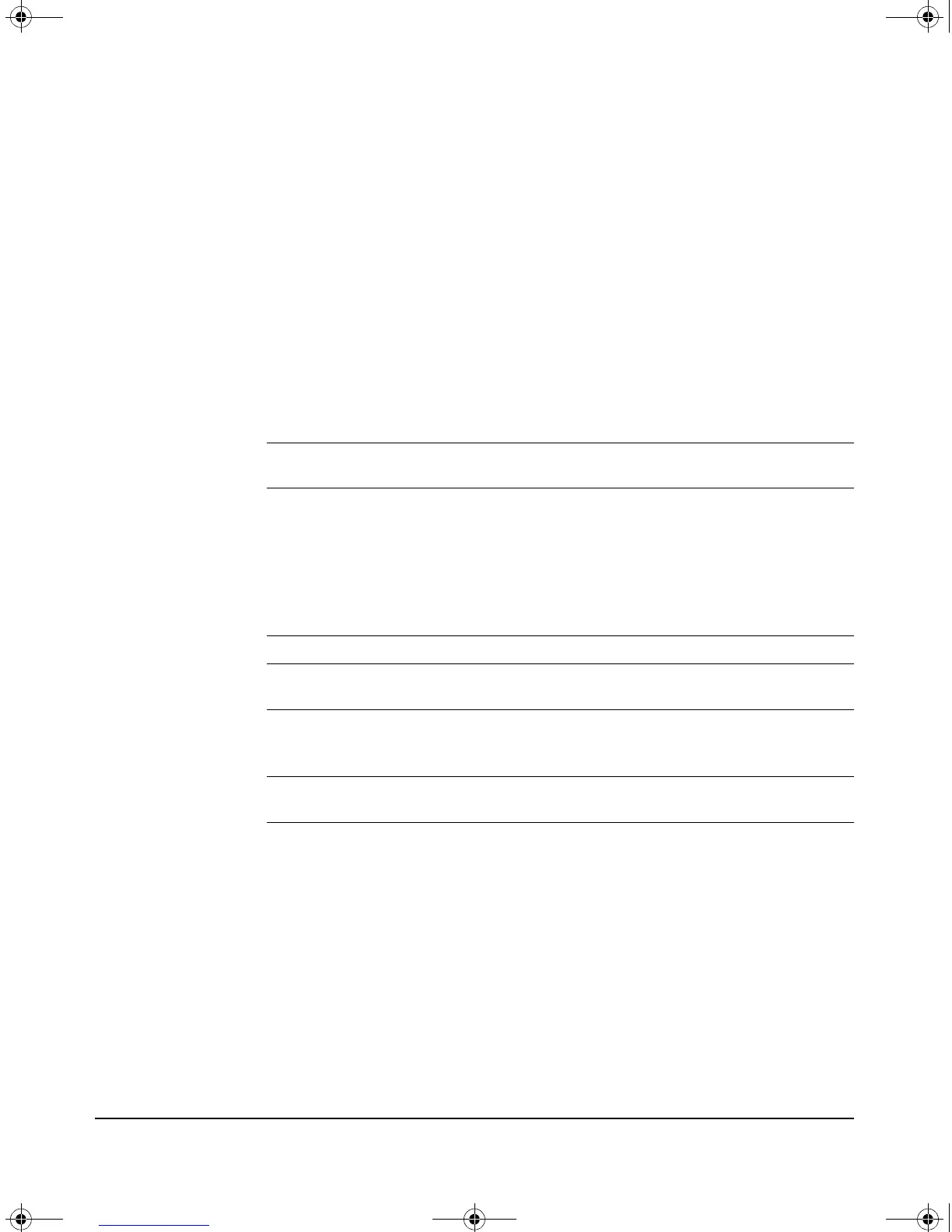1-4
Hardware Installation
Installing the Module
The procedure to replace or remove a Services Module is described on page
C-5 in the Web version of this document at www. procurve.com/manuals.
Appendix C also describes the procedure to replace the module’s Hard Disk
Drive (HDD) and the Compact Flash (CF) card.
Verifying that the Module is Installed Correctly
When the module is installed, it undergoes a self test that takes a few seconds.
This happens both when the switch is powered on after installing the module,
and when the module is installed while the switch already has power. The
LEDs help determine if the module has passed the self test, as described in
the table below.
LED Behavior
Error Conditions
Error conditions indicated by the module LEDs are described in Table C-1 on
page C-1 in the Web version of this document at www. procurve.com/manuals.
LED Location
of LED
Display for a Properly Installed Module
Test Switch ON briefly while the module is undergoing self test, then OFF.
Note: If the module was installed with the switch powered off,
and then the switch was powered on, the Test LED will stay ON
for the duration of the switch self test.
Figure C-3 and Figure C-4 show the location of the Test, Fault, and
Module Status LEDs on a 5400zl or 8212zl series switch,
respectively.
Fault Switch OFF
Module
Status
Switch The LED goes ON as soon as the module is installed and the
switch is powered on, and stays ON steadily.
Module
Status
Services
Module
The LED flashes green while the OS is initializing and goes solid
when the Service OS or product is ready.
Figure 1-1 shows the location of all module LEDs.
HDD and CF
Status
Services
Module
The LED goes ON when HDD/CF initialization was successful. It
is OFF by default.
zlSM .book Page 4 T hursday, January 29, 2009 11:53 AM