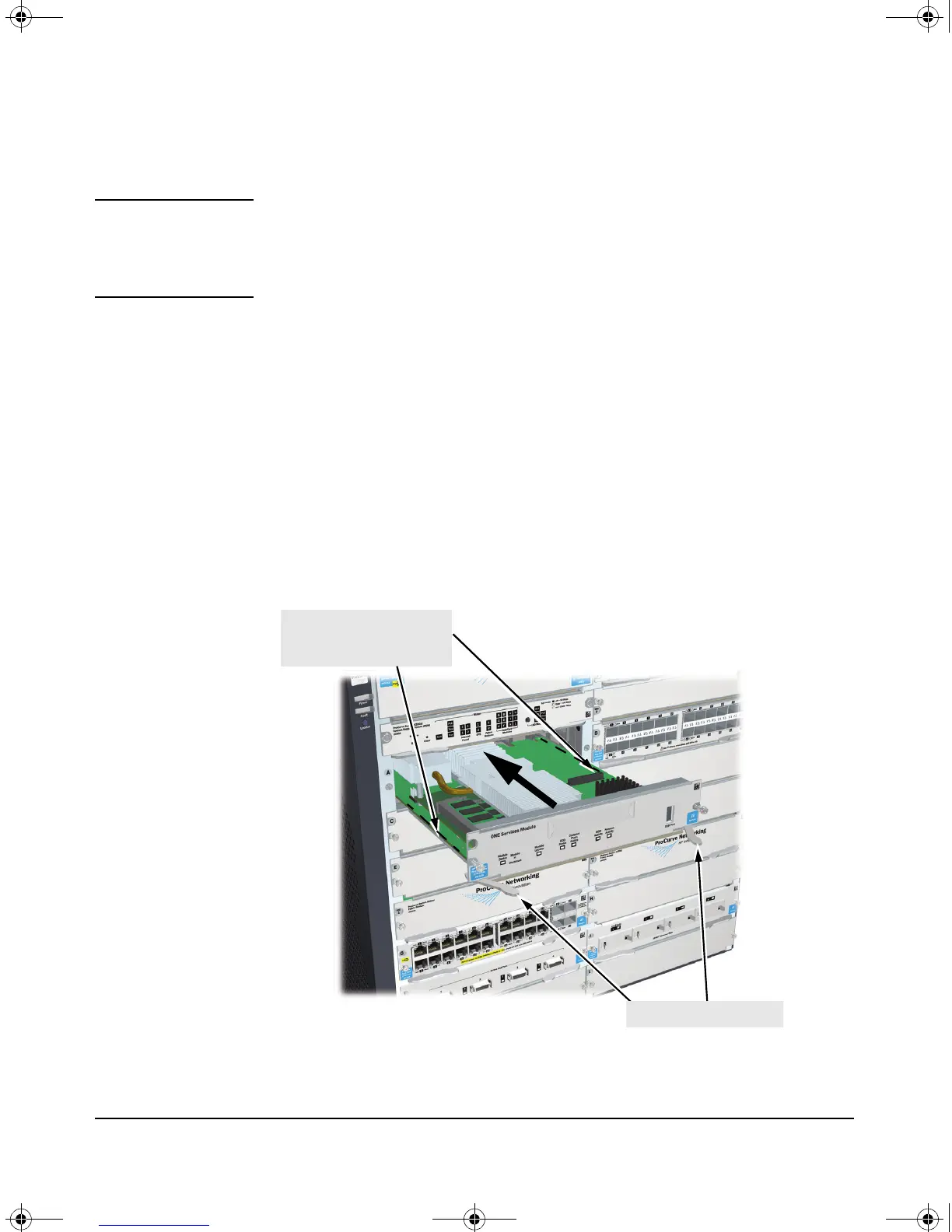1-3
Hardware Installation
Installing the Module
Installation Procedure
Note Before installing the Services Module, confirm that the switch has the most
current version of module-compatible software installed. Otherwise the
switch will not recognize the Services Module. For directions on how to check
the switch software version, see “Initial Configuration” on page 2-3.
1. Use a Torx T-10 or flat-bladed screwdriver to unscrew the screws in the
cover plate over the slot where the module is to be installed. Remove the
cover, and store the cover plate for possible future use.
2. Hold the module by its bulkhead, taking care not to touch the metal
connectors or components on the board.
3. Open the extractor handles.
4. Insert the module aligning with the guides in the slot, and slide it into the
slot until it is fully inserted.
5. Once the module is fully inserted, use the extractor handles to seat it
completely.
6. Tighten the screws.
Figure 1-2. Module being installed
Insert module into the guides
and slide in until fully
inserted.
Open extractor handles
zlSM .book Page 3 T hursday, January 29, 2009 11:53 AM