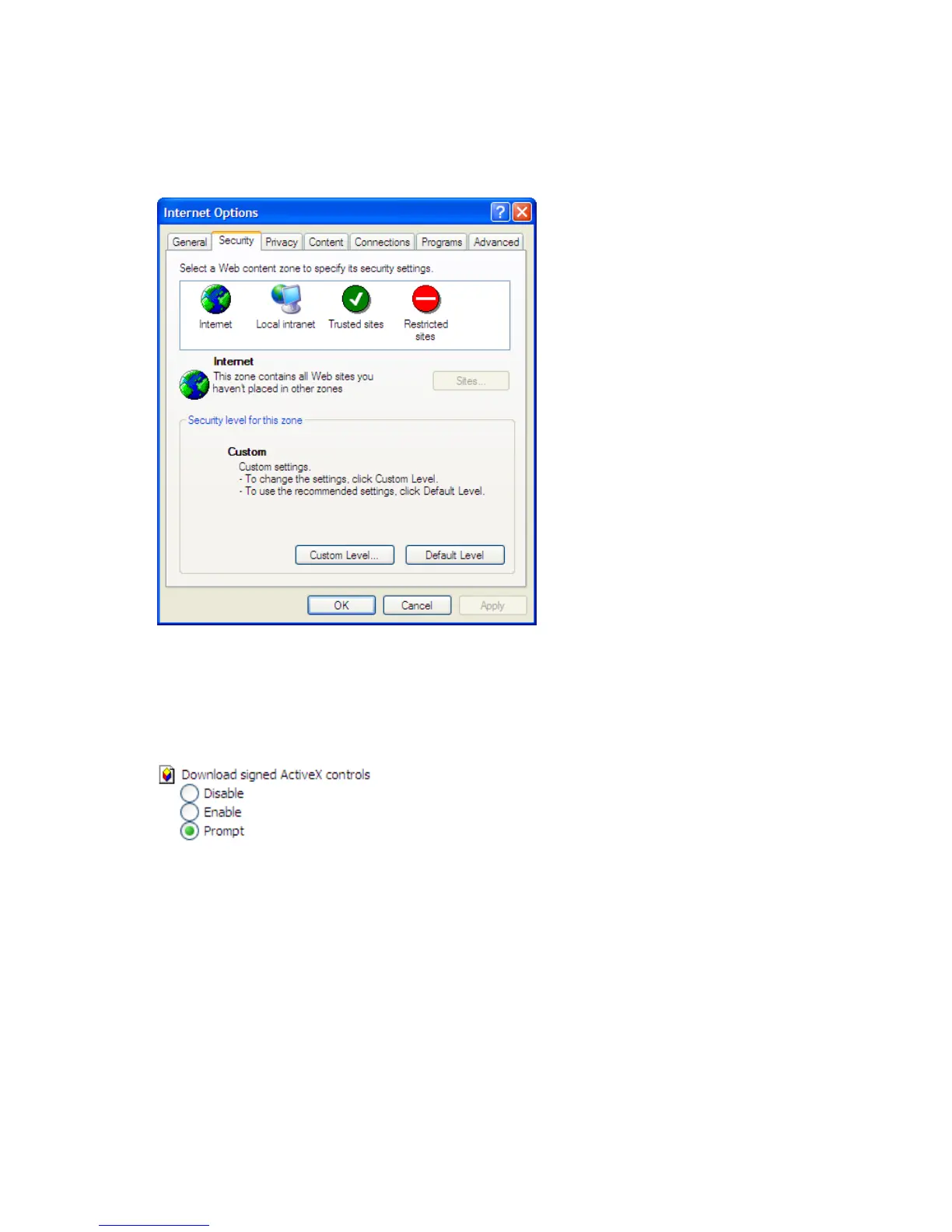To connect the server to a network using the remote browser method, you must first ensure that the client
is configured to download signed ActiveX controls.
To enable ActiveX controls
1. On the remote client machine, open the Internet Explorer web browser and select Tools > Internet
Options > Security.
Figure 2 I
nternet options sc reen
2. On the Security screen, select Internet or Local intranet web content zone, then click Custom Level.
3. Scroll down to locate the ActiveX Controls and plug-ins settings.
4. At Downl
oad signed A ctiveX co ntrols settings, select Enable to enable ActiveX or Prompt to launch a
notice
requiring approval before Active X is enabled.
5. Click
OK to close the Security Settings dialog box.
6. If pro
mpted Are you sure you want to change the security settings for this zone click YES.
7. On th
e Internet Options dialog b ox, click OK to finish.
To connect th e storage server to a network using the remote browser method
1. On the remote client machine open Internet Explorer and enter https:// and the serial
numb
er of the storage server followed by a hyphen (-) , and then:3202.Forexample,
https://D4059ABC3433-:3202 Press Enter.
20
Installing and configuring the server