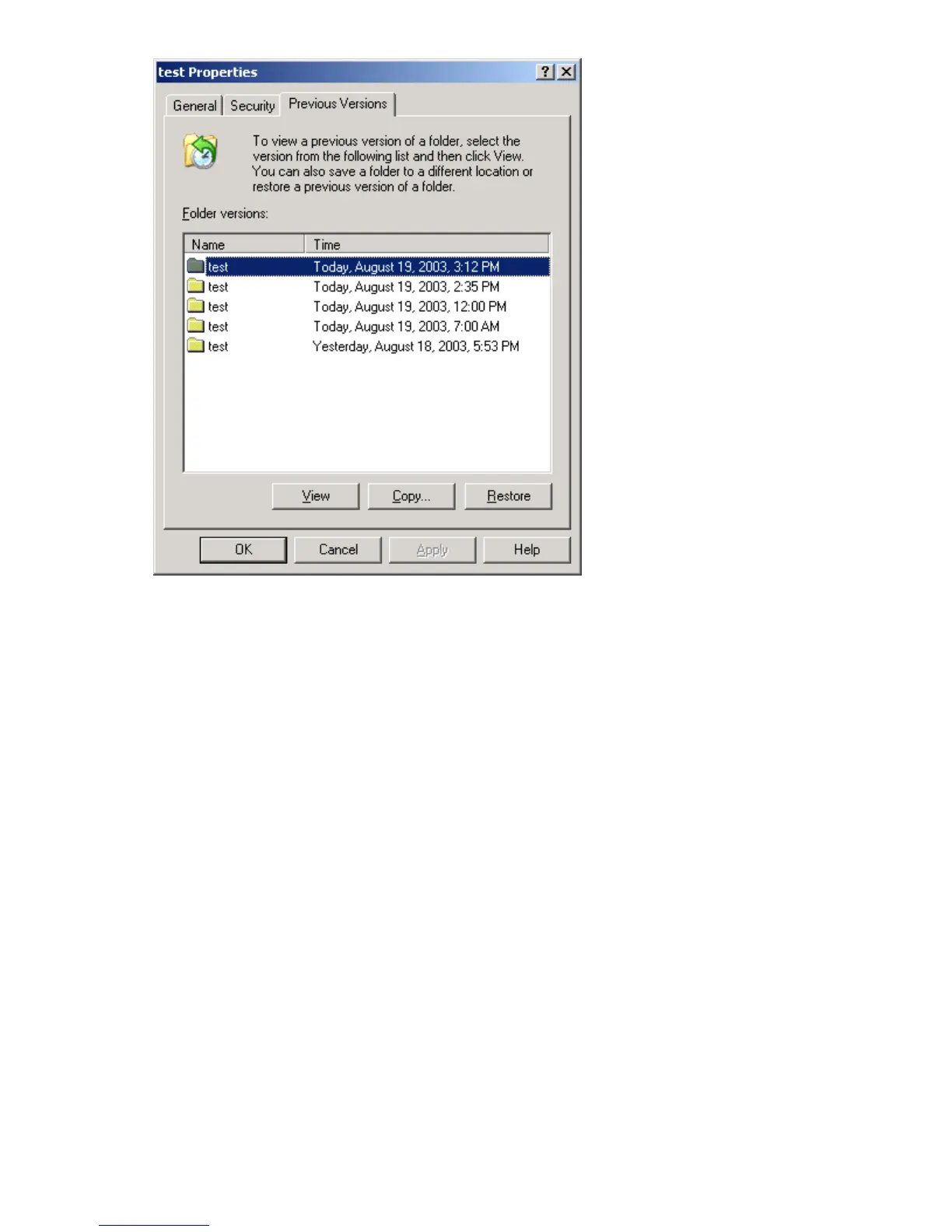Figure 13 Recovering a deleted file or folder
Recover
ing an overwritten or corrupted file
Recover
ing an overwritten or corrupted file is easier than recovering a deleted file because the file itself
can be ri
ght-clicked instead of the folder. To recover an overwritten or corrupted file:
1. Right-
click the overwritten or corrupted fi le, a nd then click Properties.
2. Click Previous Versions.
3. To view the old version, click View. To co py the old version to another location, click Copy... to
repla
cethecurrentversionwiththeolderversion,clickRest ore.
Recovering a folder
To recover a folder:
1. Positionthecursorsothatitisoverablankspaceinthefoldertoberecovered.Ifthecursorhovers
over a file, that file is selected.
2. Right-click, select Properties from the bottom of the menu, and then click the Previous Versions tab.
3. Click either Copy... or Restore.
Clicking Restore enables the user to recover everything in tha t folder as well as all subfolders.
Clicking Restore does not delete a ny files.
Backup and shadow copies
Shadow copies are only available on the network via the client application, and only at a file or folder
level as opposed to the entire volume. Hence, the standard backup associated with a volume b ackup
HP ProLiant ML310 Storage Server
55