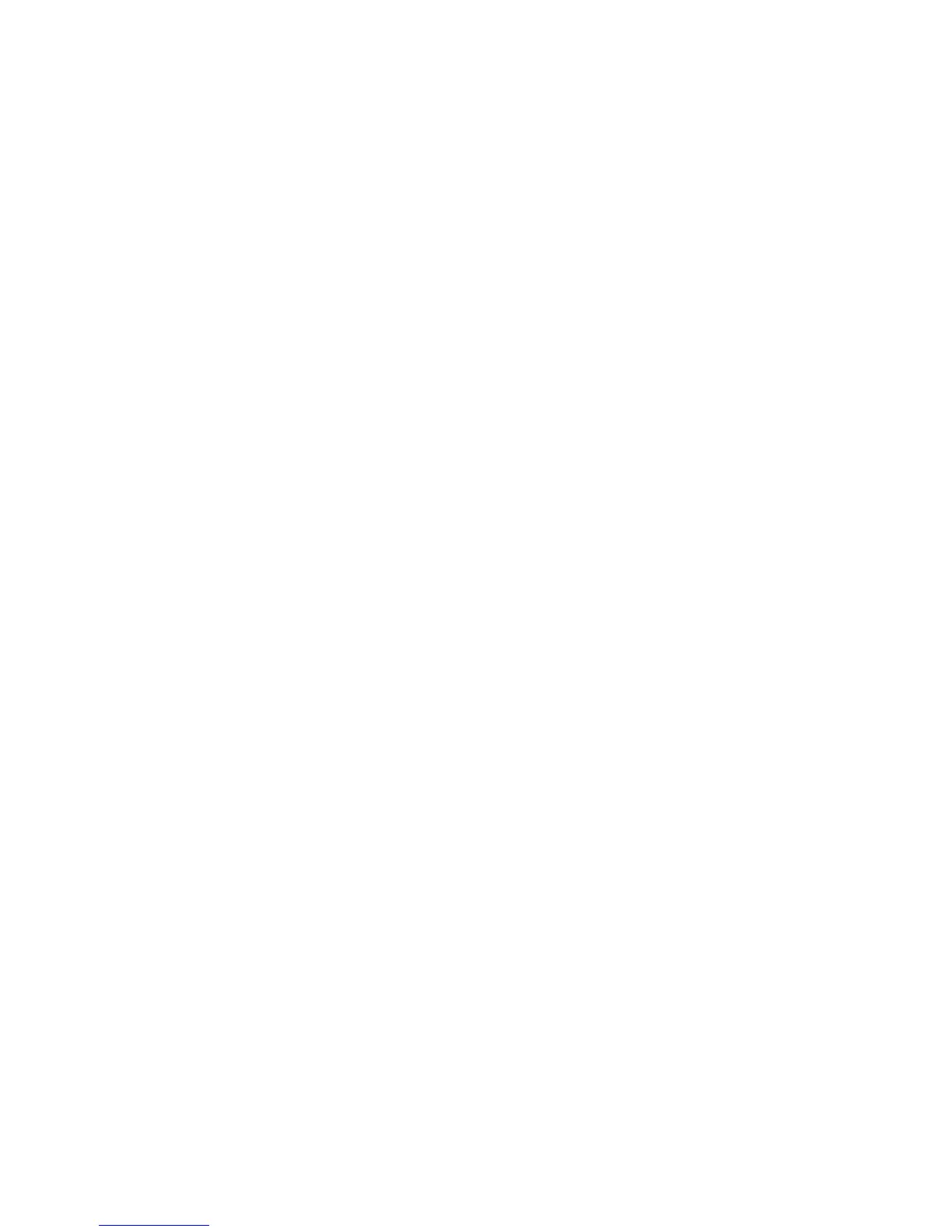The following example shows an NFS share named “NFSShare” with three shadow copies, taken on
April 27, 28, and 29 of 2003 at 4 a.m.
NFSShare
.@GMT-2003.04.27-04:00:00
.@GMT-2003.04.28-04:00:00
.@GMT-2003.04.29-04:00 :00
Access to NFS shadow copy pseudo-subdirectories is g overned by normal access-control me chanisms
using the permissions stored in the file system. Users can access only those shadow copies to which
they have read access at the time the shadow copy is taken. To prevent users from modifying shadow
copies, all pseudo-subdirectories are marked read-only, regardless of the user's ownership or access
rights, or the permissions set on the original files.
Server for NFS periodically polls the system for the arrival or removal of shadow copies and updates
therootdirectoryviewaccordingly.Clientsthencapturetheupdatedviewthenexttimetheyissuea
directory read on the root of the share.
Recovery of
files or folders
There are th
ree common situations that may require recover y of files or folders:
• Accidental file deletion, the most common situation
• Accidental file replacement, which may occur if a user selects Save instead of Save As
• File corru
ption
It is possible to recover from all of these scenarios by accessing shadow copies. There are separate steps
for accessing a file compared to accessing a folder.
Recovering a deleted file or folder
To recover a deleted file or folder within a folder:
1. Access to the folder where the deleted file was stored.
2. Position the cursor over a blank space in the folder. If the cursor hovers over a file, that file is selected.
3. Right-click, select Properties from the bottom of the menu, and then click the Previous Versions tab.
4. Select the version of the folder that contains the file before it was deleted, and then click View.
5. View the folder and select the file or folder to recover. The view may be navigated multiple folders
deep.
6. Click Restore to restor e the file or folder to its original location. Click Copy... to allow the placement
of the file or folder to a new location.
54
File server management