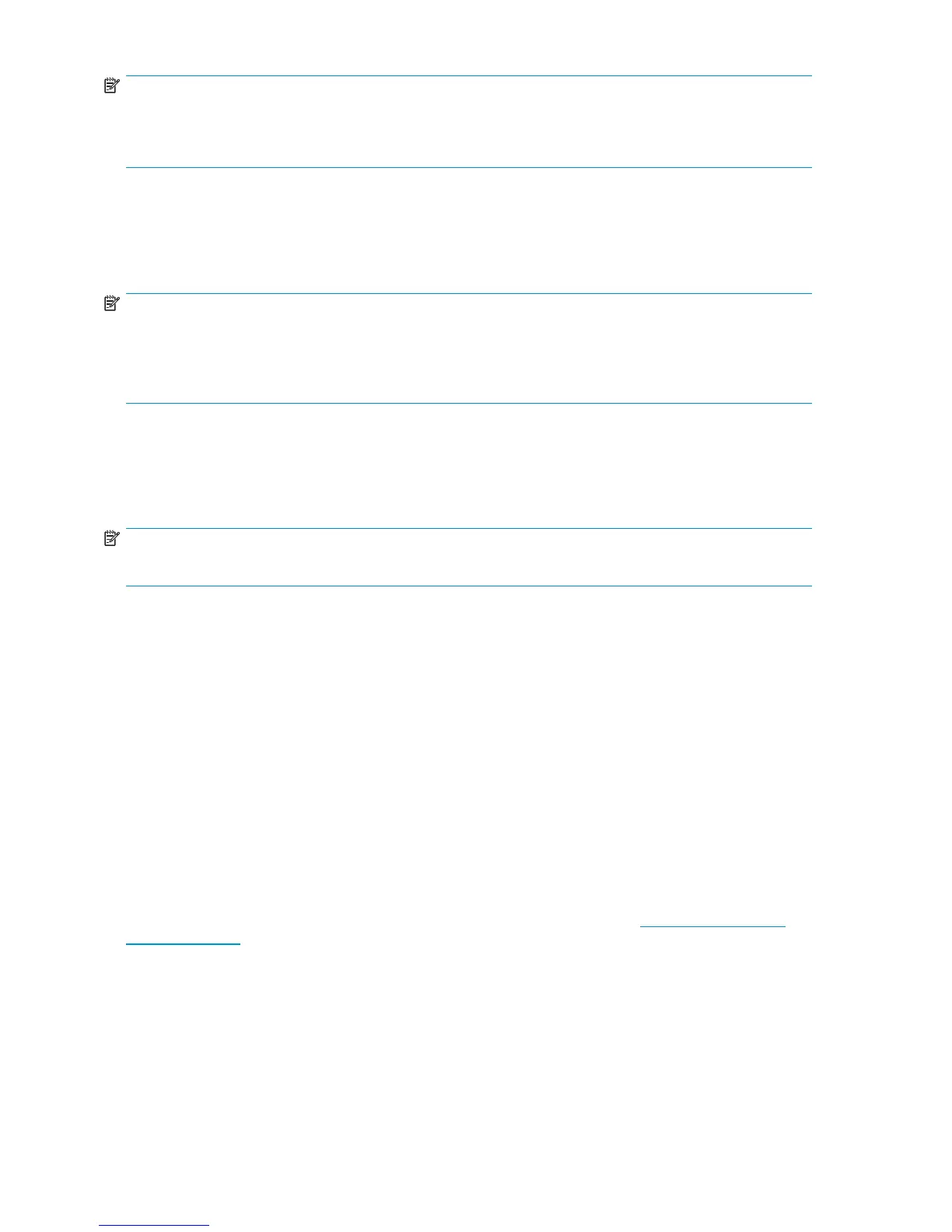NOTE:
The ACU is used to configure and manage array-based storage. Software RAID-based storage servers
use Microsoft Disk Manager to manage storage. You need administrator or root privileges to run the
ACU.
Arr ay Configuration Utility
The HP ACU supports the Smart Array controllers and SCSI hard drives installed on the storage server.
To open the ACU from the storage server desk top:
NOTE:
If this is the first time that the ACU is being run, you will be prompted to select the Execution Mode for
ACU. Selecting Local Application Mode allows you to run the ACU from a Remote Desktop, Remote
Console, or storage server web access mo des. Remote Service Mode allows you to access the ACU
from a remote browser.
1. Select Start > Programs > HP M anagement Tools > Array Configuration Utility.
2. If the Execution Mode for ACU is set to Remote Mode, log in to the HP System Managem ent
Homepage. The default user name is administrator and the default password is hpinvent.
To open the ACU in browser mode:
NOTE:
Confirm that the ACU Extension Mode is set to remote service.
1. Open a browser and enter the server name or I P address of the destination server. For example,
http://servername:2301 or http://1 92.0.0.1:2301.
2. Log in to the HP System Management Homepage. The default user name is administrator and the
default password is hpinvent.
3. Click Array Configu ration Utility on the left side of the window. The ACU opens and identifies
the controllers that are connected to the system.
Some ACU guidelines to consider:
• Do not modify the first two logical drives of the storage server; they are configured for the storage
server operating system.
• Spanning more than 14 disks with a RAID 5 volume is not recommended.
• Designate spares for RAID sets to provide greater protection against failures.
• R AID sets cannot span controllers.
• A single array can contain multiple logical drives of varying R AI D settings.
• Extending and expanding arrays and logical drives is supported.
The HP Array Configuration Utility User Guide is available for download at h
ttp://ww w.hp.com/
support/manua ls.
Disk Management utility
The Disk Management tool is a system utility for m a nag ing hard disks and the volumes, or partitions,
that they contain. Disk Managem ent is used to initialize disks, create volumes, format volumes with the
FAT, FAT32, or NTFS file systems, and create fault-tolerant disk systems. Most d isk-related tasks can be
performed in Disk Management without restarting the system or interrupting users. Most con figuration
40
File server management