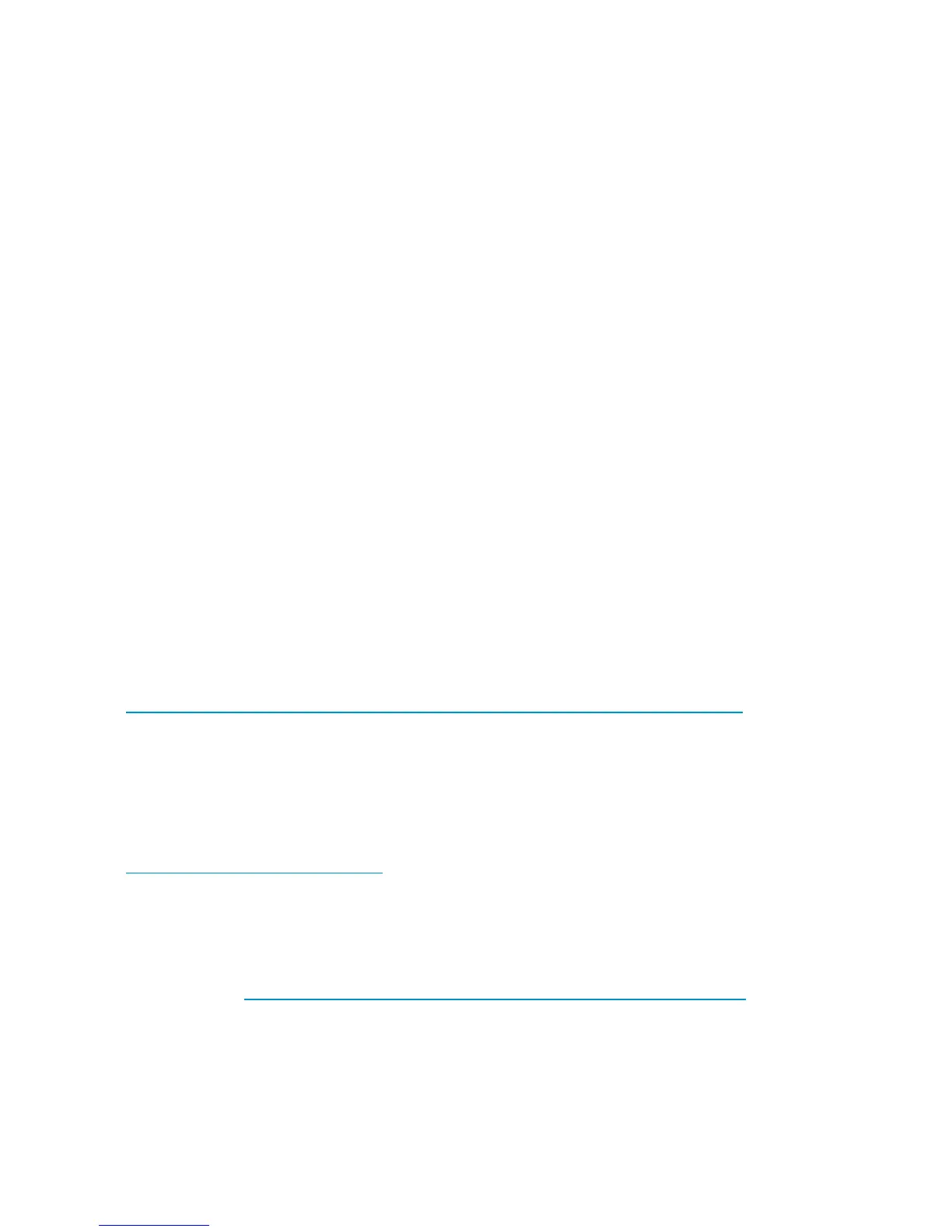Driver updates
Print drivers
The latest print drivers for many HP network printers are supplied on the Service Release DVD. If selected
as pa rt of the service release installation process, updated print drivers are copied to the print drivers
folder C:\hpnas\PRINTERS on the storage server or File Print Appliance. Print drivers are also
available for download on the HP Support web site for individual network printers.
User-mode vs. kernel-mode drivers
Drivers can be written in either user mod e (also called version 3 drivers) or kernel mode (also called
version 2 driv
ers). Native drivers on Windows 2000 and later run in user mode. Windows Server 2003
and Windows Storage Server 2003 can run kernel-mode drivers, although this is not recommended for
stability reasons.
Kernel-mode driver installation blocked by default
In Windows Server 2003 and Windows Storage Server 2003, installation of kernel-mode drivers
is blocked by default.
To allow kernal-mode drivers to be installed, perform the following steps:
1. Open Group Policy, click Start > Run,thentypegpedit.msc,andpressEnter.
2. Under Local Com puter Policy,double-clickComputer Configuration.
3. Right-click Disallow installatio n of printers using kernel-mode drivers and then click Properties.
4. On the Setting tab, click either Not Configured or Disabled, and then click OK.
HP Jetdir
ect firmware
The HP Download Manager (DLM) utility for Jetdirect printers provides upgrades of HP Jetdirect
print server firmware on HP network printers. The utility is located on the storage server or File
Print Appliance in the C:\hpnas\Components\Download Manager for Jetdirect folder.
A connection to the Internet is required, or the utility can be p ointed to a local location where the
firmware
images are stored. For more information on upgrading HP Jetdirect print server firmware, see
h
ttp://
h2000 0.ww w2.hp.com/bizsupport/TechSupport/Document.jsp?objectID=bpj06917.
Printer ser ver scalability and sizing
A Microsoft technical paper overviews several key factors that influence the capacity of a given print
server configuration. While this paper cannot p rovide a predictive formula to determine the printing
throughput of a given configuration, it does d escribe several reference systems and their capacity. This
paper also presents the information necessary to help the system administrator o r capacity planner
estimate, and later monitor, their server workload. The current version of this pap er is maintained at
h
ttp://www.microsoft.com/p rintserver.
Backup
It is recommended that you ba ck up the print server confi guration whenever a new printer is added to the
network and the print server configuration is modified. For details on implementing the backup solution,
refer to the Medium Business Guide for Backup and Recovery. The guide can be viewed or downloaded
from Microsoft at h
ttp://www.microsoft.com/technet/itsol utions/smbiz/mits/br/mit_br.mspx.
The Print Migrator utility is recommended as a print-specific alternative to backing up print co n figuration
set
tings on the print server or File Print Appliance. The Print Migrator utility is located in the
C:
\hpnas\Components\PrintMigrator folder on the storage server or File Print Appliance.
72
Print services