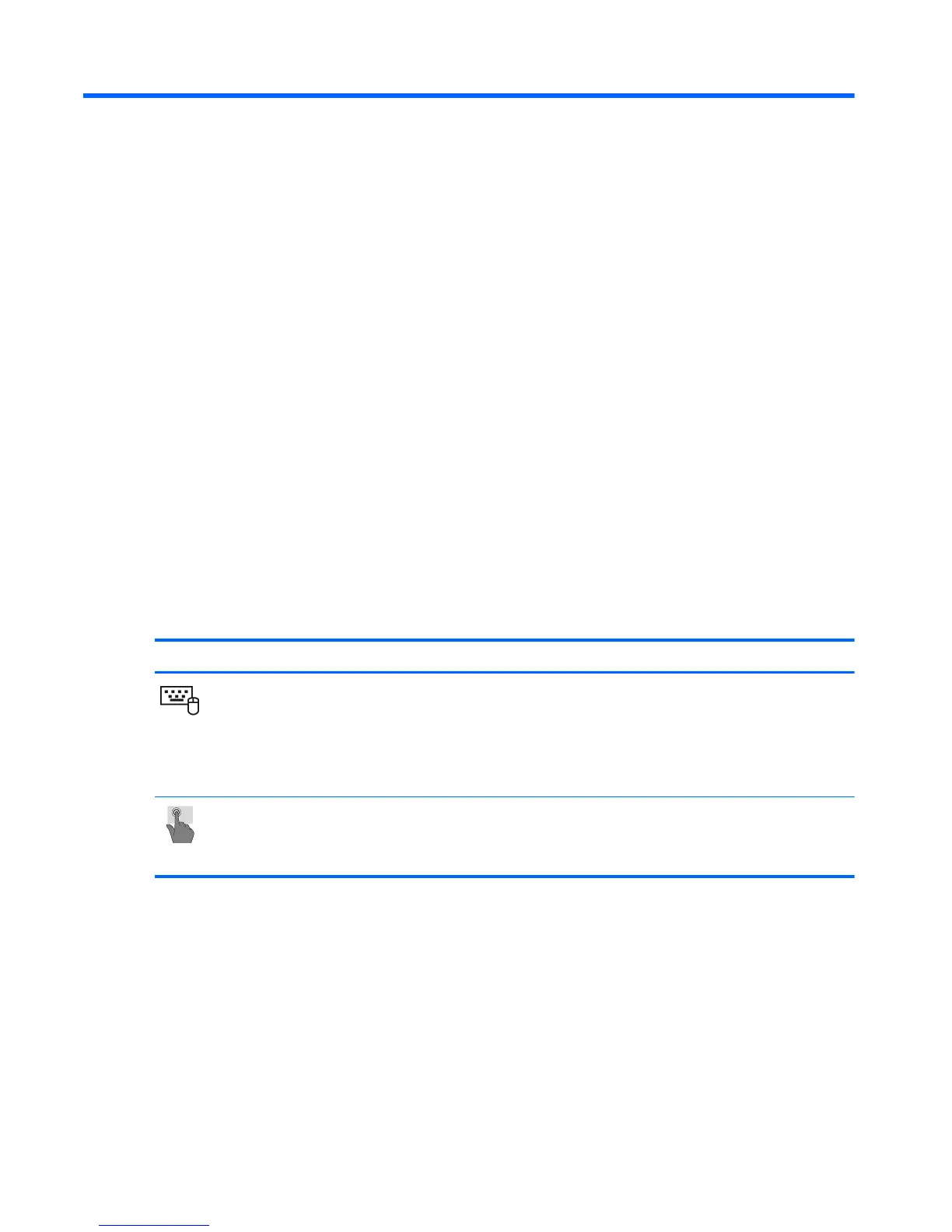2 External component identification
Finding your hardware and software information
Locating hardware
To find out what hardware is installed on your computer:
1. From the Start screen, type c, and then select Control Panel.
2. Select System and Security, and then in the System area, click Device Manager. A list
reveals all the devices installed on your computer.
Locating software
To find out what software is installed on your computer:
Mode Steps
1. From the Start screen, right-click using the mouse.
– or –
Swipe from the top of the TouchPad to reveal all apps.
2. Select the All apps icon.
1. From the Start screen, gently swipe your finger from the top edge or the bottom edge of the display
bezel onto the screen.
2. Tap All apps.
4 Chapter 2 External component identification