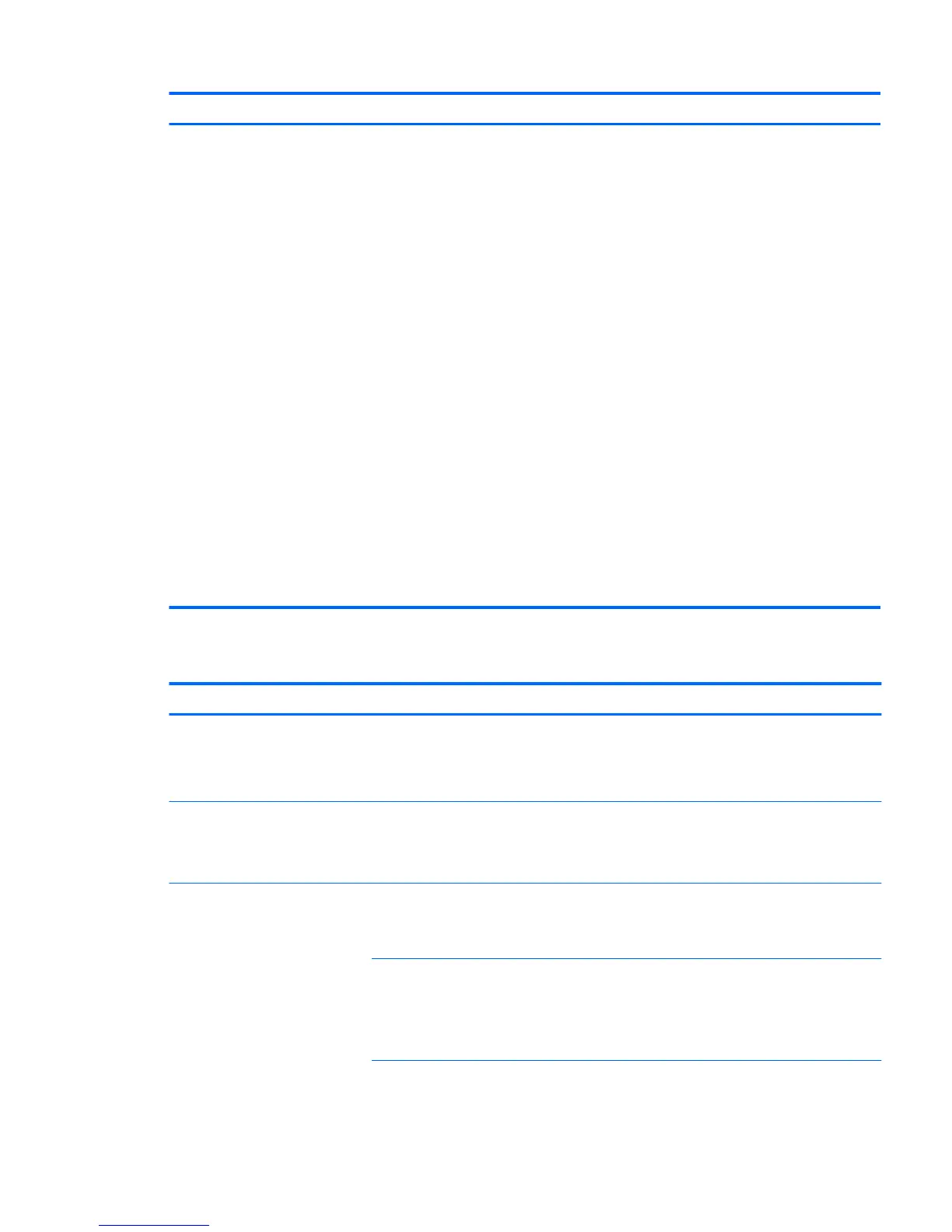Problem Cause Possible Solution
2. Repeat this process until the faulty device is identied.
Remove the graphics card last. Replace the faulty device.
3. If no faulty device is found, replace the system board.
OR
1. Press and hold the power button for less than four
seconds. If the hard drive LED does not illuminate:
a. Verify that the computer is plugged into a working
AC outlet.
b. Verify that the power button harness is connected to
the inline front panel I/O device assembly connector.
2. Verify that the power supply unit (PSU) cables are
connected to the system board.
3. Verify power supply unit PSU functionality (Tower only):
a. Disconnect the AC power.
b. Unplug cables connected to the system board.
c. Reconnect AC power
●
If the PSU fan spins and the BIST LED
illuminates, the PSU is good; replace the
system board.
●
If the PSU fan does not spin or the LED does
not illuminate, replace the PSU.
Solving hard drive problems
Problem Cause Solution
Hard drive error Hard drive has bad sectors or
has failed.
Locate and block the usage of bad sectors. If necessary,
reformat the hard drive.
If the drive is detected by the UEFI, run F2 Diagnostics Drive
Test.
Disk transaction problem The directory structure is bad, or
there is a problem with a le.
1. Open Windows Explorer and select a drive.
2. Right click on the drive and select Properties > Tools.
3. Under Error-checking, select Check Now.
Drive not found (identied) Improper cable connection On computers with discrete data and power cables, make sure
that the data and power cables are securely connected to the
hard drive. (See the Hard drive section of this guide for
connection details.)
Improperly seated hard drive On systems with blind-mate drive connections, check for
connector damage on the drive and in the chassis.
Reseat the hard drive and its carrier in the chassis to make
sure that a proper connection. (See the Hard drive section of
this guide for connection details.)
Troubleshooting scenarios and solutions 67