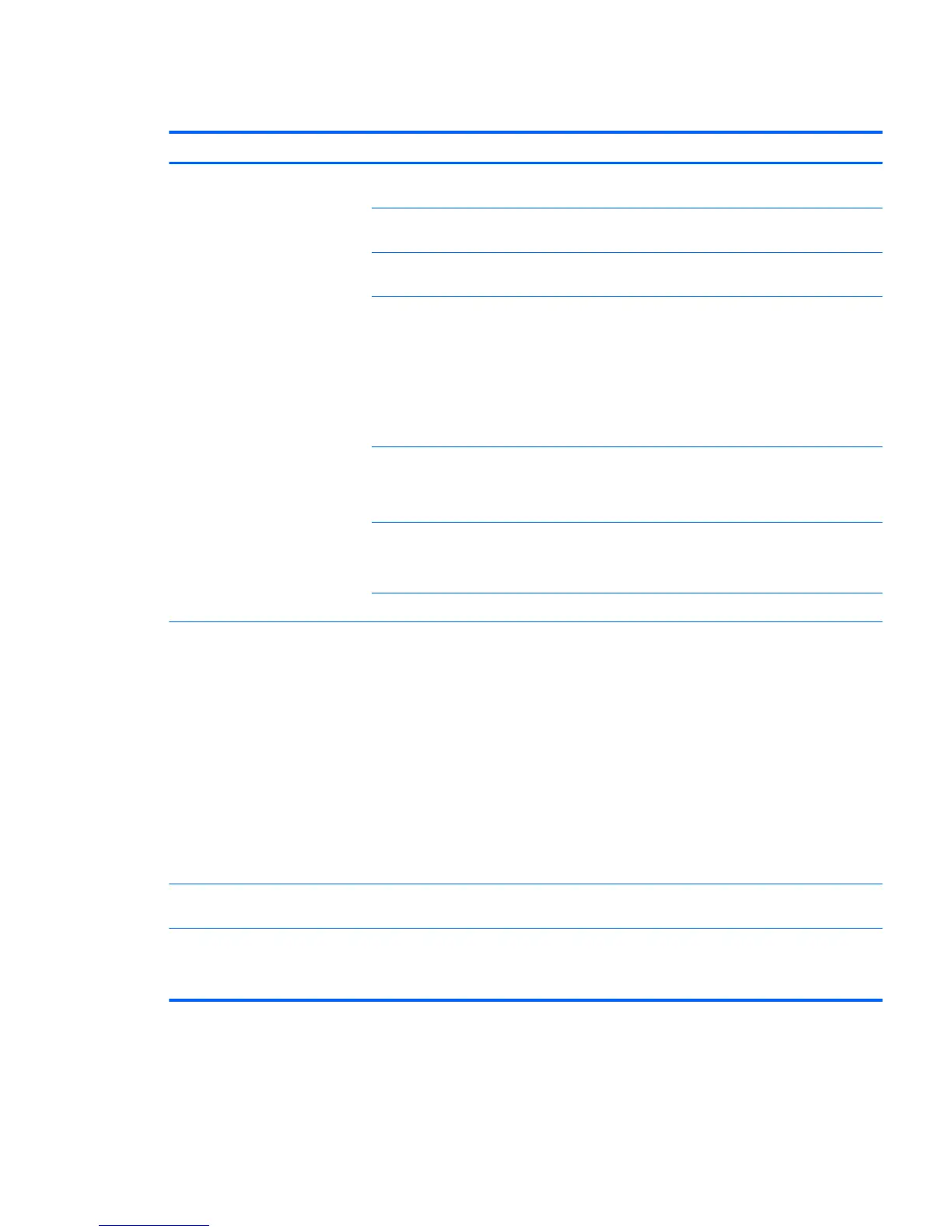Solving audio problems
Problem Cause Solution
Sound does not come out of the
speaker or headphones.
Software volume control is
turned down.
Double-click the Speaker icon on the taskbar, and then use
the volume slider to adjust the volume.
The external speakers are not
turned on.
Turn on the external speakers.
External speakers plugged into
the wrong audio jack.
See your sound card documentation for proper speaker
connection.
Digital CD audio is not enabled. Enable digital CD audio:
1. From the Control Panel, select System.
2. On the Hardware tab, select the Device Manager button.
3. Right-click the CD/DVD device and select Properties.
4. On the Properties tab, select Enable digital CD audio for
this CD-ROM device.
Headphones or devices
connected to the line-out
connector have muted the
internal speaker.
Turn on and use headphones or external speakers, if
connected, or disconnect headphones or external speakers.
Volume is muted. 1. From the Control Panel, select Sound, Speech and Audio
Devices, and then select Sounds and Audio Devices.
2. Deselect the Mute checkbox.
Computer is in Standby mode. Press the power button to resume from Standby mode.
Noise or no sound comes out of the
speakers or headphones.
1. If you are using digital speakers that have a stereo jack
and you want the system to autoswitch to digital, use a
stereo-to-mono adapter to engage the auto sense
feature, or use multimedia device properties to switch
the audio signal from analog to digital.
2. If the headphones have a mono jack, use the multimedia
device properties to switch the system to analog out.
NOTE: If you set digital as the Output Mode, the
internal speaker and external analog speakers no longer
output audio until you switch back to an auto sense or
analog mode.
If you set analog as the Output Mode, external digital
speakers do not function until you change the output
mode back to an auto-sense or digital mode.
Sound occurs intermittently. Processor resources are being
used by other open applications.
Shut down all open processor-intensive applications.
Workstation appears to be locked up
while recording audio.
The hard drive might be full. 1. Before recording, be sure there is enough free space on
the hard drive.
2. Try recording the audio le in a compressed format.
Troubleshooting scenarios and solutions 71
