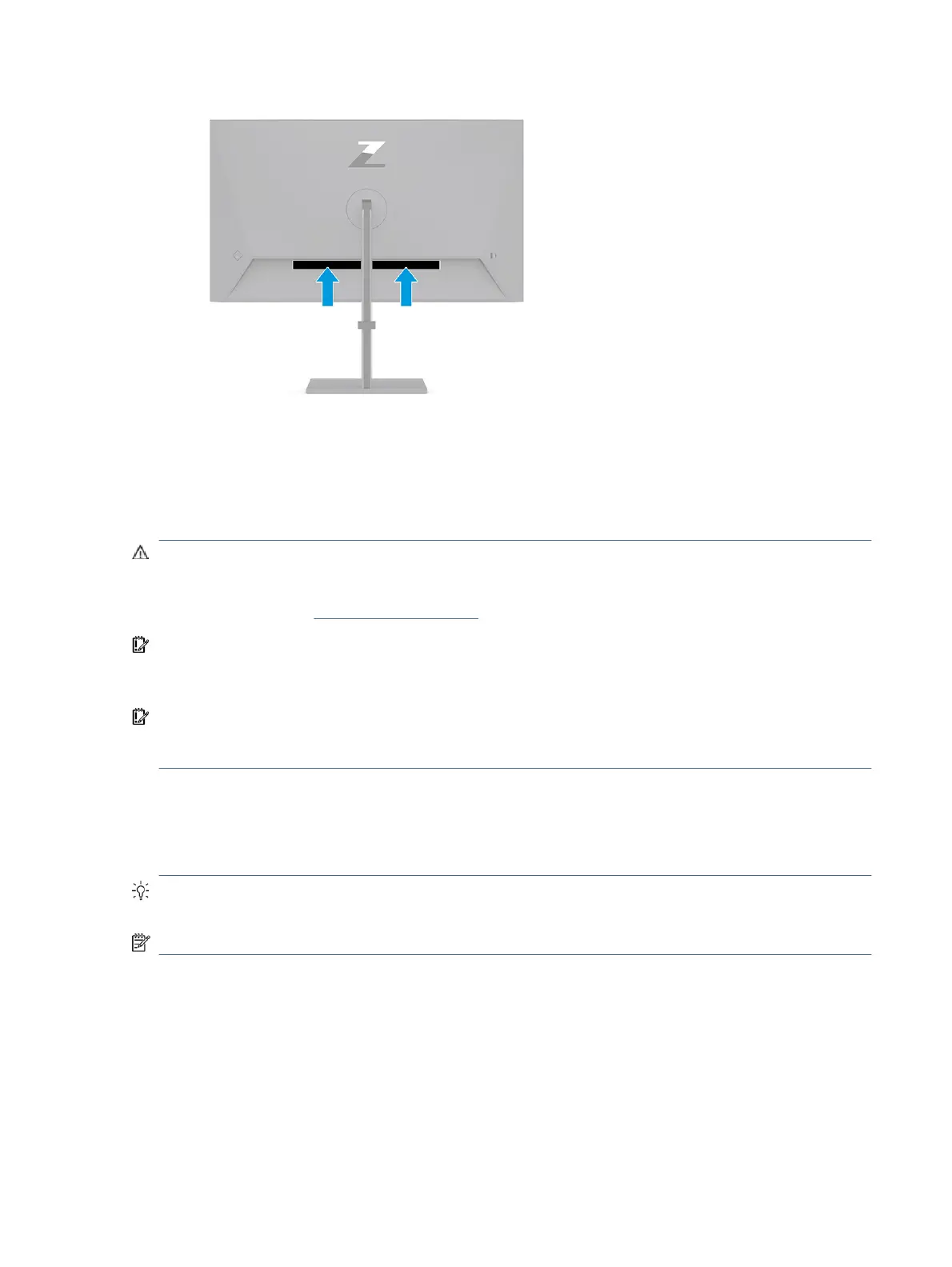Setting up the monitor
This section describes attaching the monitor stand or wall mount and the options for connecting your monitor
to a PC, notebook, gaming console, or similar device.
WARNING! To reduce the risk of serious injury, read the Safety & Comfort Guide. It describes proper
workstation setup and proper posture, health, and work habits for computer users. The Safety & Comfort
Guide also provides important electrical and mechanical safety information. The Safety & Comfort Guide is
available on the web at http://www.hp.com/ergo.
IMPORTANT: To prevent damage to the monitor, do not touch the surface of the LCD panel. Pressure on the
panel can cause nonuniformity of color or disorientation of the liquid crystals. If this occurs, the screen will
not recover to its normal condition.
IMPORTANT: To prevent the screen from getting scratched, defaced, or broken and to prevent damage to
the control buttons, position the monitor facedown on a at surface covered with protective sheet foam or a
nonabrasive cloth.
Attaching the monitor stand
Correctly attaching your monitor stand is critical for safe use. This section describes how to safely attach a
stand.
TIP: Consider the placement of the monitor, because surrounding light and bright surfaces might cause
interfering reections.
NOTE: The procedures for attaching a monitor stand might be dierent on other models.
Setting up the monitor
7