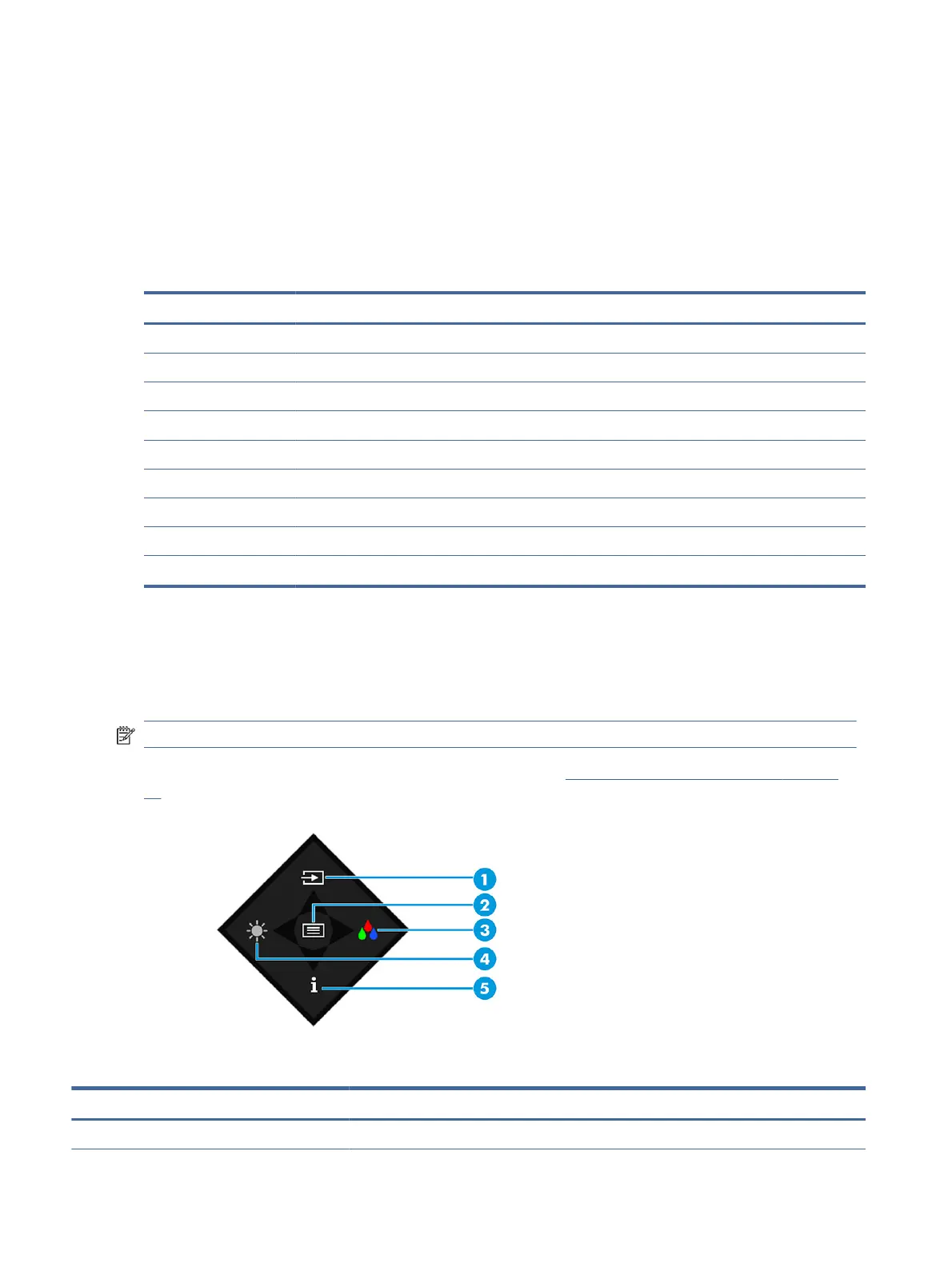1. If the monitor is not already on, press the power button to turn on the monitor.
2. Press the center of the OSD controller.
3. Move the controller up, down, left, or right to navigate menu choices. Press the center of the controller to
make a selection.
The following table lists possible menu selections in the OSD main menu. It includes descriptions for each
setting and its impacts on your monitor's appearance or performance.
Table 3-1 OSD menu options and descriptions for using a controller
Main menu Description
Brightness+ Adjusts the brightness level of the screen.
Color Provides a variety of color presets that congure the monitor for dierent viewing situations.
Input Selects the video input signal (Thunderbolt USB Type-C, DisplayPort, or HDMI).
Image Adjusts the screen image, including response time, sharpness, and image scaling.
Power Adjusts the power settings.
Menu Adjusts the OSD menu, function button controls, and languages.
Management Returns all OSD menu settings to the factory default settings.
Information Provides information about the monitor such as optimal display mode, power mode, and serial number.
Exit Exits the OSD menu screen.
Using the OSD function buttons
The function buttons oer useful actions, and you can customize all but one of them to make them even more
useful.
NOTE: The actions of the function buttons vary among monitor models.
For information about changing the function of the buttons, see Reassigning the function buttons on page
23.
Table 3-2
Button names and descriptions
Button Description
(1) Next Input button Switches the monitor's input source to the next active input.
22 Chapter 3Using the monitor