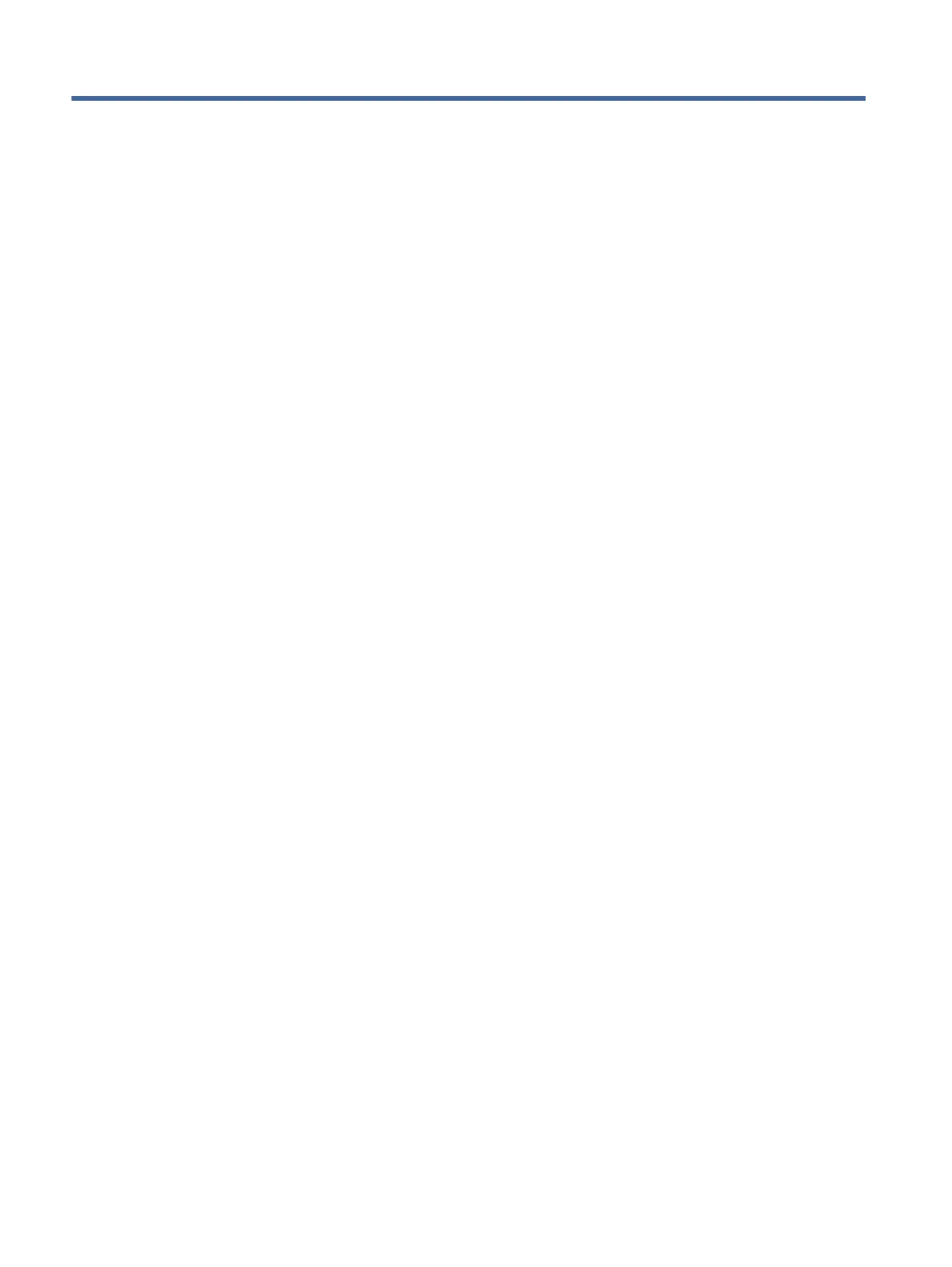Table of contents
1Getting started.......................................................................................................................................................................1
Important safety information ...........................................................................................................................................1
More HP resources............................................................................................................................................................. 2
Preparing to call technical support ...........................................................................................................................2
Getting to know your monitor...........................................................................................................................................2
Features.....................................................................................................................................................................2
Front components .....................................................................................................................................................4
Rear components.......................................................................................................................................................4
Bottom components..................................................................................................................................................5
Locating the serial number and product number .....................................................................................................6
Setting up the monitor ......................................................................................................................................................7
Attaching the monitor stand ..................................................................................................................................... 7
Mounting the monitor head.......................................................................................................................................8
Removing the monitor stand ............................................................................................................................ 9
Attaching the monitor head to a mounting device ...........................................................................................9
Connecting the cables .............................................................................................................................................11
Connecting USB devices ..........................................................................................................................................14
Adjusting the monitor..............................................................................................................................................15
Installing a security cable........................................................................................................................................17
Turning on the monitor ...........................................................................................................................................17
HP watermark and image retention policy .............................................................................................................18
2Connecting a second computer to the monitor using the KVM function ............................................................................19
KVM connection priorities................................................................................................................................................19
3Using the monitor ................................................................................................................................................................21
Downloading software and utilities ................................................................................................................................21
The Information le.........................................................................................................................................................21
The Image Color Matching le .........................................................................................................................................21
Using the OSD menu ........................................................................................................................................................21
Using the OSD function buttons ......................................................................................................................................22
Reassigning the function buttons ...................................................................................................................................23
Display mode status ........................................................................................................................................................23
Changing the Power Mode setting ..................................................................................................................................23
Using Auto-Sleep Mode ...................................................................................................................................................24
Using PiP and PbP............................................................................................................................................................24
DisplayPort multistreaming over USB Type-C Thunderbolt ...........................................................................................24
Conguring an external monitor .....................................................................................................................................25
USB Type-C mode ............................................................................................................................................................26
iv