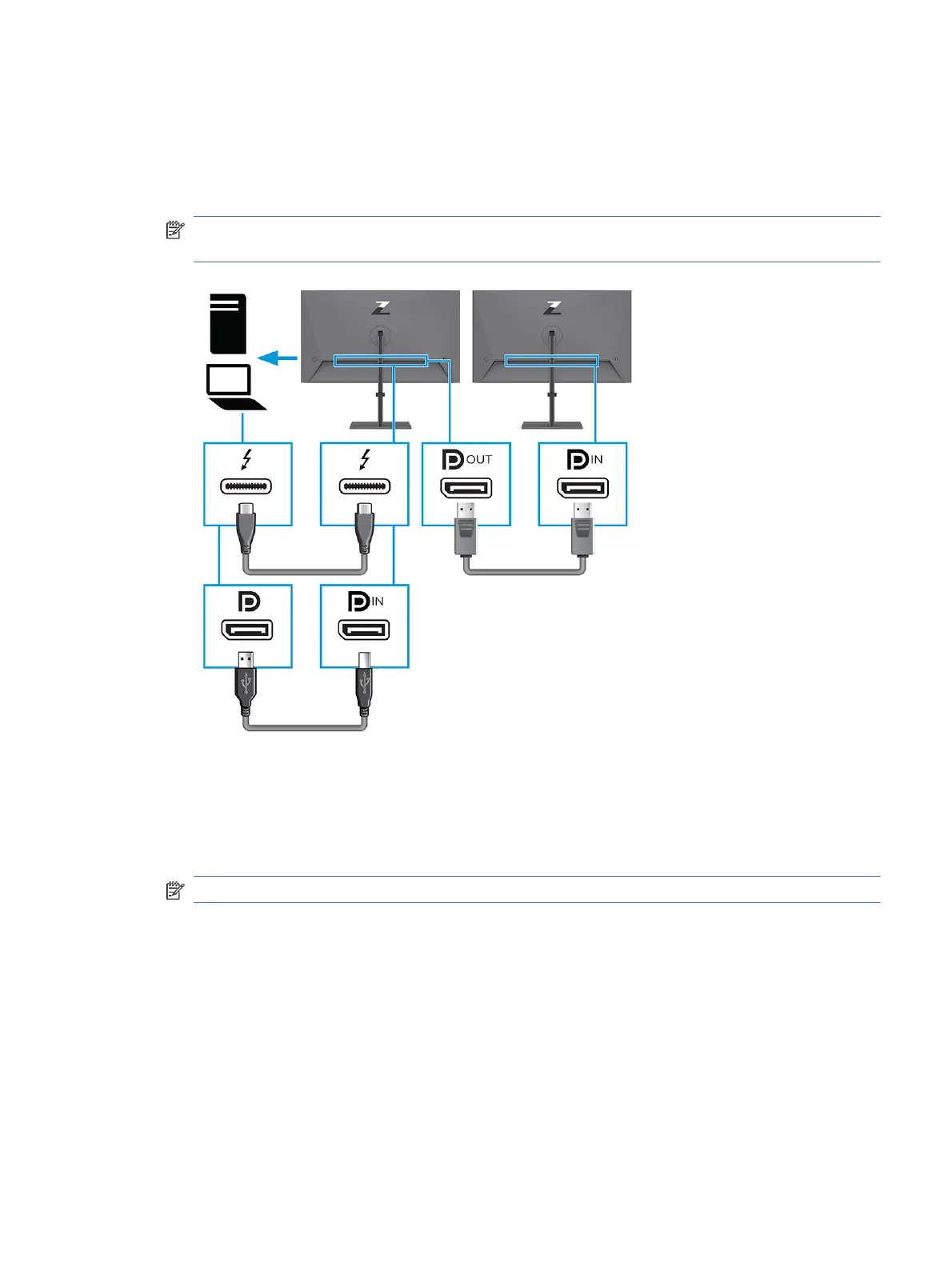To multistream:
1. Be sure that the USB Thunderbolt port is your primary video input.
2. Add a second monitor by connecting a DisplayPort cable between the DisplayPort OUT port on the
primary monitor and the DisplayPort IN port on a secondary monitor.
NOTE: The daisy-chained monitors need to have DisplayPort IN and OUT video ports. The last monitor
in the chain needs only a DisplayPort IN video port.
3. Set a connected monitor to display the same image as the primary monitor or a dierent image.
4. For a non-Thunderbolt host PC with USB Type-C only, to connect an additional monitor, press the
Menu button to open the OSD menu. Navigate to the USB Type-C conguration and select USB-C
Video+USB2.0.
NOTE: All but the nal monitor in the chain must support DisplayPort multistreaming.
5. Connect the DisplayPort cable from the DisplayPort OUT port of one monitor to the DisplayPort IN port of
the next monitor.
Conguring
an external monitor
To use Windows to congure the display of a monitor attached to the docking station, follow this procedure.
1. In the taskbar search box, type Duplicate, and then select Open.
Conguring
an external monitor 25