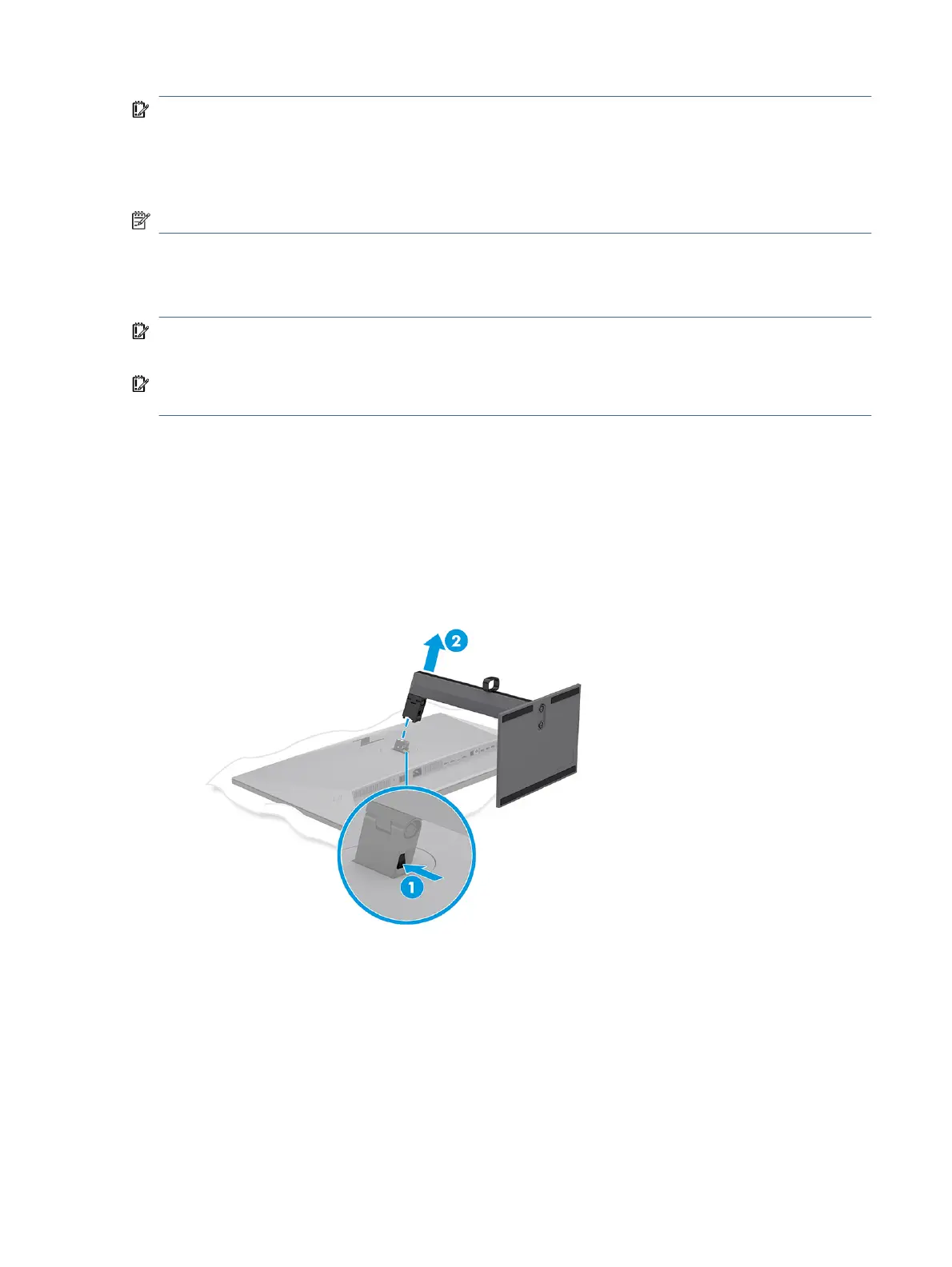IMPORTANT: This monitor supports the VESA industry-standard 100 mm mounting holes. To attach a third-
party mounting solution to the monitor head, use four 4 mm, 0.7 pitch, and 10 mm long screws. Longer
screws might damage the monitor. Be sure that the manufacturer’s mounting solution is compliant with the
VESA standard and is rated to support the weight of the monitor head. For best performance, use the power
and video cables provided with the monitor.
NOTE: This apparatus is intended to be supported by a UL-listed or CSA-listed wall-mount bracket.
Removing the monitor stand
If you decide to use a wall mount instead of the monitor stand that you attached, rst remove the stand.
IMPORTANT: Before you disassemble the monitor, be sure that the monitor is turned o and all cables are
disconnected.
IMPORTANT: To position and stabilize the monitor, HP recommends that two people perform these
procedures.
1. Disconnect and remove all cables from the monitor.
2. Position the monitor facedown on a at surface covered by protective sheet made of foam or a clean, dry
cloth.
3. Push up the latch near the bottom center of the stand’s mounting plate (1).
4. Swing the bottom of the stand up until the mounting plate clears the recess in the monitor head (2).
5. Slide the stand out of the recess.
Attaching the monitor head to a mounting device
You might need additional tools such as a screwdriver (purchased separately) when you attach a mounting
device. To avoid damage to your monitor, follow these instructions:
Removing the monitor stand
9