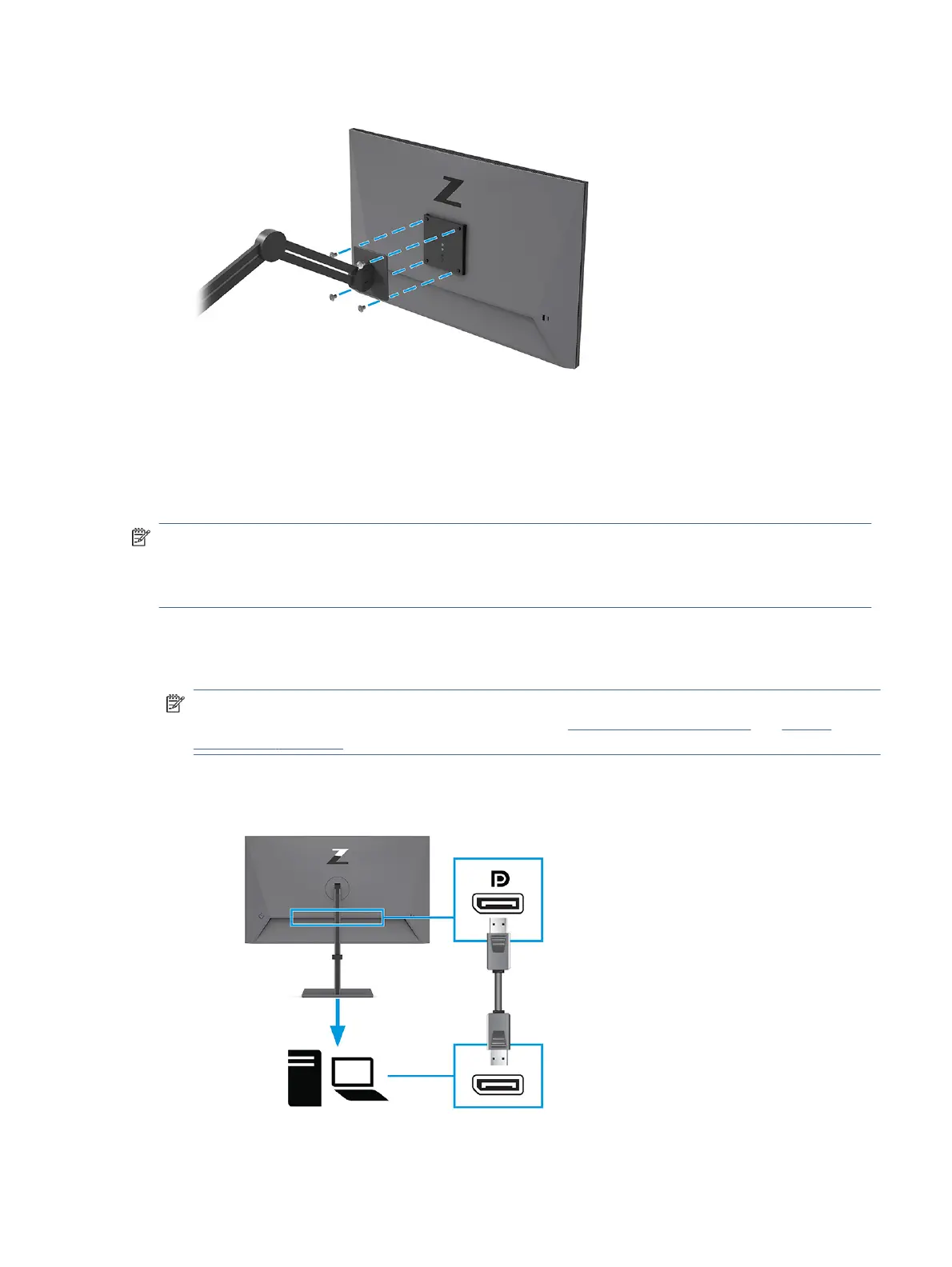Connecting the cables
In addition to details about how to connect a cable, this section contains information about how your monitor
functions when you connect certain cables.
NOTE: The monitor might be capable of supporting Thunderbolt, USB Type-C, HDMI, or DisplayPort inputs.
The video mode is determined by the video cable used. The monitor automatically determines which inputs
have valid video signals. You can select the inputs through the OSD menu. The monitor ships with select
cables. Not all cables shown in this section are included with the monitor.
1. Place the monitor in a convenient, well-ventilated location near the computer.
2. Connect a video cable.
NOTE: Some USB Type-C ports support display output. To determine if the USB Type-C port on your
monitor is capable of supporting DisplayPort output, see Rear components on page 4 and Bottom
components on page 5.
● Connect one end of a DisplayPort cable to the DisplayPort connector on the rear of the monitor and
the other end to the DisplayPort connector on the source device.
Connecting the cables 11