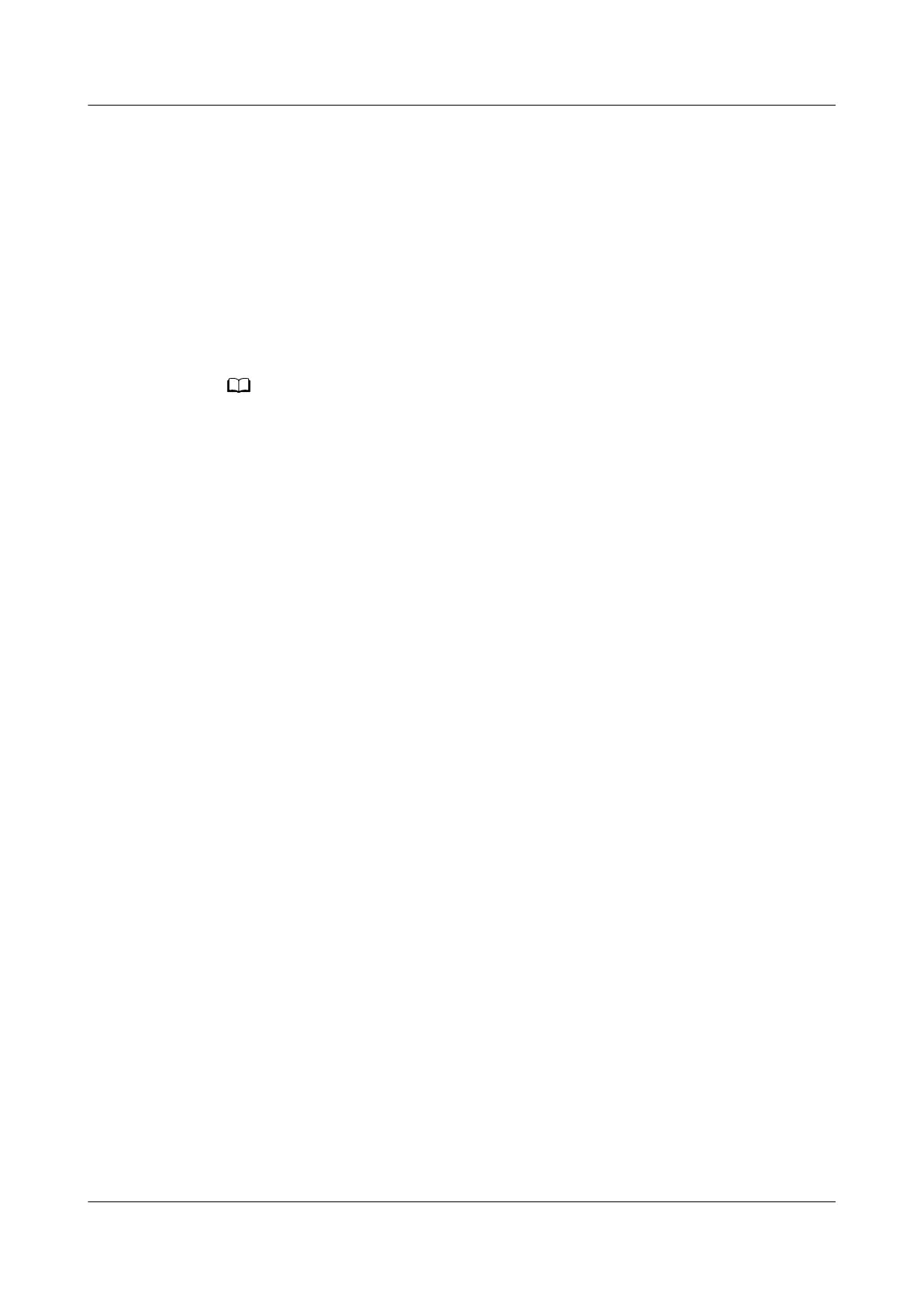Step 8 Install the PCIe riser module.
For details, see 8.4.22 Installing a PCIe Riser Module.
Step 9 Install the server node.
For details, see 8.3.4 Installing an XH321 V5.
Step 10 Power on the server node.
For details, see 8.3.1 Power-On Procedure.
Step 11 After the battery is replaced, the BIOS conguration is restored to the factory
settings. You need to
recongure the BIOS based on the site requirements.
● The iBMC supports import and export of conguration les from version 2.32.
● The BIOS
conguration le exported from the iBMC can be directly imported after the
battery is replaced. If the exported conguration le contains ciphertext, change the
ciphertext to plaintext and delete the comment tags from the line. For details about
how to import and export congurations, see
FusionServer Pro X6000 Server iBMC
User Guide
.
● The BIOS
conguration le exported from the iBMC contains the conguration list. For
details, see
"Conguration File Description" in
FusionServer Pro X6000 Server iBMC
User Guide
.
● If the iBMC cannot be logged in to or the BIOS conguration le is not exported before
the battery is replaced, you need to manually recongure the BIOS after replacing the
battery.
----End
8.4.19 Removing a PCIe Card
Procedure
Step 1 Power
o the server node.
For details, see 8.3.2 Power-O Procedure.
Step 2 Remove the server node.
For details, see 8.3.3 Removing an XH321 V5.
Step 3 Place the server node on the ESD workstation.
Step 4 Determine the position of the PCIe card.
FusionServer Pro XH321 V5 Server Node
Maintenance and Service Guide 8 Parts Replacement
Issue 17 (2021-03-09) Copyright © Huawei Technologies Co., Ltd. 87
