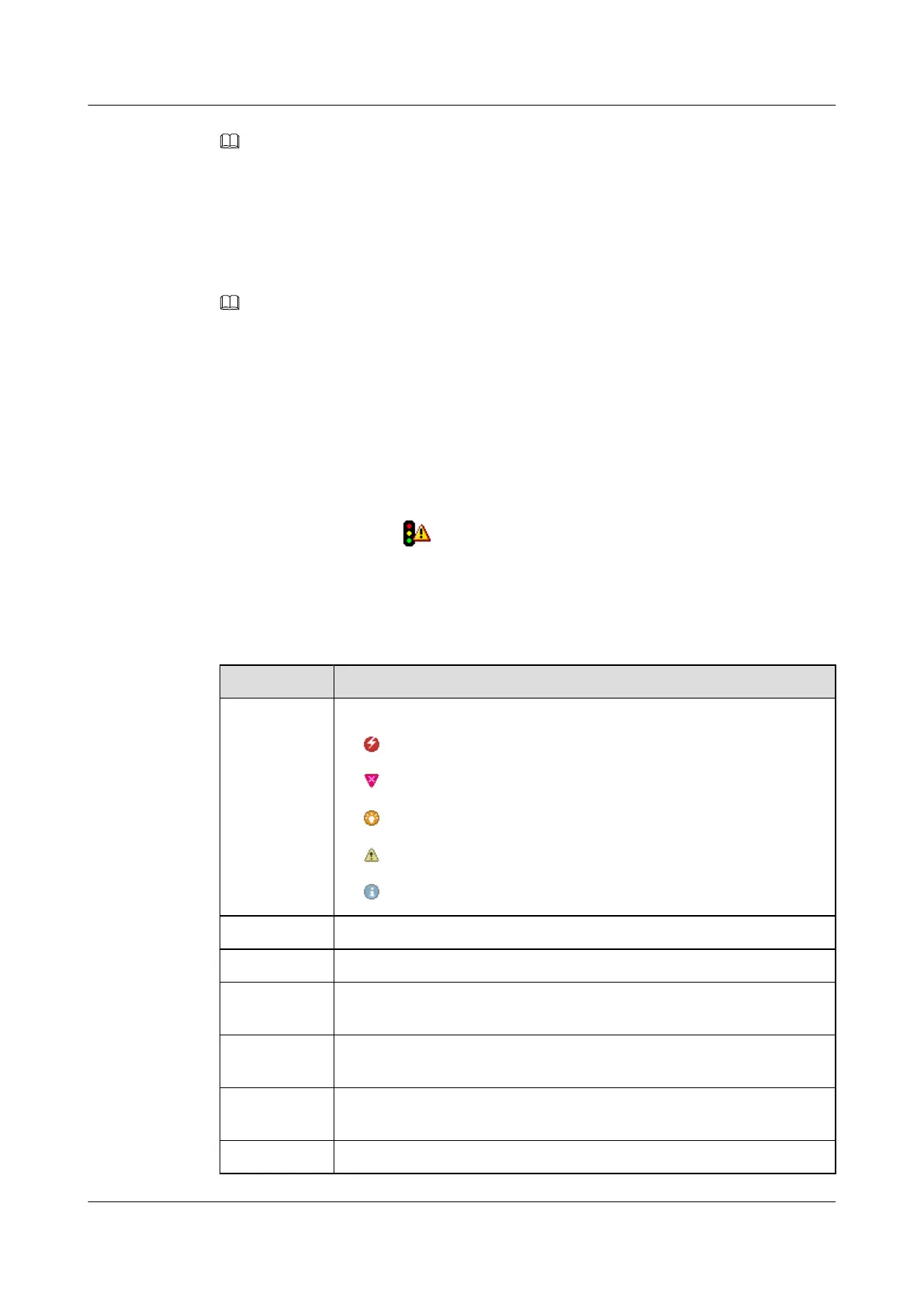NOTE
On the methods of setting the Trap IP, please see the OceanStor S2600 Storage System Initial Configuration
Guide.
Procedure
Step 1 Log in to the ISM.
NOTE
When you view current alarms, click different nodes in the navigation tree to view different current alarms.
For example, if you click All Devices, you can view the current alarms of all the storage arrays. You can
also click an storage array or its component, for example, the Controller Enclosure xx or the Disk
Enclosure xx, to view the current alarms of the selected storage array.
Step 2 In the navigation tree, click the storage array or the storage array component whose alarms to
be viewed.
Step 3 You can go to the Alarm Management dialog box by any one of the following approaches:
l On the menu bar, choose Alarm > Alarm Management.
l On the toolbar, click the
icon.
Step 4 Click the current Alarm tab, and browse current alarms on the alarm list. The parameters of
current alarms are described, as shown in Table 4-9.
Table 4-9 Parameter Description
Parameter
Description
Level Different icons indicate different alarm level:
l indicates Critical.
l indicates Major.
l indicates Minor.
l indicates Warning.
l indicates Event.
S/N
The parameter indicates the alarm ID. Each alarm ID is unique.
Name The parameter indicates the overview of the alarm.
Description The parameter indicates the alarm description, the location details of the
alarm module.
Happening
Time
The parameter indicates the time when an alarm occurs, and the format is
YYY-MM-DD hh:mm:ss.
Recovery
Time
The parameter indicates the time when an alarm is recovered, and the format
is YYY-MM-DD hh:mm:ss.
Reason The parameter indicates the reason that causes the fault.
4 Routine Maintenance Guide of the ISM
OceanStor S2600 Storage System
Routine Maintenance
4-14 Huawei Proprietary and Confidential
Copyright © Huawei Technologies Co., Ltd.
Issue 01 (2009-09-27)
