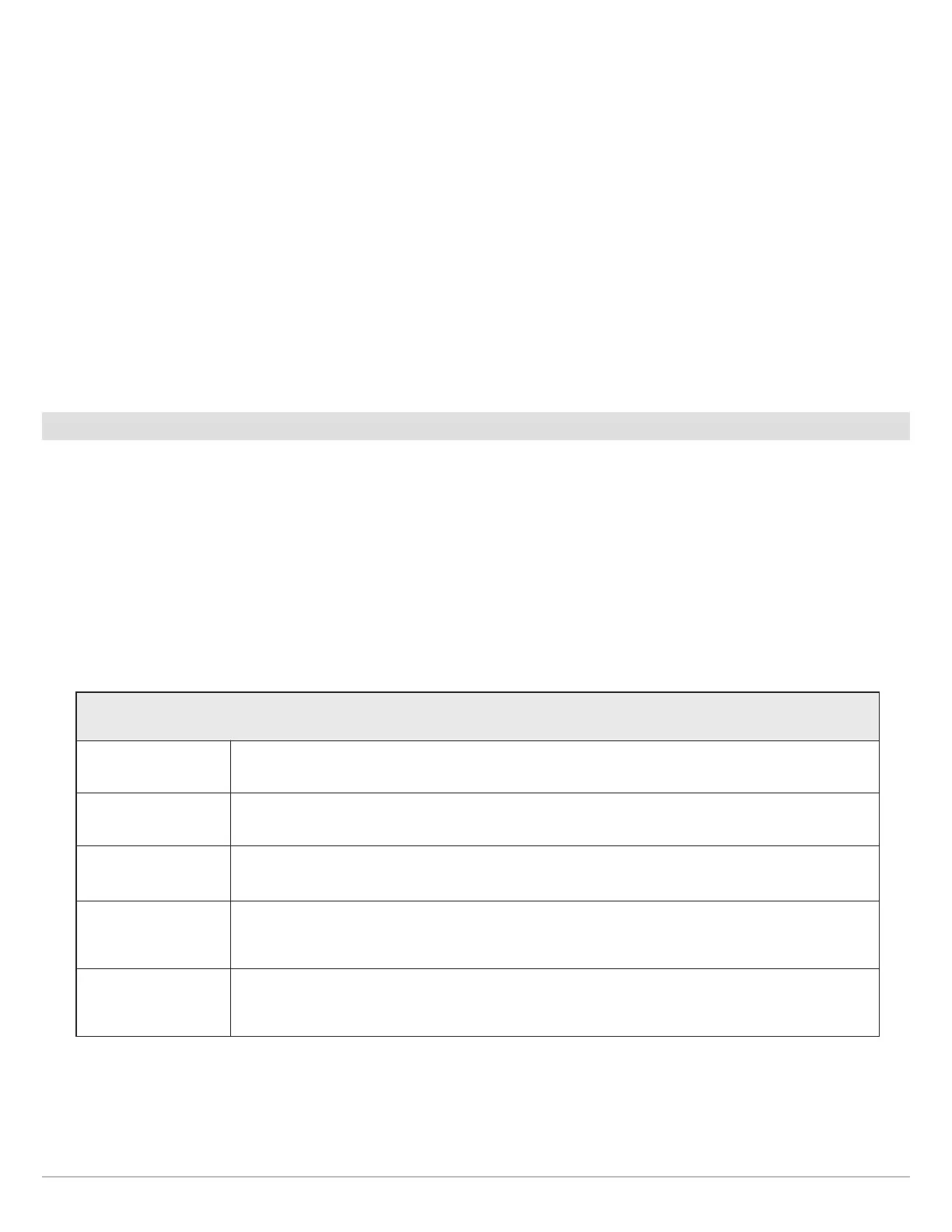102
Manage Navigation Data
D
elete a Waypoint
1. Under Lists, select Waypoints.
2. Tap a waypoint or use the Joystick to select it.
3. Press the ENTER key.
4. Select Full Info.
5. Select Delete.
Navigate to a Selected Waypoint
1. Under Lists, select Waypoints.
2. Tap a waypoint or use the Joystick to select it.
3. Press the GO TO key.
4. Press the ENTER key, or tap Go To on-screen.
Manage Routes
Edit a Route
1. Under Lists, select Routes.
2. Press and hold a route. Select Info.
OR
Use the Joystick to select a route. Press the ENTER key.
3. Edit the route using the options in the Route Info menu.
To see the complete list of options to edit the route, select Full Info.
Change Default Settings for New Routes
1. Under Options, select Routes.
2. Select Default Settings.
Editing Options for New Routes or a Saved Route
Route Name Select the route name and use the on-screen keyboard to change it.
Color Select a color to represent the route on the Chart Views.
Visibility To display the route on the view, select On. To hide the route on the view, select Off.
My Data
(Group Name)
The menu name will vary with the default group name. Select the group name to change where
the route is saved. See Groups for more information.
Edit Notes
(select Full Info)
Use the on-screen keyboard to add notes about the route.
