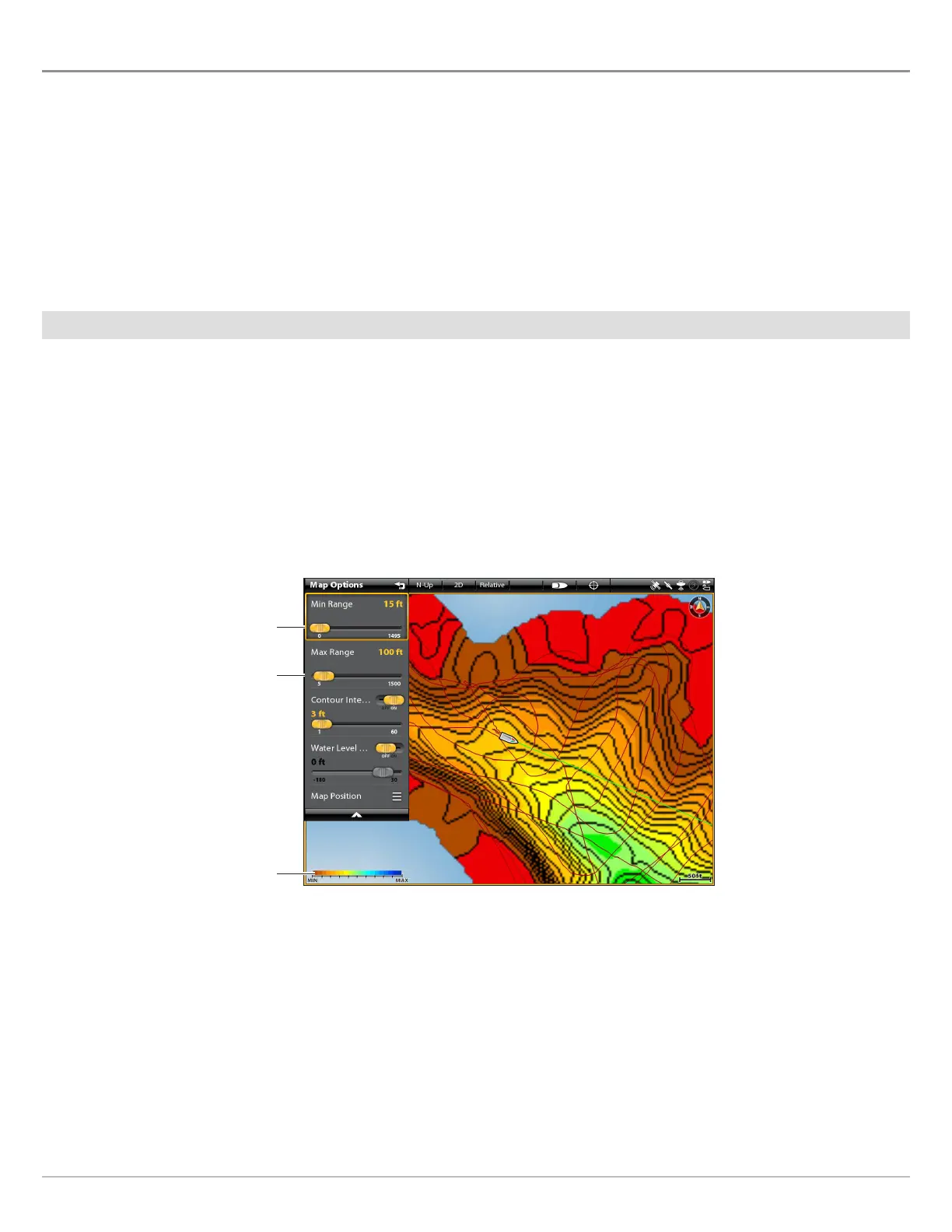117
ADJUST THE MAP DISPLAY SETTINGS
T
he Map Options menu allows you to adjust the depth range, contour interval, water level offset, and map position. Some of the menu
o
ptions in this section may be displayed in other parts of the menu system so that you can access them quickly. No matter where
y
ou make the change, the control head will update the setting across the system.
Open the Map Options Menu
1. With a Chart View displayed on-screen, tap Chart in the status bar, or press the MENU key once.
2. Select AutoChart LIVE.
3. Select Map Options.
Adjust the Depth Range
You can adjust the range of data shown on the chart by changing the minimum range and maximum range on the display. The
range you select affects how the depth colors are displayed. For related color or shading options, see Add Settings with Chart
Options.
1. From the Map Options menu, select Min Range.
2. Press and hold the slider, or press and hold the ENTER key, to adjust the setting.
3. Select Max Range.
4. Press and hold the slider, or press and hold the ENTER key, to adjust the setting.
Adjusting the Display Depth Range
low range
depth map
scale
high range
AutoChart LIVE
