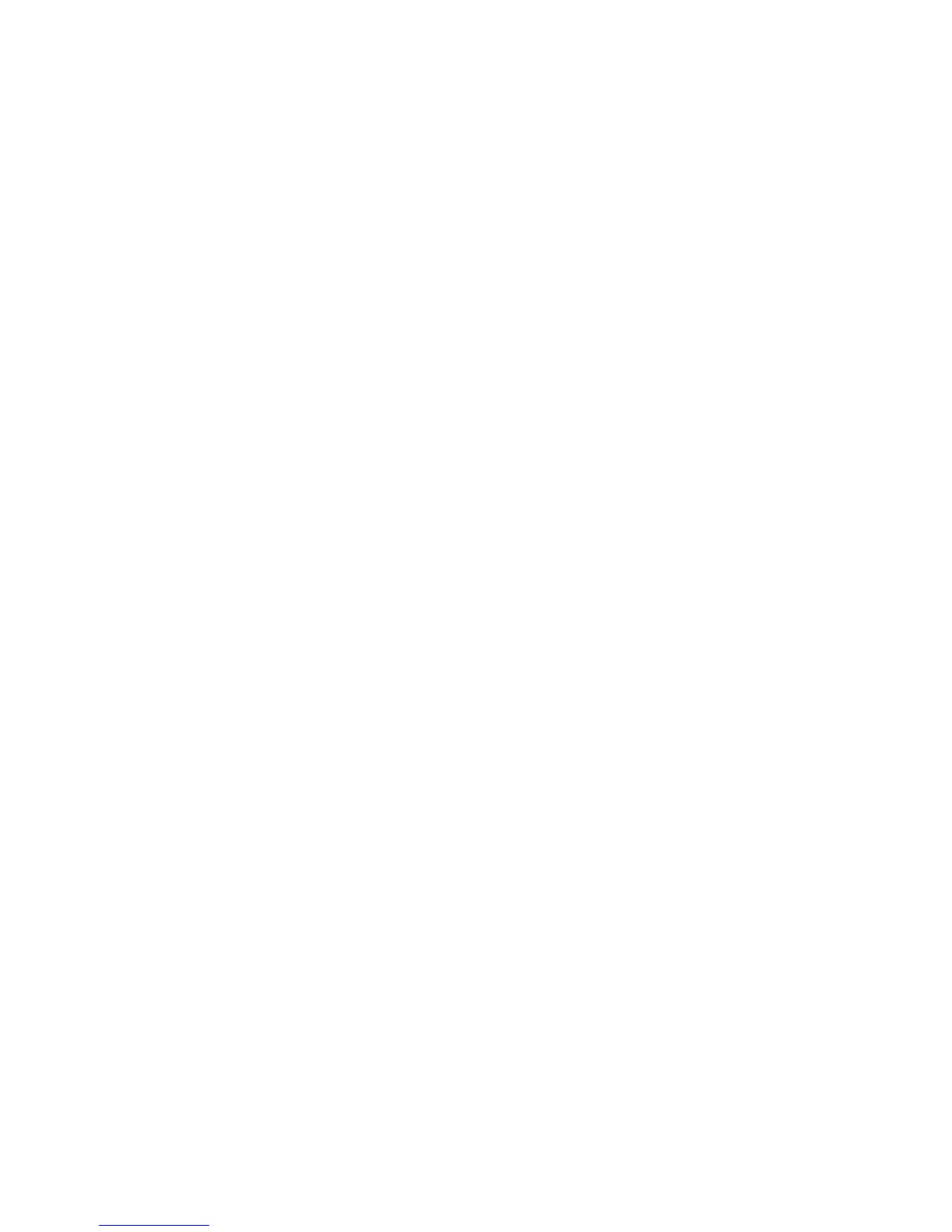Note: Use this method if the SYS BRD LED on the light path diagnostics panel is
lit and there is an AMM event log entry or Booting Backup Image is displayed on
the firmware splash screen; otherwise, use the in-band manual recovery method.
1. Download the blade server UEFI firmware update from the World Wide Web
(see “Updating firmware and device drivers” on page 82).
2. Boot the server to an operating system that is supported by the firmware
update package that you downloaded (see “Turning on the blade server” on
page 15).
3. Perform the firmware update by following the instructions that are in the
firmware update package readme file.
4. Restart the server (see “Turning off the blade server” on page 15 and “Turning
on the blade server” on page 15).
5. At the firmware splash screen, press F3 when prompted to restore to the
primary bank. The server boots from the primary bank.
Out-of-band automated boot recovery method
To download the server UEFI firmware update package from the World Wide Web,
complete the following steps.
Note: Use this method if the SYS BRD LED on the light path diagnostics panel is
lit and there is an AMM event log entry or Booting Backup Image is displayed on
the firmware splash screen; otherwise, use the out-of-band manual recovery
method.
1. Download the blade server UEFI firmware update for your blade server (see
“Updating firmware and device drivers” on page 82).
2. Log into the Advanced Management Module's web interface.
3. After you log in, select MM Control → Network Protocols and ensure that
TFTP is enabled on the management module. It is disabled by default.
4. Select Blade Tasks → Firmware update and select the blade server to recover.
5. Use the browse button to point to the UEFI update file.
6. Click the Update button to update the UEFI firmware.
7. Restart the server (see “Turning off the blade server” on page 15 and “Turning
on the blade server” on page 15).
8. At the firmware splash screen, press F3 when prompted to restore to the
primary bank. The server boots from the primary bank.
Chapter 4. Configuring the blade server 101