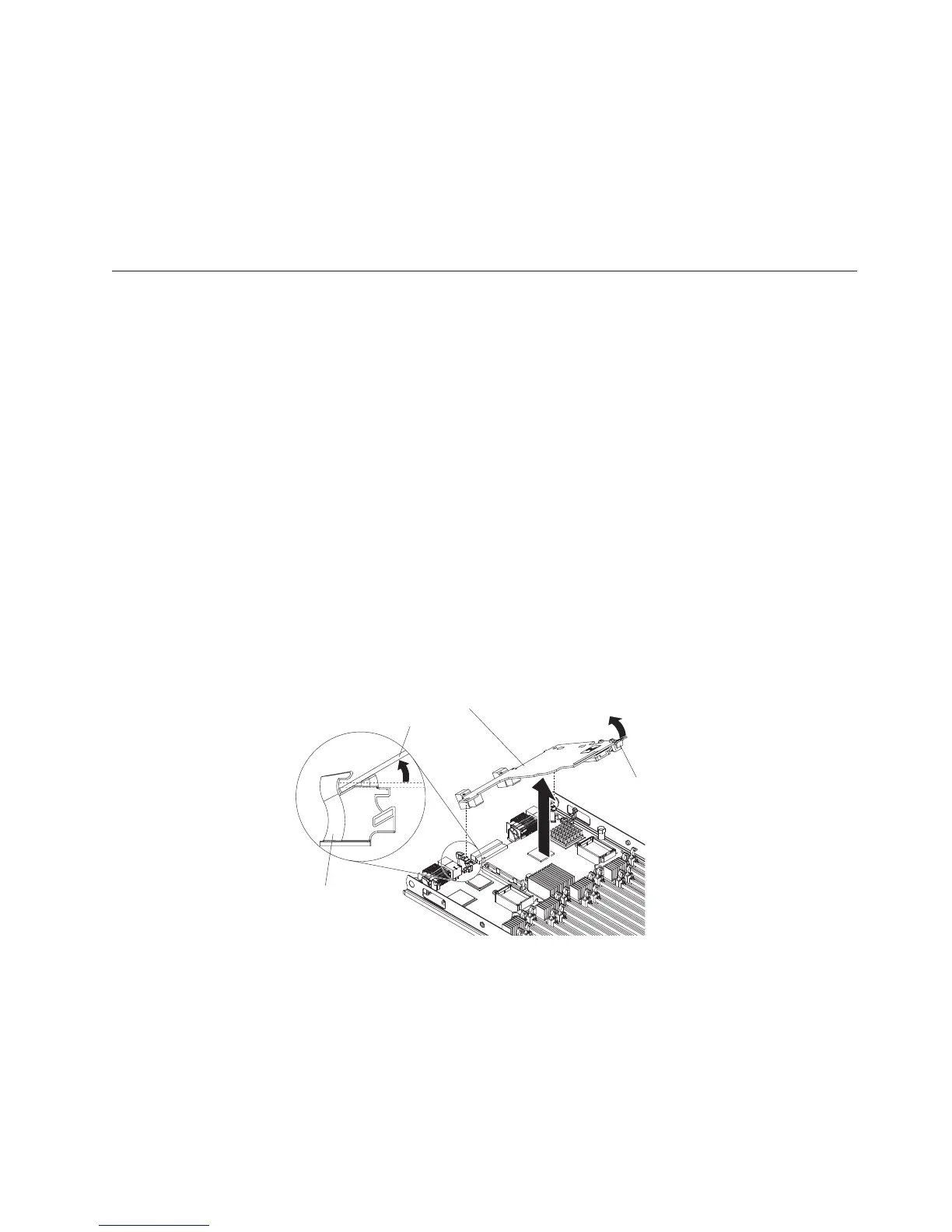5. Orient the expansion card and slide the slots at the back of the card onto the
pins on the expansion-card standoff; then, gently pivot the card into the blade
server expansion connector.
6. Firmly press on the indicated locations to seat the expansion card.
Note: For device-driver and configuration information to complete the
installation of the expansion card, see the documentation that comes with the
expansion card.
Removing an I/O expansion card
The following sections describe how to remove the following expansion cards:
v CFFh
v CIOv
For information about removing an SSD expansion card, see “Removing an SSD
expansion card” on page 37.
Removing a CFFh expansion card
Use these instructions to remove a CFFh expansion card from the blade server.
To remove a CFFh expansion card, complete the following steps:
1. Before you begin, read “Safety” on page v and “Installation guidelines” on
page 23.
2. Locate the CFFh expansion card. The CFFh card is installed in the blade
expansion connector (see “Blade server connectors - BladeCenter HX5” on page
21).
3. Use your fingers to hold the edge of the CFFh expansion card where it
connects to the blade expansion connector; then, lift up on the card.
Expansion
card
Expansion
card
standoff
Release
lever
4. Lift the card away from the expansion-card standoff.
Removing a CIOv expansion card
Use these instructions to remove a CIOv expansion card from the blade server.
The following illustration shows how to remove a vertical-combination-I/O (CIOv)
expansion card.
Chapter 3. Installing optional devices 49