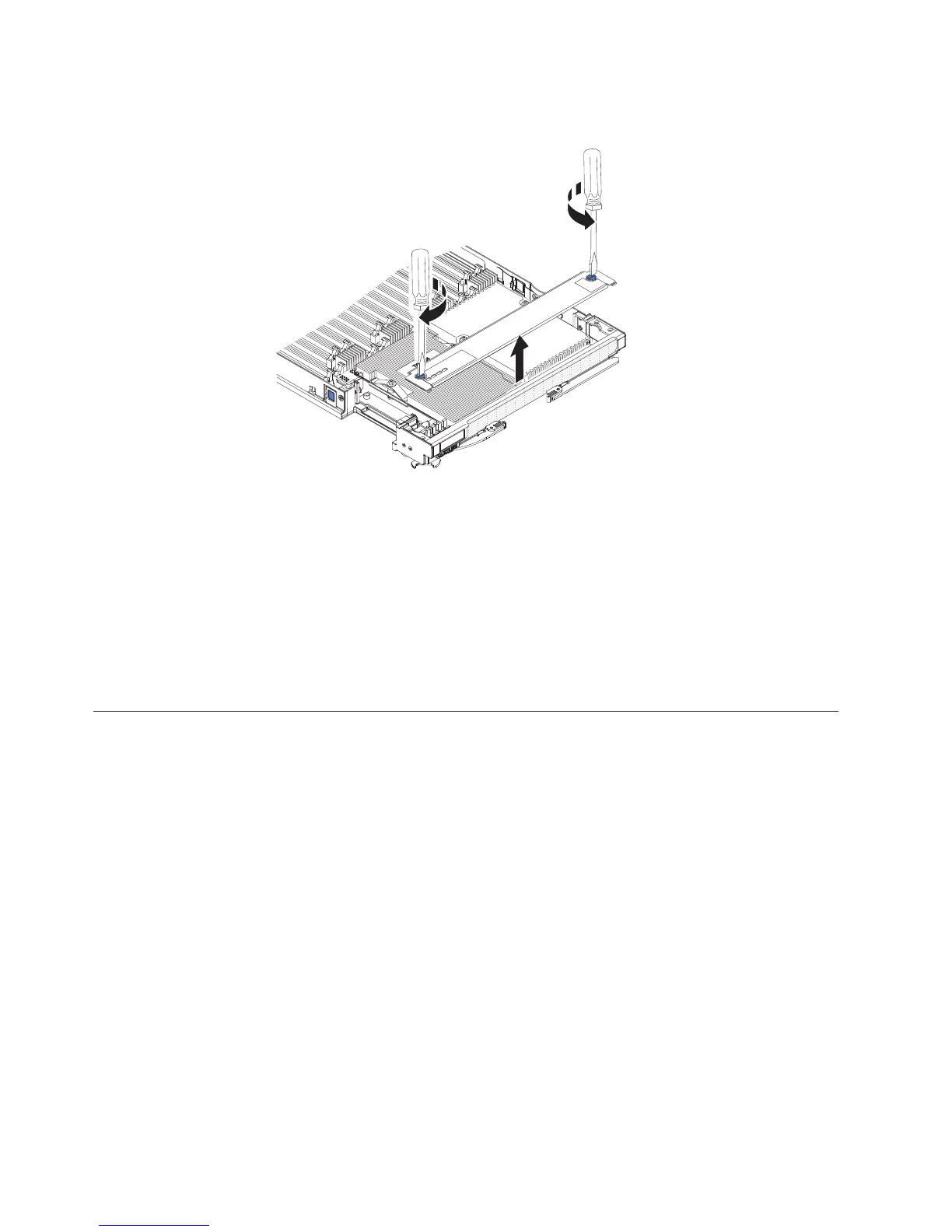Note: If you have the tall heat sinks installed, you do not need to remove the
access panel.
a. Using a screwdriver or a coin, turn each of the screws toward the middle of
the blade server until they are in the unlocked position.
b. While you lift the back of the access panel, slide the panel away from the
bezel.
3. Locate the hypervisor interposer on the system board (see “Major components
of the blade server” on page 12).
4. Press down on the front edge of the hypervisor interposer to disengage the
hypervisor interposer from the hypervisor interposer card guide.
5. Carefully lift the hypervisor interposer up from the system board.
6. Pull the hypervisor key away from the hypervisor interposer.
Installing an I/O expansion card
The following sections describe how to install the following expansion cards:
v CFFh expansion cards, for example:
– QLogic 2-Port 10Gb Converged Network Adapter
– QLogic Ethernet and 8 GB Fibre Channel Expansion Card
– 2/4-Port Gb Ethernet Expansion Card
– 2-Port 40 Gb Infiniband Expansion Card
– Brocade 2-Port 10 Gb Ethernet Converged Network Adapter
– Broadcom 4-Port 10 Gb Ethernet Expansion Card
– Broadcom 2-Port 10 Gb Ethernet Expansion Card (CFFh)
– Emulex Virtual Fabric Adapter
– Emulex Virtual Fabric Adapter Advanced
– Intel 10Gb 2-Port Ethernet Expansion Card
v CIOv expansion cards, for example:
– Ethernet Expansion Card
– QLogic 8 Gb Fibre Channel Expansion Card
– QLogic 4 Gb Fibre Channel Expansion Card
46 IBM BladeCenter HX5 Type 7873, 7872, 1910, and 1909: Installation and User's Guide