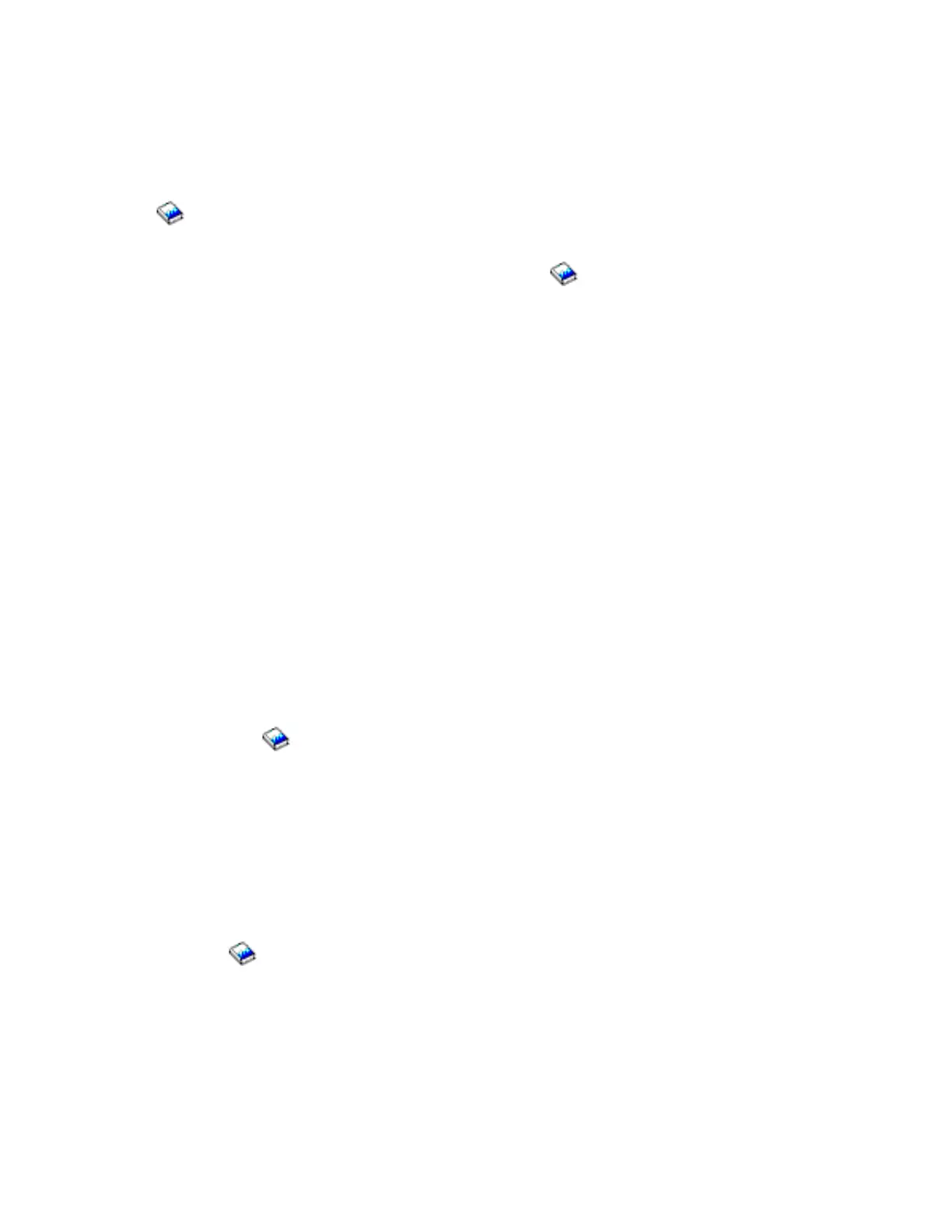v Yes: Work with the system operator to complete the appropriate problem handling procedures. See
the Getting started with server troubleshooting page in the Troubleshooting and service topic in the
iSeries Information Center.
This ends the procedure.
v No: Perform the following to collect and record the failure data (see the iSeries Service Functions
).
Note: If any of the data collection steps fail, see step 2 (See page 27).
a. Select Manual mode (see iSeries Service Functions
).
b. Select Function 25 on the control panel and press Enter.
c. Select Function 26 on the control panel and press Enter.
d. Select Function 50 on the control panel and press Enter to stop the system. After a short time,
SRC D141900F displays and indicates the system is stopped.
e. Select Function 51 on the control panel and press Enter. The display shows 51**.
f. Select 5100 on the control panel and press Enter. Record the value displayed on the control
panel (first part of the address for the instruction to be executed next on processor 0).
g. Select 5101 on the control panel and press Enter. Record the value displayed on the control
panel (second part of the address for the instruction to be executed next on processor 0).
h. Select 5102 on the control panel and press Enter. Record the value displayed on the control
panel (first part of the address for the instruction being executed on processor 0).
i. Select 5103 on the control panel and press Enter. Record the value displayed on the control
panel (second part of the address for the instruction being executed on processor 0).
Notes:
1) If the system has multiple processors, the preceding steps can be repeated for each
processor by continuing the sequence with the selection of 5104 for the next processor.
2) When you have completed the data collection, exit the 51xx extended functions by rolling
back to the 51** display and pressing Enter.
j.
Include the information recorded above in the APAR data.
2. Perform the following to initiate a Main Store Dump (see Working with Storage Dumps in the iSeries
Service Functions
).
a. Select Function 22 on the control panel and press Enter.
b. Select Function 22 on the control panel and press Enter again.
c. Wait for the dump to disk to complete (this may take several minutes).
Is 0000 0000 displayed on the control panel for more than 30 seconds?
v No: Continue with the next step.
v Yes: The Main Store Dump cannot complete successfully. The Load Source IOP is in a hang
condition.
Perform a Load Source IOP dump (see Working with Storage Dumps in the iSeries Service
Functions
. Select Function 70 on the control panel and press Enter.
Go to step 4 (See page 28).
3.
Does the Main Store Dump complete successfully (A1xx 300x displayed)?
v No: Continue with the next step.
v Yes: Work with the customer and your next level of support to collect the Main Store Dump and
APAR information. See the Getting started with server troubleshooting page in the Troubleshooting
and service topic in the iSeries Information Center.
a. Record the SRC information available in the Main Store Dump Summary.
Analyze hardware problems 27