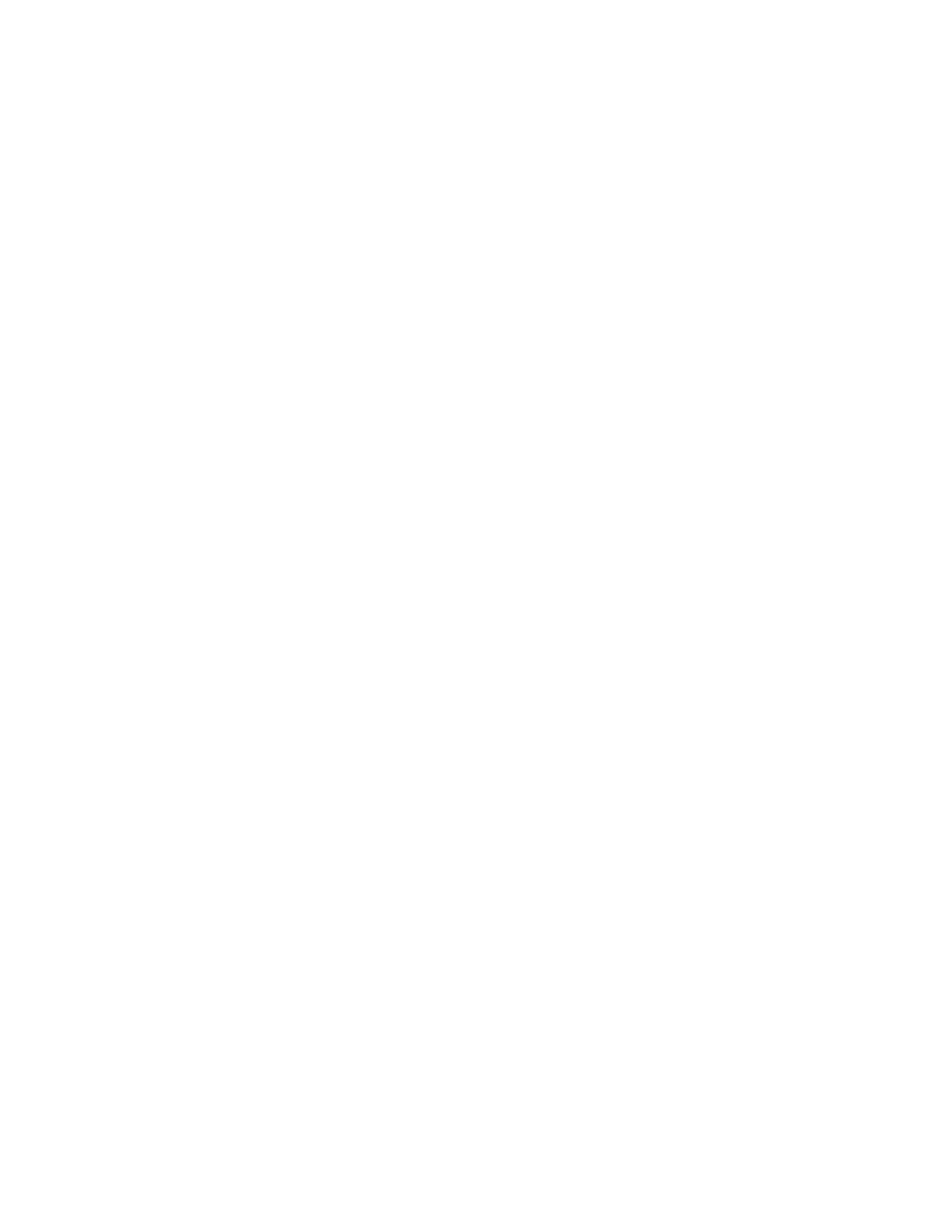v Yes: The symptom has changed. Return the system to its original configuration. See Verify the
repair.
This ends the procedure.
v No: Go to step 28 (See page 390).
32.
Power off the system. See Power on/off the system and logical partitions. Then, examine the amber
logic-power LEDs of all installed processor subsystem DCAs.
33. Are all amber logic-power LEDs of all installed processor subsystem DCAs off?
v Yes: Continue with the next step.
v No: Replace the DCA that has the amber logic power LED that did not turn off. See symbolic FRU
“DCAPWR” on page 324.
34.
Replace the books in the following list, if present, one at a time and in the order listed with a new
book. See Locations — Models 870 and 890 with an FC 9094 Base I/O Tower for part number and
remove and replace information.
35.
a. DCA 1-RH at location M31
b. DCA 2-RH at location M32
c. DCA 3-RH at location M34
d. DCA 4-RH at location M35
e. DCA 5-RH at location M36
36.
Power on the system. See Power on/off the system and logical partitions.
37. Did the system stop with the same error code as recorded in step 1 (See page 389)?
v Yes: Continue with the next step.
v No: The book just replaced was defective. Return the system to its original configuration. See
Verify the repair.
This ends the procedure.
38. Turn off the power See Power on/off the system and logical partitions. Then, make sure all amber
logic-power LEDs of all installed processor subsystem DCAs are off.
39. Remove the new book that was just installed in step 34 (See page 391) and reinstall the original
book.
40. Have all the books listed in step 34 (See page 391) been replaced with new or original books?
v Yes: Continue with the next step.
v No: Go to step 34 (See page 391).
41.
Power off the system. See Power on/off the system and logical partitions. Then, examine the amber
logic-power LEDs of all installed processor subsystem DCAs.
42. Are all amber logic-power LEDs of all installed processor subsystem DCAs off?
v Yes: Continue with the next step.
v No: Replace the DCA that has the amber logic power LED that did not turn off. See symbolic FRU
“DCAPWR” on page 324.
43. Remove the system clock card at location M15.
44. Power on the system. See Power on/off the system and logical partitions.
45. Did the system stop with the same error code as recorded in step 1 (See page 389)?
v Yes: Go to step 50 (See page 392).
v No: Continue with the next step.
46.
The system clock card may be defective.
a. Power off the system. See Power on/off the system and logical partitions.
b. Make sure all amber logic-power LEDs of all installed processor subsystem DCAs are off.
47.
Reinstall the system clock card that you removed in step 42 (See page 391).
Analyze hardware problems 391