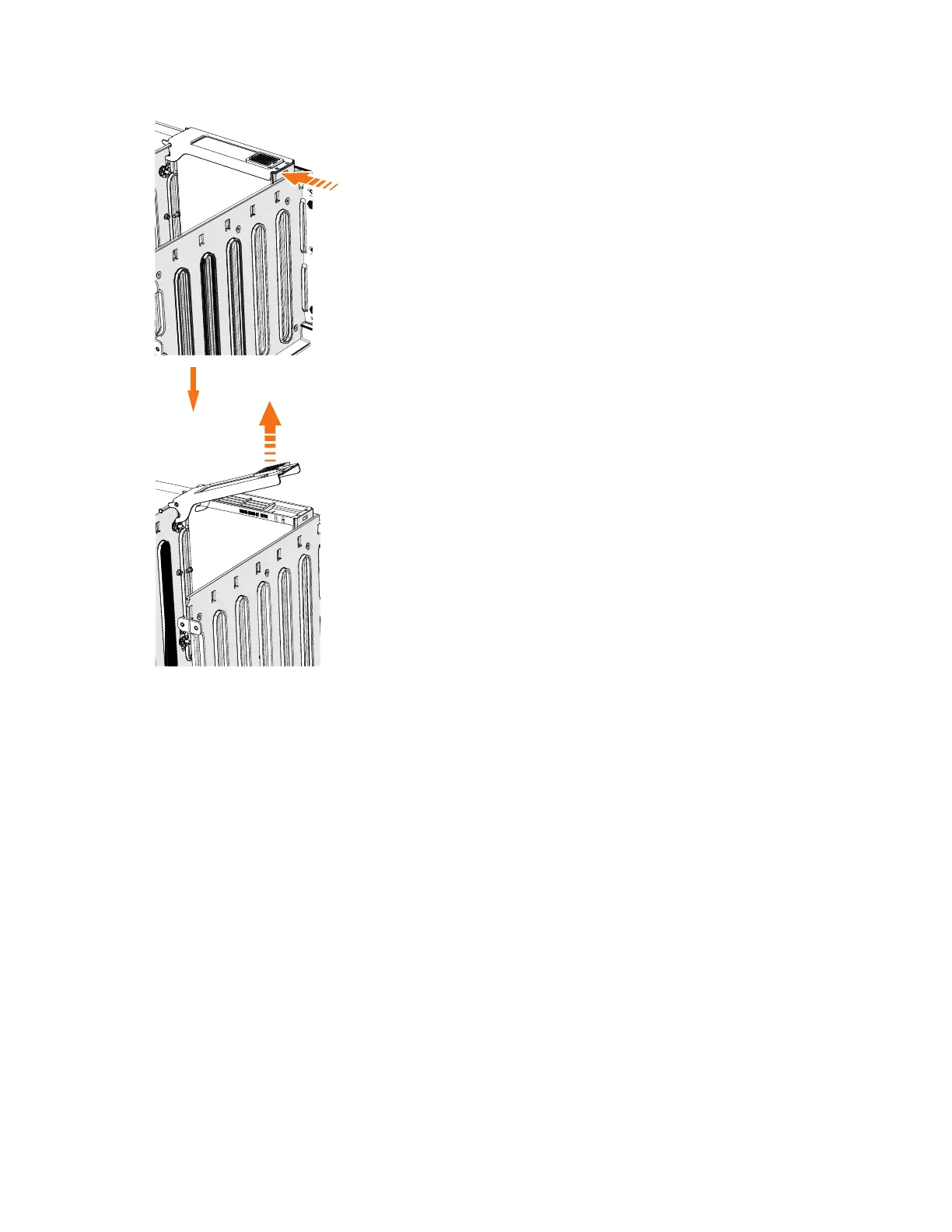6. Lift the handle (▌2▐) to unlock the drive carrier from the partition, as shown in
Figure 92. Ensure the toe on the bottom of the latch is fully disengaged.
7. Carefully lift the drive carrier up to remove it from the expansion enclosure.
8. Repeat step 4 on page 103 through step 7 for each drive you need to remove.
Replace the drive
9. To reinstall a drive, or replace it with one from FRU stock, follow the procedure
in “Installing or replacing a drive: 2076-92F” on page 69.
Removing a secondary expander module: 2076-92F
You can remove a secondary expander module from a 2076-92F expansion
enclosure if it is faulty or to perform other service tasks.
Figure 92. Remove the drive assembly
Chapter 2. Installing the Storwize V7000 Gen2 and Storwize V7000 Gen2+ hardware 105