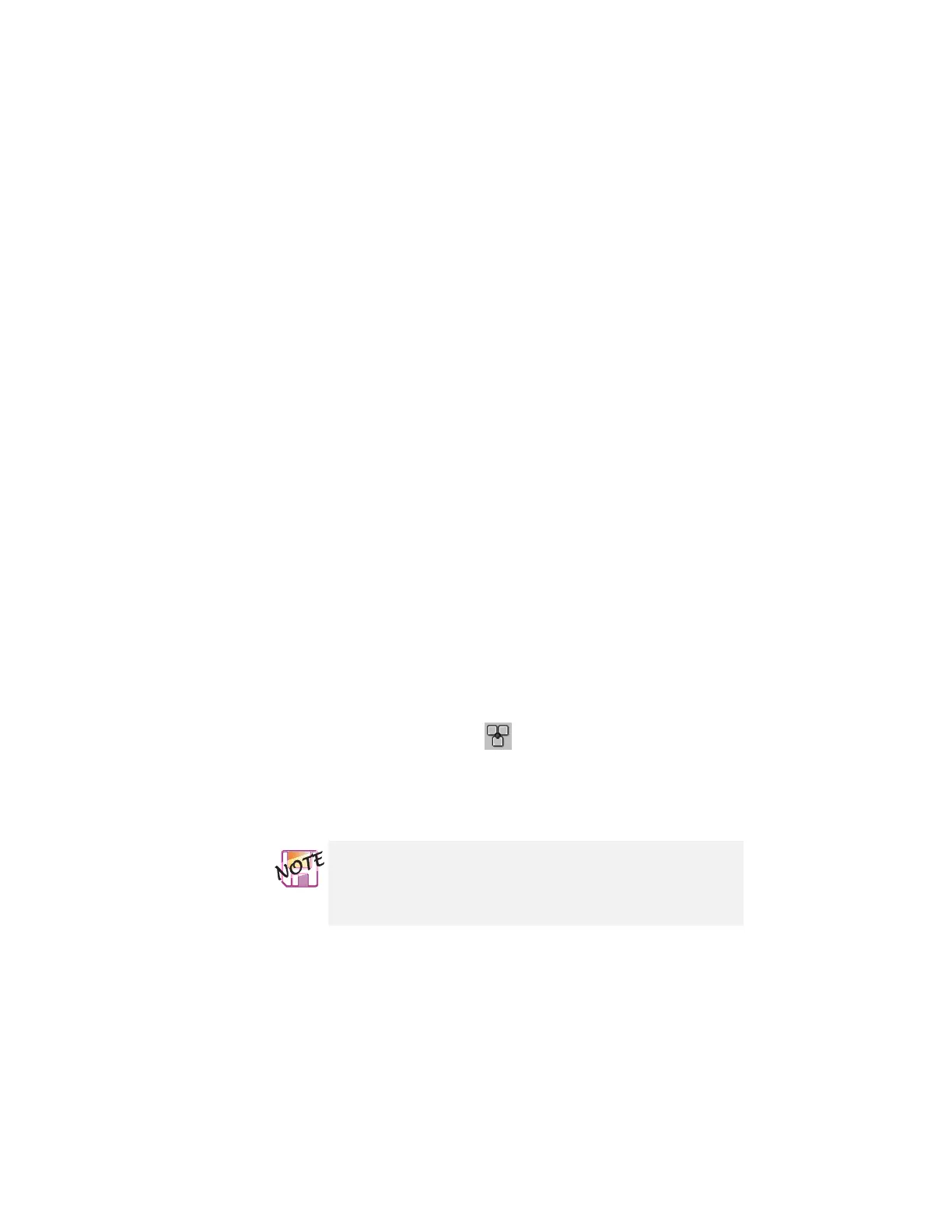Attaching an external mouse, keypad, or keyboard
Enabling the TrackPoint
The TrackPoint is set to Auto-Disable as a default. With this
setting, the TrackPoint is disabled automatically if a mouse is
connected to the external-input-device connector and if any of the
following is true:
The system is starting.
The system is resuming from suspend mode.
Your computer is attached to the docking station.
If no external mouse is connected, the TrackPoint remains enabled.
The TrackPoint is designed to work simultaneously with a mouse
that is compatible with the IBM PS/2 Miniature Mouse if the
TrackPoint is set to Enable.
To enable the TrackPoint:
1
Start the ThinkPad Configuration program.
See “ThinkPad Configuration program” on page 25.
2
Click the TrackPoint ( ) button.
3
Click Enable from the dropdown menu.
4
Click OK.
If you are using a mouse connected to the serial
connector or the USB connector, you should not use the
TrackPoint at the same time. Click Disable rather than
Enable or Auto-Disable.
Chapter 2. Extending the features of your computer 63