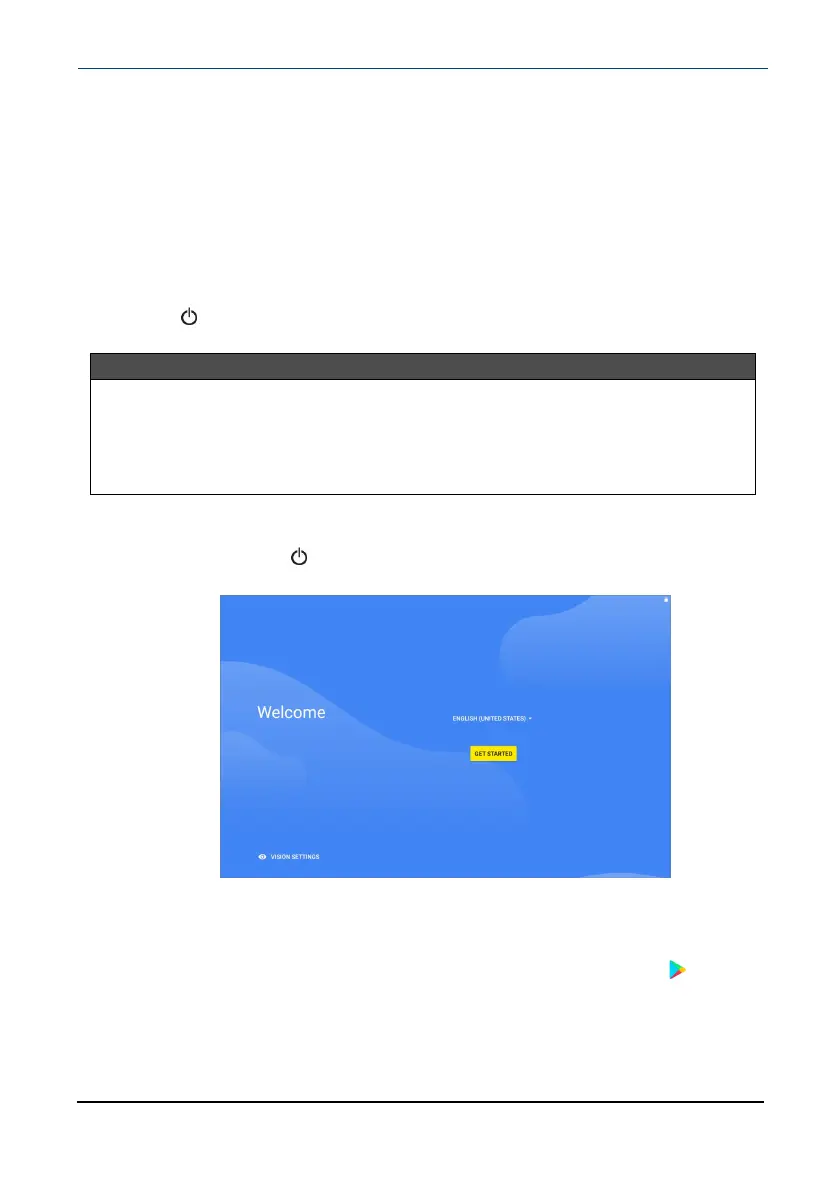Conserve battery power
l Turn on battery saver mode. See Adjust the power saving settings (on
page30).
l Turn off Wi-Fi when you aren't using it.
l Lower the screen brightness. See Adjust the screen brightness (on
page29).
l Close apps that you aren't using. See Use the Recents screen (on page15).
l If your tablet is inactive, your tablet sleeps with the screen off (depending
on the screen timeout setting. See Customize the lock screen (on page27)).
Press to wake it up.
l If you are using an animated wallpaper, change it to a static wallpaper.
Helpful tips
l For the best battery performance, use your tablet often.
l Make sure that you charge it at least once a month.
l Use the wall charger that came with your tablet for charging.
l You can use your tablet while it is being charged. However, to conserve your
tablet's battery life, it isn't recommended.
Turn on your tablet for the first time
1
Press and hold the button on the side of your tablet until you see the
Welcome screen.
2
Select your language, then follow the instructions on the screen to
complete setup.
Note:You can use your tablet without connecting to the internet and
signing into a Google™ account, but you won't be able to use the Play
Store or receive software updates.
www.insigniaproducts.com
10.1" Flex™ Tablet for Android™
11