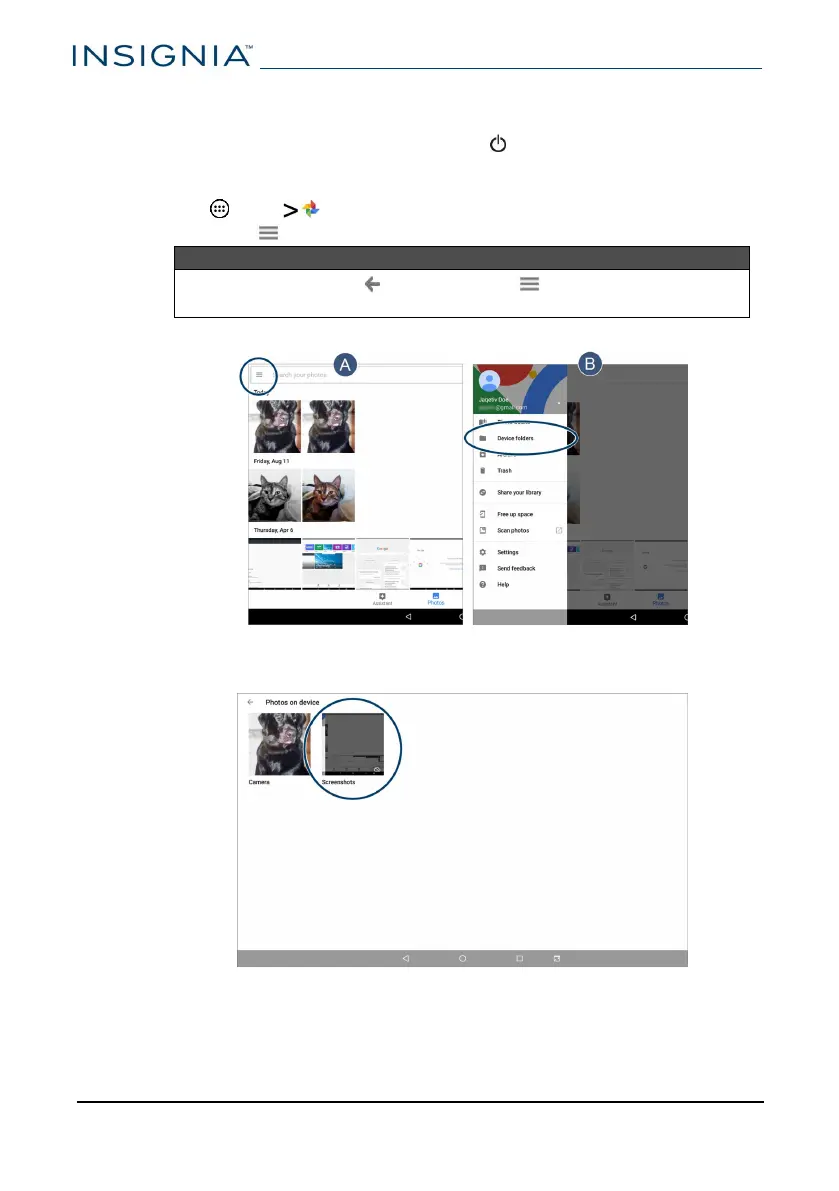Capture and view a screenshot
l
To capture a screenshot, press and hold the and Vol – buttons at the
same time.
l To view the screenshot:
1 Tap Apps Photos.
2 Open the menu (in the search bar), then tap Device folders.
Note
You may need to tap (back) until the menu icon appears if
you were previously in another folder.
3 Tap Screenshots. See View photos and video (on page51) for more
information on navigating your photos.
www.insigniaproducts.com
NS-P10A8100
18