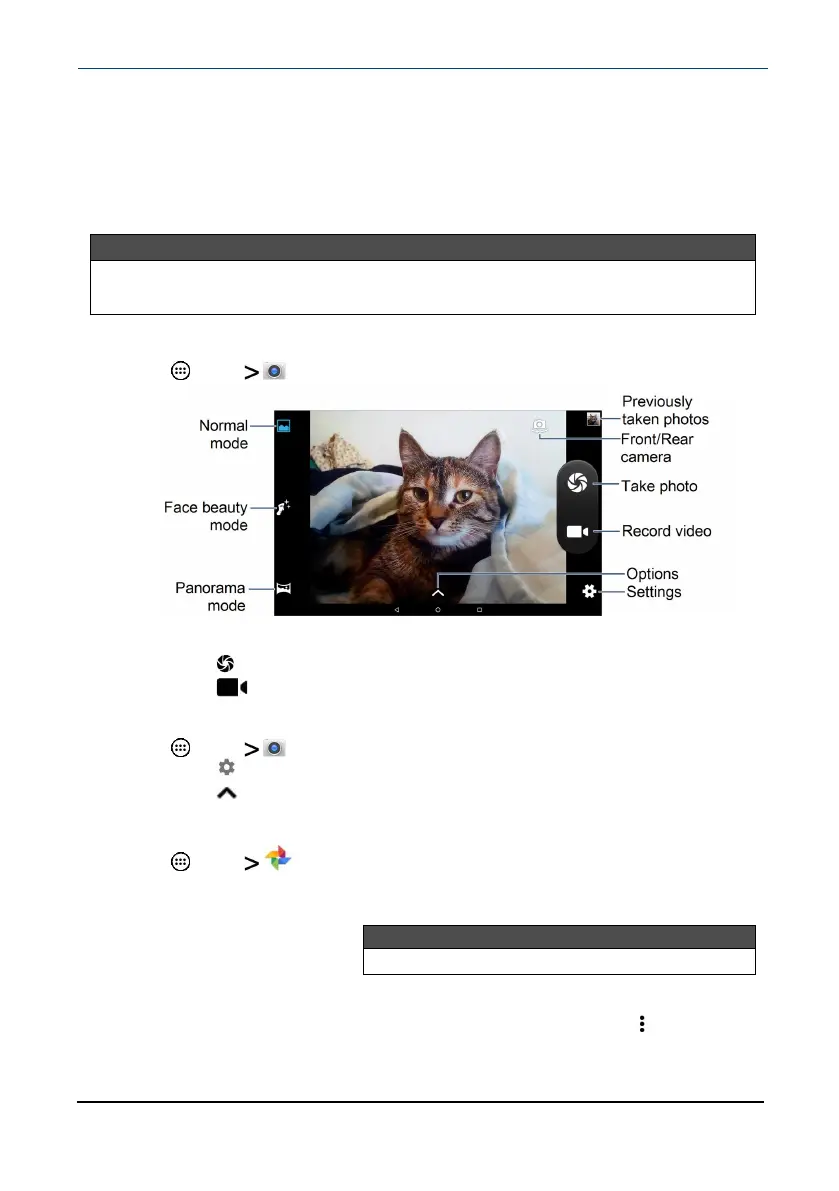Work with photos and video
Learn how to take pictures and video with your tablet. Then, learn how to view
and edit them before sharing with your friends and family.
Use the camera
Note
See View photos and video (below) for information on how to view your
pictures.
Take a picture or video
l
Tap Apps Camera.
l Pinch your fingers to zoom in or out.
l Tap to take a photo.
l Tap to start and stop recording.
Change camera settings
l
Tap Apps Camera.
l Tap to open settings.
l Tap to open options.
View photos and video
l
Tap Apps Photos.
l Drag your finger up and down to browse your photos.
l Tap a thumbnail to view in full screen.
Note
Videos have a ► (play) icon and photos don't.
l To zoom in or out of photos, pinch your fingers together or apart.
l To view more options, select a photo or video, then tap .
www.insigniaproducts.com
10.1" Flex™ Tablet for Android™
51