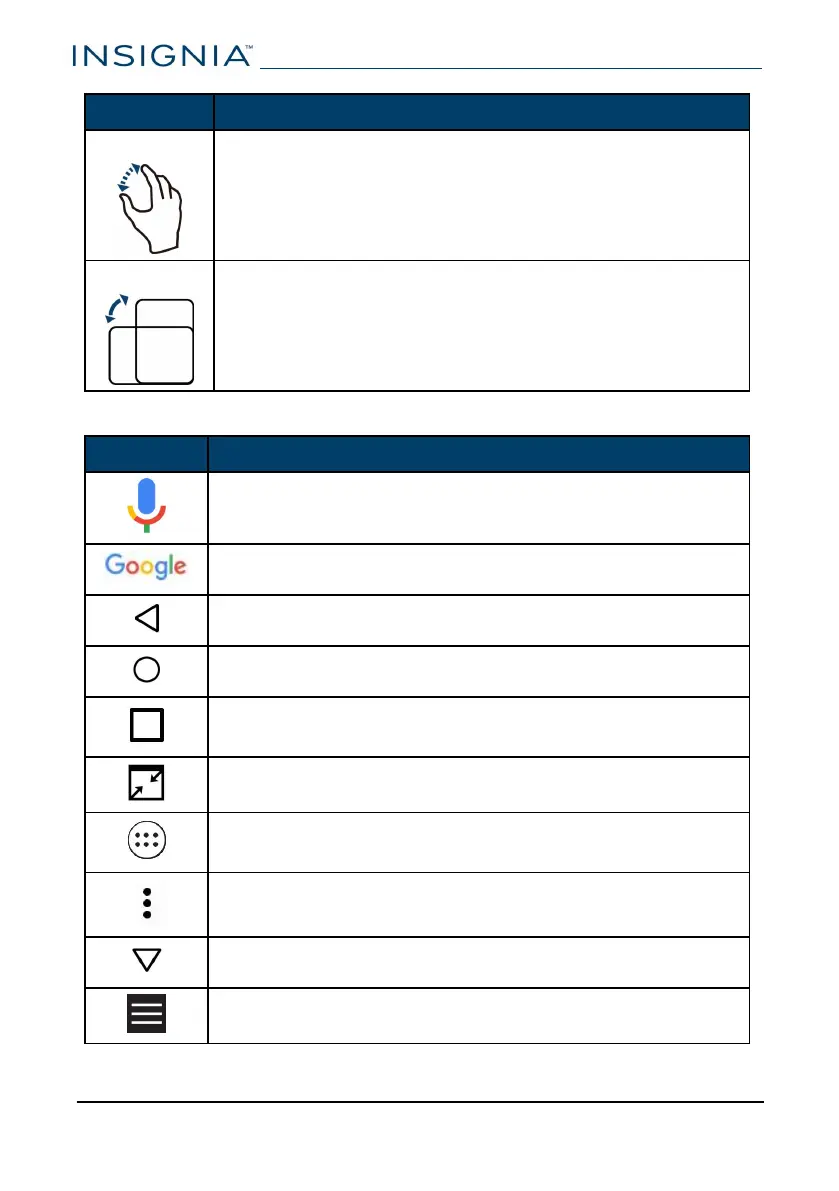Gesture Action
Pinch
Pinch your fingers together or move them apart to zoom in
and out.
Rotate
Turn your tablet sideways to switch between landscape and
portrait.
Tip: If the orientation does not change, swipe down from the
top of your screen with two fingers, then tap Landscape or
Portrait to turn off the rotation lock.
Navigate with on-screen function buttons
Icon Tap to...
Use Google Voice Search™.
Use Google text search.
Return to the previous screen.
Return to the home screen.
Open the list of recently used and running applications. See
Use the Recents screen (on the facing page).
Close full screen.
View all apps installed on your tablet. Swipe the screen to the
left to see more apps.
Open the options menu.
Close the keyboard.
Open the side menu.
www.insigniaproducts.com
NS-P10A8100
14