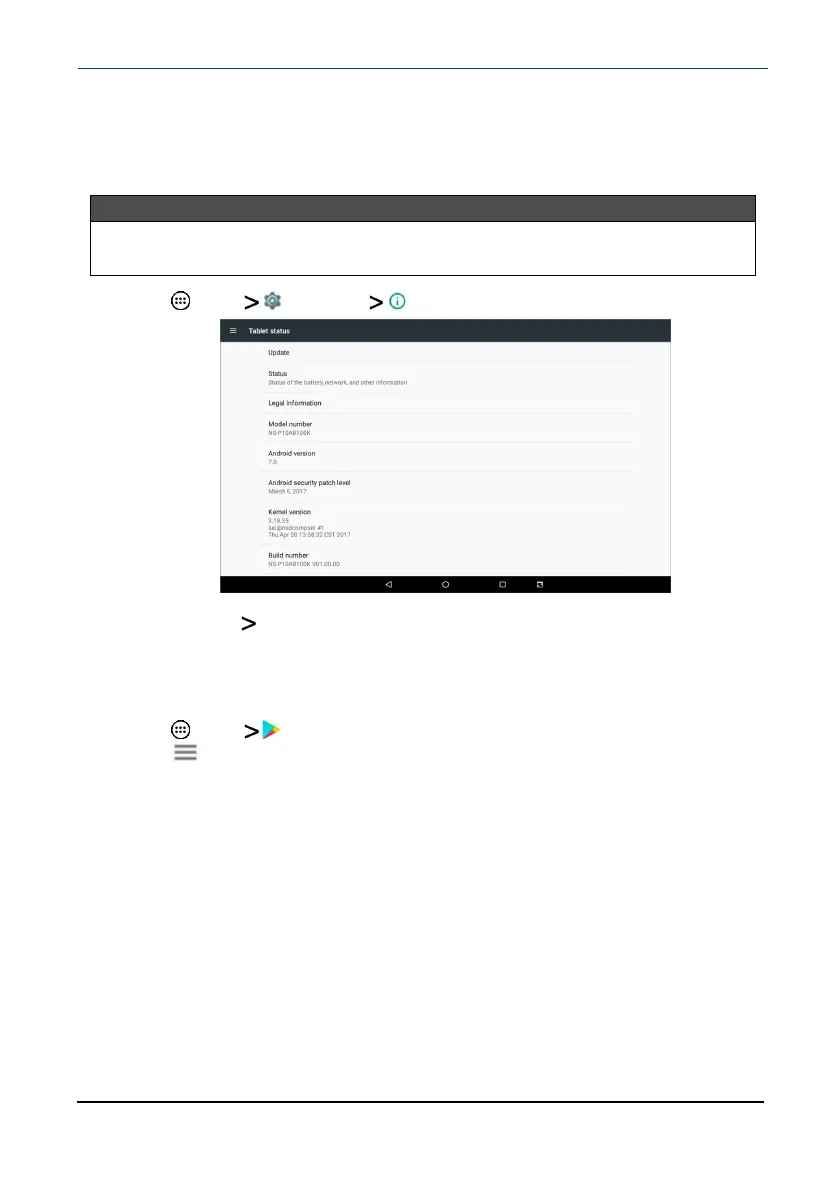Check for updates
Make sure that you have the most up-to-date software.
Update your tablet
Warning
Back up your personal data before updating your tablet. Updates may delete
your data.
1 Tap Apps Settings About tablet.
2 Tap Update Check update. If an update is available, your tablet displays
the update version information.
3
Follow the on-screen instructions to install.
Update your apps
1 Tap Apps Play Store.
2
Tap (menu) in the upper-left corner of the search bar, then tap My
apps &games.
3
Locate the app you want to update from the UPDATES tab, then tap
UPDATE .
www.insigniaproducts.com
10.1" Flex™ Tablet for Android™
21