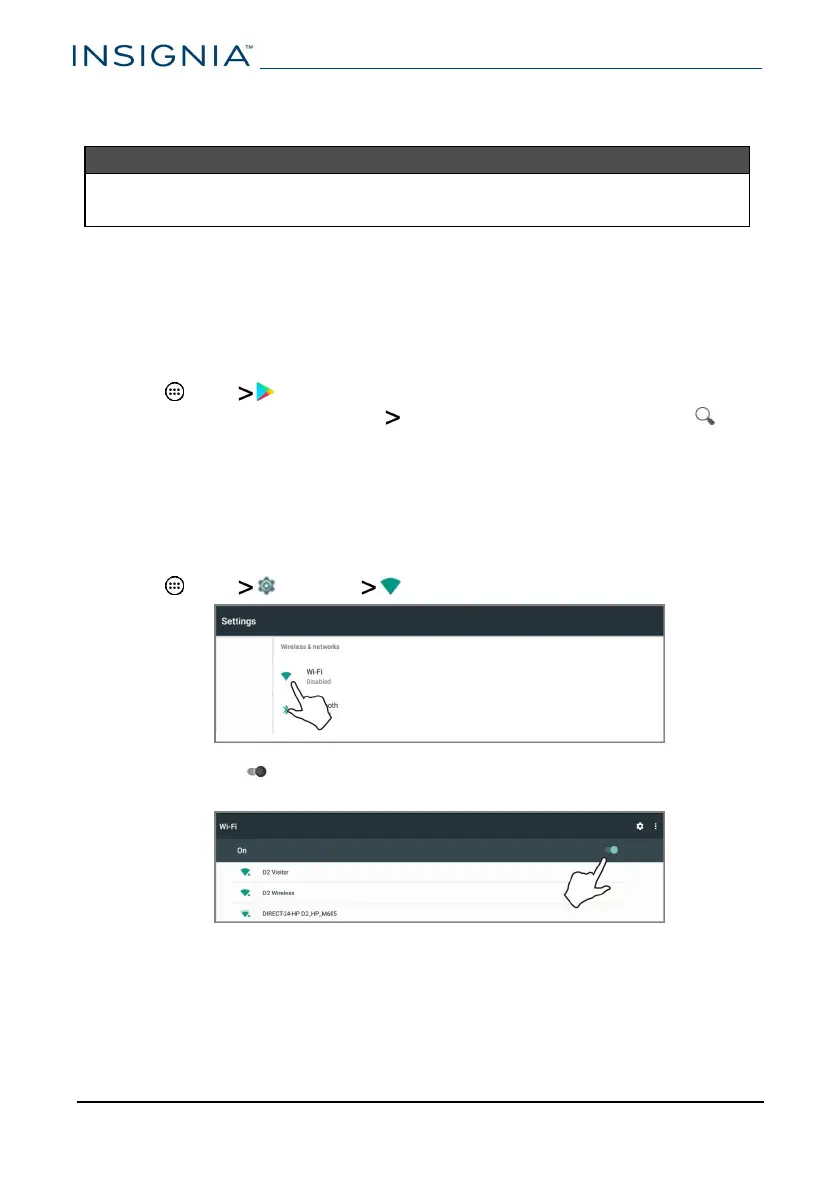Transfer or download an e-book
Note
Make sure that your e-books are in the PDF, EPUB, TXT, RB2, RTF, or PDB
format.
Transfer an e-book from your computer
1
Connect your tablet to your computer. See Connect to a computer (on
page34).
2
Copy an e-book file from your computer to a folder on your tablet.
Download an e-book from the Play Store
1 Tap Apps Play Store.
2 Tap MOVIES, MUSIC, BOOKS BOOKS to browse for books or tap to
search for a specific book.
Set up wireless connections
Learn how to set up wireless connections such as Wi-Fi and Bluetooth.
Connect to a Wi-Fi network
1 Tap Apps Settings Wi-Fi.
2 Tap the slider to turn Wi-Fi On. Your tablet automatically searches for
available networks.
www.insigniaproducts.com
NS-P10A8100
36