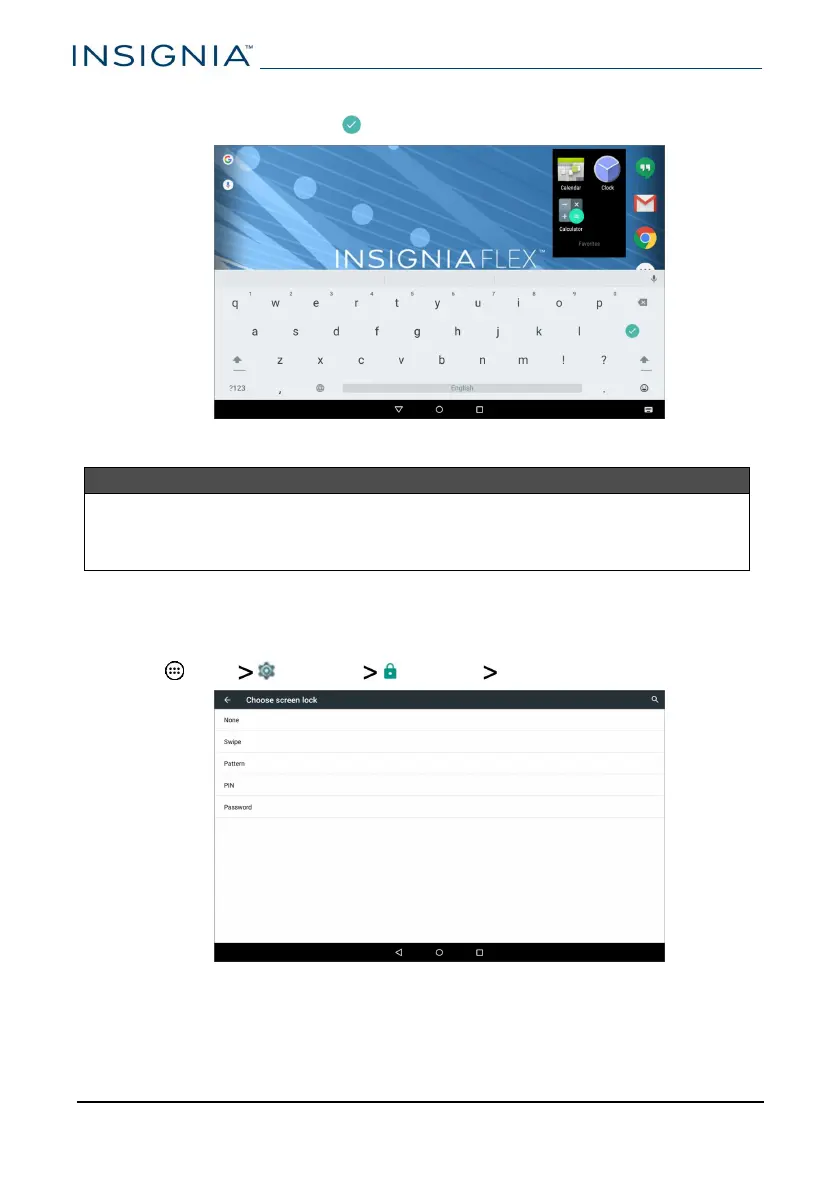3 Tap the folder to open it, then tap Unnamed Folder to open the keyboard
and name the folder. Tap when finished.
4
To add more items, drag them into the folder.
Note
To remove apps from a folder, open the folder, touch and hold the app, then
drag it back to the home screen. The folder is deleted when only one app is
left inside.
Set and use the screen lock
Change your lock type
1 Tap Apps Settings Security Screen lock.
2
Tap the screen lock type you want to use, then follow the on-screen
instructions.
www.insigniaproducts.com
NS-P10A8100
24