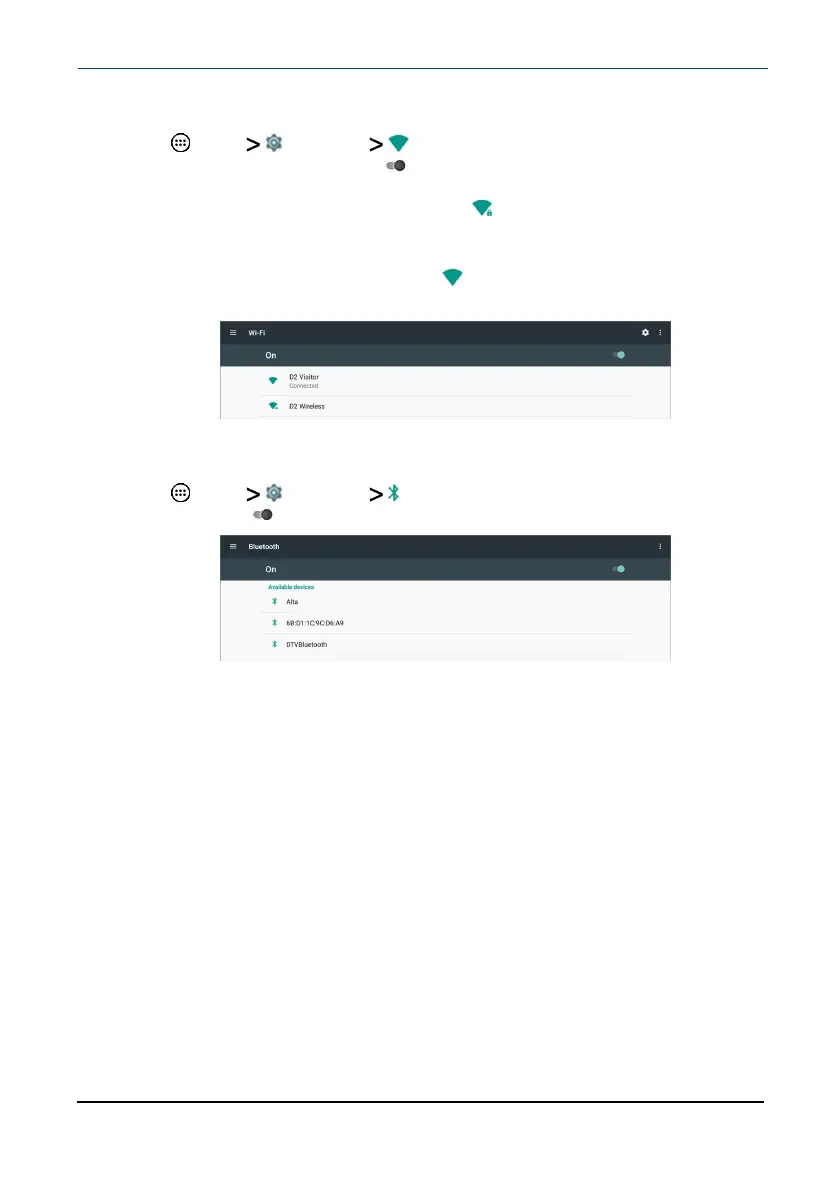Check network status
1 Tap Apps Settings Wi-Fi.
2
Make sure that the Wi-Fi slider is turned On. A list of available networks
appears.
l Secured networks are noted with a lock icon.
l If you are connected to a network, "Connected" appears below the
network name.
l Signal strength is noted with an icon to the left of the network
name.
Connect to a Bluetooth device
1 Tap Apps Settings Bluetooth.
2
Tap the slider to turn on Bluetooth. Your tablet searches for devices.
3
Turn on Bluetooth on the device you want to pair to your tablet and make
sure that your device is visible to other Bluetooth devices. See the
documentation that came with your Bluetooth device for instructions.
4
Tap an available device to pair with from the list. Follow the on-screen
prompts. Some devices connect automatically, while others may require a
PIN.
www.insigniaproducts.com
10.1" Flex™ Tablet for Android™
39