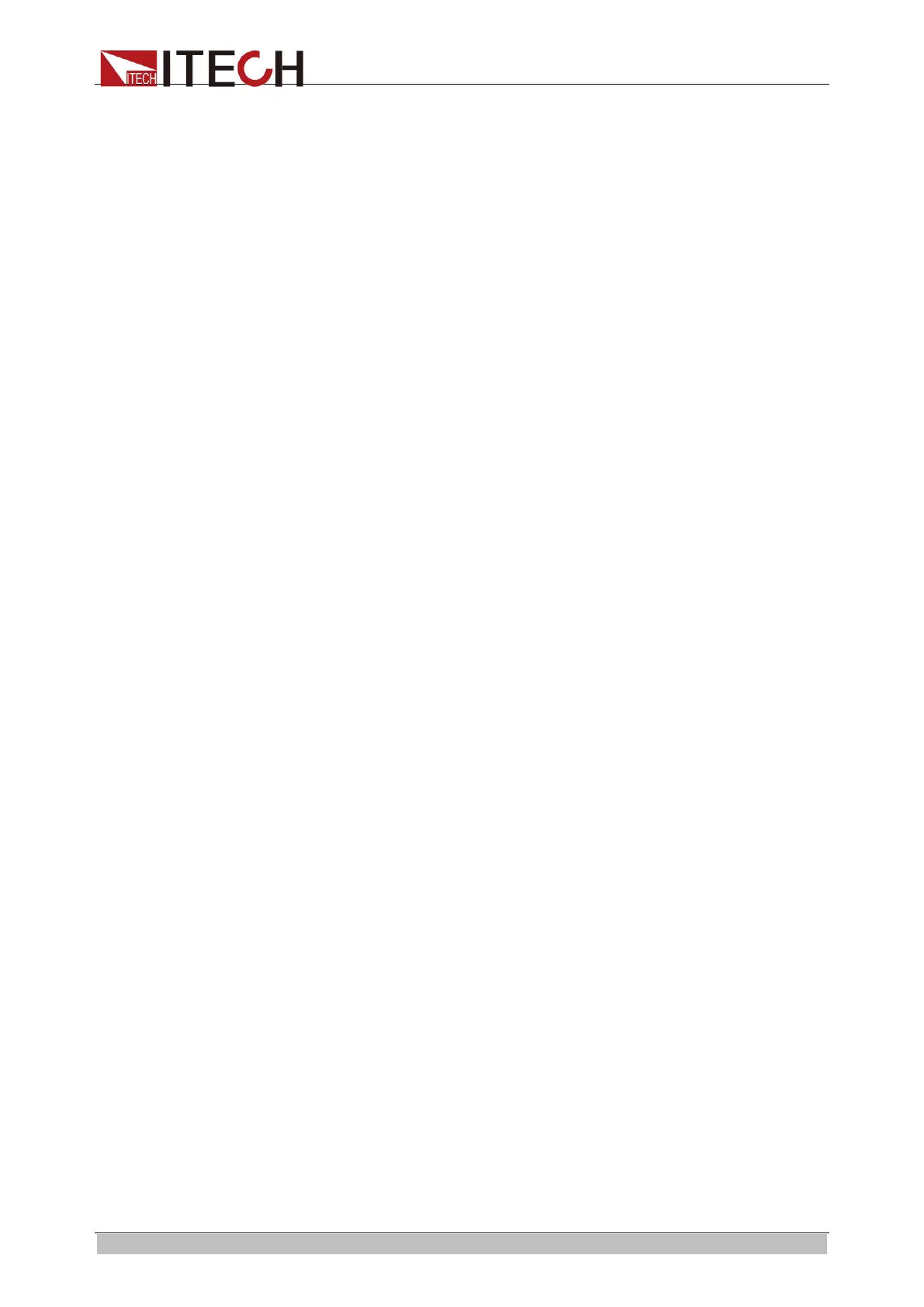Basic Operations
Copyright © ITECH Electronic Co., Ltd. 27
The user can long-press M3. When the system prompt “Save3 is
performed” appears, the present parameter settings are saved in Register
3.
⚫ Recall
1. Press [Recall]. When the system prompts “Recall file from:” appears, select
the file number saved previously, such as 3. Press [Enter] to confirm the
file number.
2. Press [Enter], and the system displays the recalled data.
The user can short-press M3 and the system prompt “Recall3 is performed”
appears. Then the system will display the recalled data.
3.5 Screen Capture Function
The electronic load has the function of screen capture. When [Print] on the
front panel is pressed, the electronic load will capture the present screen and
save it into the external storage device.
3.6 Local/Remote Switching Function
The electronic load has two operating modes, i.e. local and remote mode, which
can be switch according to the communication command. The default mode is
the local mode.
Local mode: you can use keys on the electronic load to perform related
operations.
Remote mode: the electronic load is connected to PC and related operations
are performed through PC. In the remote mode, all the keys on the panel
cannot be enabled except the “Local” key. You can press the “Local” key to
enable the local mode.
3.7 Load Switching
IT8600 electronic load can simulate both AC load and DC load. The user can
set the load mode currently simulated in the system menu. Detailed operations
are as follows:
1. Press [Menu] to enter the system menu setting interface.
2. Press [SYSTEM SETUP] to enter the system setting interface.
3. Press the Up and Down key to move the cursor and select “Mode select”.
4. The corresponding options of the parameter are displayed on the right side.
Press the corresponding soft key to select AC or DC.
AC: indicating that the load is the AC load when the present function is
enabled.
DC: indicating that the load is the DC load when the present function is
enabled.
5. Press [Enter] to confirm.
3.8 Operating Mode
When the AC load is simulated, you can press [Set] on the front panel, and then
select the AC load operating mode by pressing the soft keys corresponding to
CC, CR and CP in the setting interface. When the DC load is simulated, you can
press [Set] on the front panel, and then select the DC load operating mode by
ООО "Техэнком" Контрольно-измерительные приборы и оборудование www.tehencom.com
