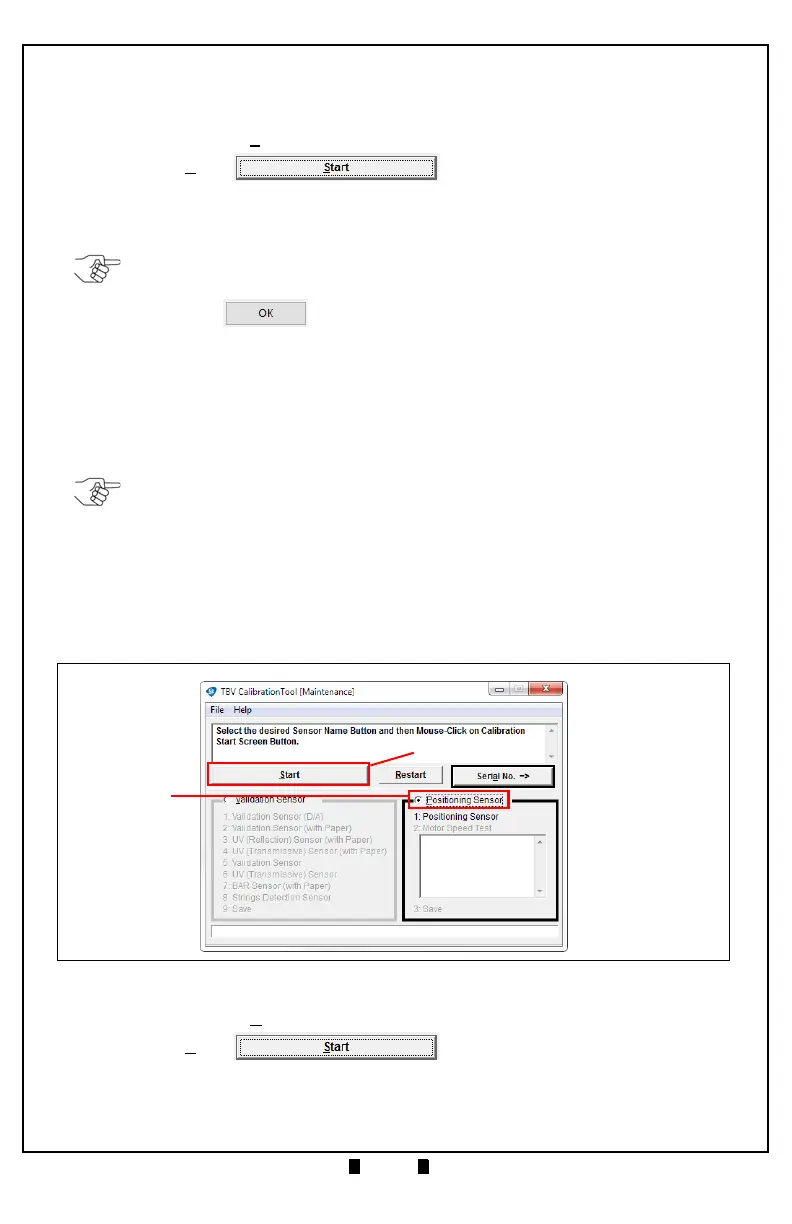Part No. 960-100941R_Rev. A © 2016 JCM American Corporation
October, 2016 JCM® Training Overview TBV Transaction Based Validator
7. Verify that NO Reference Paper is present in the TBV Unit’s Transport Path.
8. Make sure that the Transport Section’s Upper Door Cover and the Validation
Section’s Lower End Cover (refer to Figure 3) are closed and locked securely.
9. Click to select the
Validation Sensor radio button (Figure 6 a).
10.Click the “
Start” Screen Button (Figure 6 b).
11.Click
Calibration Start when prompted to begin TBV Validation Sensor Calibra-
tion.
12.Follow all onscreen prompts to complete TBV Validation Sensor Calibration.
13.Click the “
OK” Screen Button in the Calibration Completed pop-up
dialogue box once Validation Sensor Calibration is complete.
Positioning Sensor Calibration
To perform the TBV Positioning Sensor Calibration procedure:
1. Mount the TBV Transport Unit in a Frame with a Cash Box.
2. Set the DIP Switch #8 on DS1 (or DS3) to ON.
3. Apply electrical power to the TBV Unit.
4. Connect the Type A-to-Mini B cable between the PC’s USB Port and the USB
Port on the front of the TBV Unit.
5. Launch the JCM Tool Suite Standard Edition Software Application.
6. Click the
Service Mode drop down menu, then select “Sensor Adjustment.”
The TBV Calibration Tool [Maintenance] screen will be displayed, as
shown in Figure 7.
7. Click to select the Positioning Sensor radio button (Figure 7 a).
8. Click the “
Start” Screen Button (Figure 7 b).
9. Click
Calibration Start to begin TBV Positioning Sensor Calibration.
NOTE: Every time the Validation Section’s Lower End Cover is opened (refer to
Figure 3), make sure it is securely closed afterward.
NOTE: The TBV Unit Front Panel LED will flash WHITE.
Figure 7 Positioning Sensor Calibration-TBV Calibration Tool [Maintenance]
