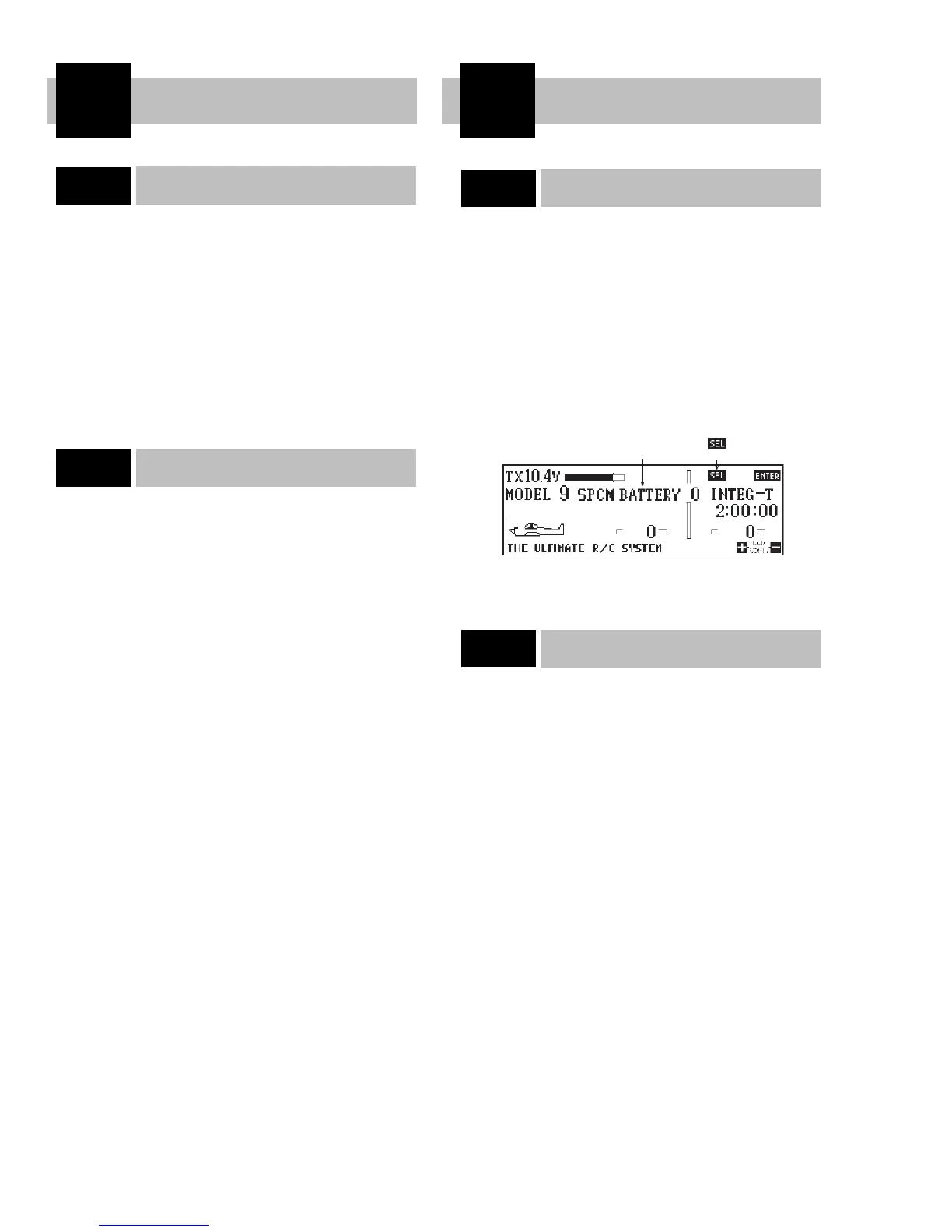Avoid dust, moisture and extreme temperature changes.
Do not press on the display panel with any sharp objects, such as
ballpoint pens.
Clean the screen with a soft, dry cloth only. Never use solvents of
any type to clean the display face.
The intensity of the screen will change with extreme temperature
changes. This is normal and does not indicate a malfunction. The
screen will return to normal once the temperature has stabilized.
If necessary, adjust the contrast to read the screen in extreme tem-
peratures.
Basic operation of the panel is very simple. Just touch the key
portion displayed on the LCD screen.
When you touch any key, a beeping sound will confirm your
input.
The + and - keys have an automatic repeat function. To activate,
simply keep your finger on the key.
Note: The 10X has a two-speed scroll function. By touching
the + or - key one touch at a time, you can make minute changes
to the LCD display values. However, by keeping your finger on
the + or - keys, the values will begin to change rapidly.
When + CL - is displayed on the LCD display, you can either
press the + and - keys simultaneously or the CL key. The respec-
tive function value will reset to the factory preset or default value.
Setting Percentage Display and Key Input
When setting percentages, the digital display will only read in the
range of useful operation and will stop charging when the end of
a range is reached, even though the beeping sound may still be
heard.
When the transmitter voltage drops below 9.0 volts, the display
will flash the word “battery” and an audible alarm will sound.
The audible alarm will sound four times consecutively, pause for
a moment, then sound again, for a total of 24 times.
Notes pertaining to the battery alarm:
1. The word “Battery” will only flash if you are in the initial
display screen. If you are in any other screen, you will only hear
the beeping of the alarm. If you’re flying when you hear this
alarm, you should land immediately and recharge or replace the
battery pack.
2. You will be unable to access Code 84 Model Select, Code
28 Data Reset, or Code 86 Data Transfer when the battery alarm
has sounded.
A five (5)-year lithium battery protects all pre-programmed data
against main transmitter battery failure. The lithium battery also
retains all pre-programmed data in the event the transmitter bat-
tery pack is removed from the transmitter. Should the lithium bat-
tery fail, the display will indicate “back up err.” and an audible
alarm will sound. If this occurs, you will need to have the lithium
battery replaced. All transmitter programs will return to the facto-
ry default settings, and the data you have entered will be lost and
must be re-entered. When it becomes necessary to replace the
lithium back-up battery, please contact Horizon Service Center.
Improper removal or replacement can cause extensive damage,
and only Horizon Service Center is authorized to make this bat-
tery change.
Horizon Service Center
4105 Fieldstone Road
Champaign, IL 61822
217-355-9511
Note: If you’re flying when the lithium back-up battery fails,
you will not lose control of your aircraft. However, when the
transmitter power is turned off, all the programmed data may be
lost. The included DataSafe (see page 64) can be used to store
the programming on a personal computer in case the program-
ming is lost in your radio.
10
10X MANUAL Airplane
Display and Touch Panel
5
Alarm and Error Display
6
6.1
Battery Alarm
5.1
Care of the Touch Screen
5.2
Operating the Touch Panel
